Apple Final Cut Express HD User Manual
Page 1008
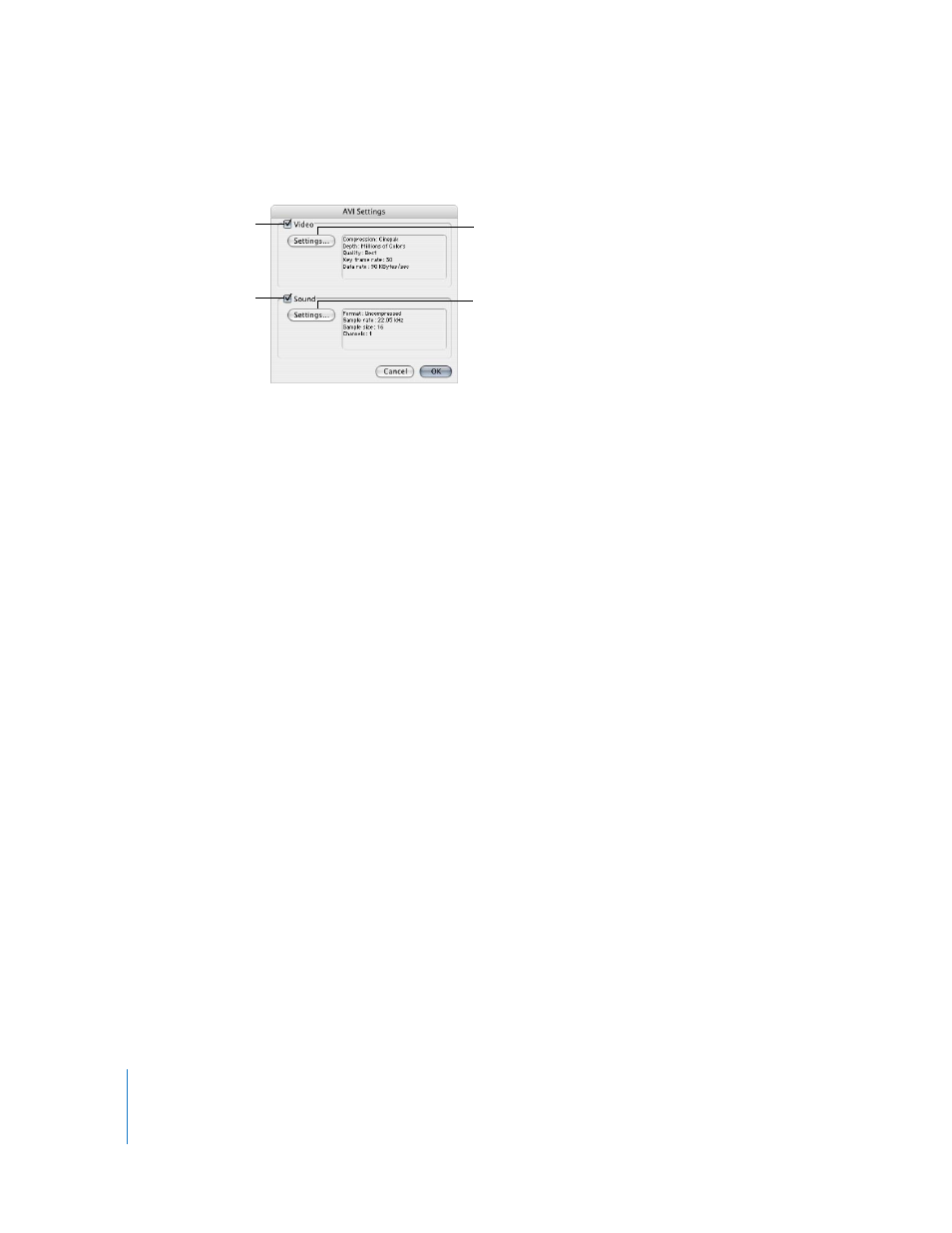
1008
Part XII
7
Click the checkbox next to Video and Sound to include these in your exported file.
If there is no audio in your clip or sequence, make sure the Sound checkbox is not
selected. Otherwise, the blank audio tracks will take up space in your output file.
8
Click Settings in the Video section to adjust compression settings used for the video tracks.
The video compression settings here are similar to the QuickTime movie file
compression settings, although fewer codecs are supported. For more details, see
Chapter 71, “
9
Click Settings in the Audio section to adjust compression settings used for the audio tracks.
The audio compression settings here are similar to the QuickTime Movie Sound
Settings, although different codecs and settings are supported.
10
When you’re ready to export, click Save.
A dialog shows you the progress of the export. To cancel your export, press Esc or
click Cancel.
To include video in
the exported file, make
sure this is checked.
To include audio in
the exported file, make
sure this is checked.
Click here to adjust
compression used for
the audio track.
Click here to adjust
compression used for
the video track.
