Sequence clips in the timeline, Changing timeline display options, P. 123) – Apple Final Cut Express HD User Manual
Page 123: Changing timeline display, Options
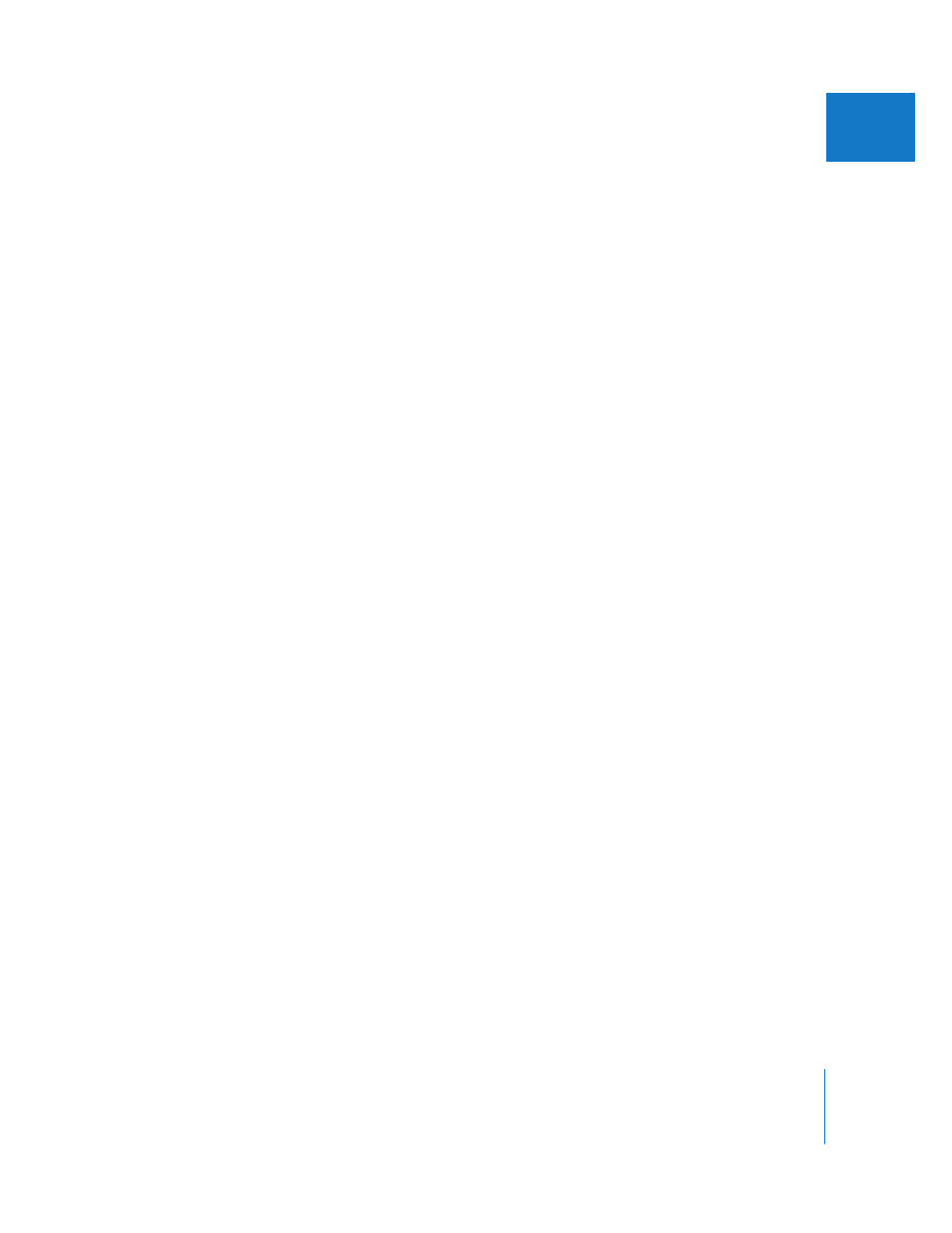
Chapter 9
Timeline Basics
123
II
 Clip item render bars: Audio clip items can be rendered individually. Clip items in the
Timeline display individual render bars in the following cases:
 Audio clip items that require sample rate conversion: For example, audio clips that
were captured at 44.1 kHz but have been edited into a sequence set to 48 kHz.
 Audio clip items with filters applied: Applying one or more filters causes an audio
clip to display a render bar within the clip item itself.
For more information about clip item render bars, see “
Sequence Clips in the Timeline
Clip items in a sequence are often called sequence clips, with the item’s name displayed at
the head of the clip. If the clip item is long enough, the name is also displayed at the end.
You can choose whether video clip items in the Timeline display thumbnails, and
whether audio clip items display audio waveforms. These options are available in the
Timeline options tab of the Sequence Settings window (for more information, see
“
Choosing Settings and Preferences
Clip items can be linked so that they can be selected and edited together. This allows
you to keep clip items that came from the same Browser clip together, such as a video
clip item and a stereo pair of audio clip items. When you select a linked clip item, all the
other linked clip items are selected as well (unless the Linked Selection button is
disabled). For more information about working with linked items, see “
Editing Video and Audio in Sync
Changing Timeline Display Options
The default Timeline display options for new sequences are defined in the Timeline
Options tab of the User Preferences window. (For more information, see “
You can change Timeline display options for existing sequences in several places:
 Timeline Options tab of the Sequence Settings window: This tab shows all the options
available for displaying items in the Timeline. For more information, see the next
section, “
About Timeline Display Options in the Sequence Settings Window
 Timeline display controls: These controls include the Clip Keyframes, Clip Overlays,
and Track Height controls. For more information, see “
