Apple Final Cut Express HD User Manual
Page 1020
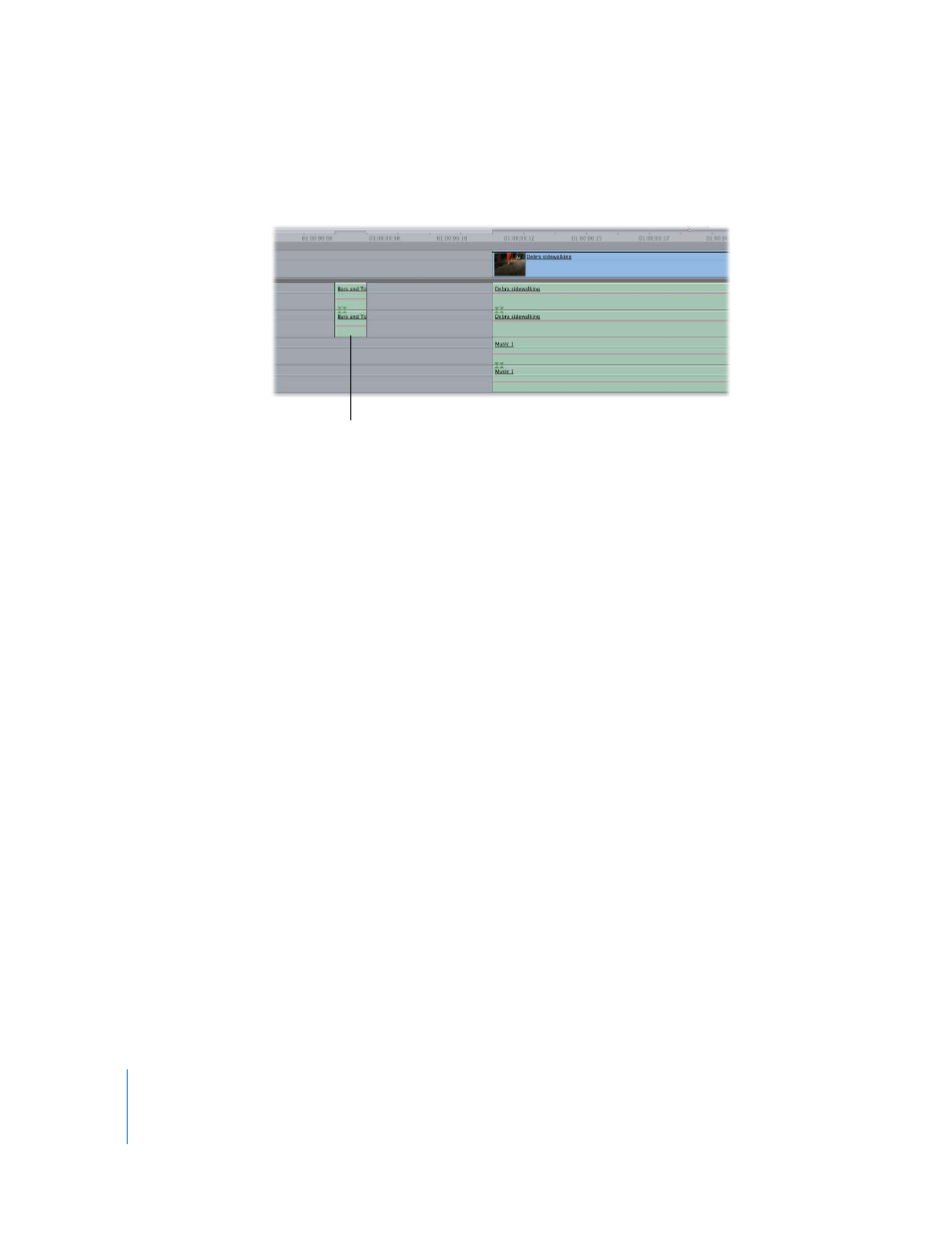
1020
Part XII
8
Cut the stereo beep and paste it 2 seconds beyond the beginning and end of each
audio track you will export.
Step 3:
If necessary, arrange audio clips so they don’t overlap
When you export audio files, there is no automatic way to include “handles,” or extra
audio at the beginning and end of each audio clip. If you want extra audio before and
after the In and Out points of each audio clip, you need to manually change the In and
Out points of each audio clip in your sequence.
Note: When you add handles, be careful not to move the placement of your clips in your
sequence. In some cases, you may need to move your audio clips on two adjacent tracks
to create an overlapping checkerboard pattern of audio clips that include handles.
Step 4:
Remove audio filters and delete any level or pan keyframes
To remove any dynamic mixing, remove all audio filters from your audio clips, flatten the
audio overlays to 0 decibels (dB), and remove any stereo panning you may have introduced.
To remove all audio filters and keyframes in your sequence:
1
Select every audio clip in your sequence by activating the Timeline and pressing
Command-A.
All video clips are selected too, but you don’t need to worry about your video clips
since you are only using this sequence to export audio.
2
Control-click one of the selected clips in the Timeline, then choose Remove Attributes
from the shortcut menu.
3
In the Remove Attributes window, select Levels, Pan, and Filters, then click OK.
This shows the sync beep
at the beginning of an
audio track.
