Apple Final Cut Express HD User Manual
Page 239
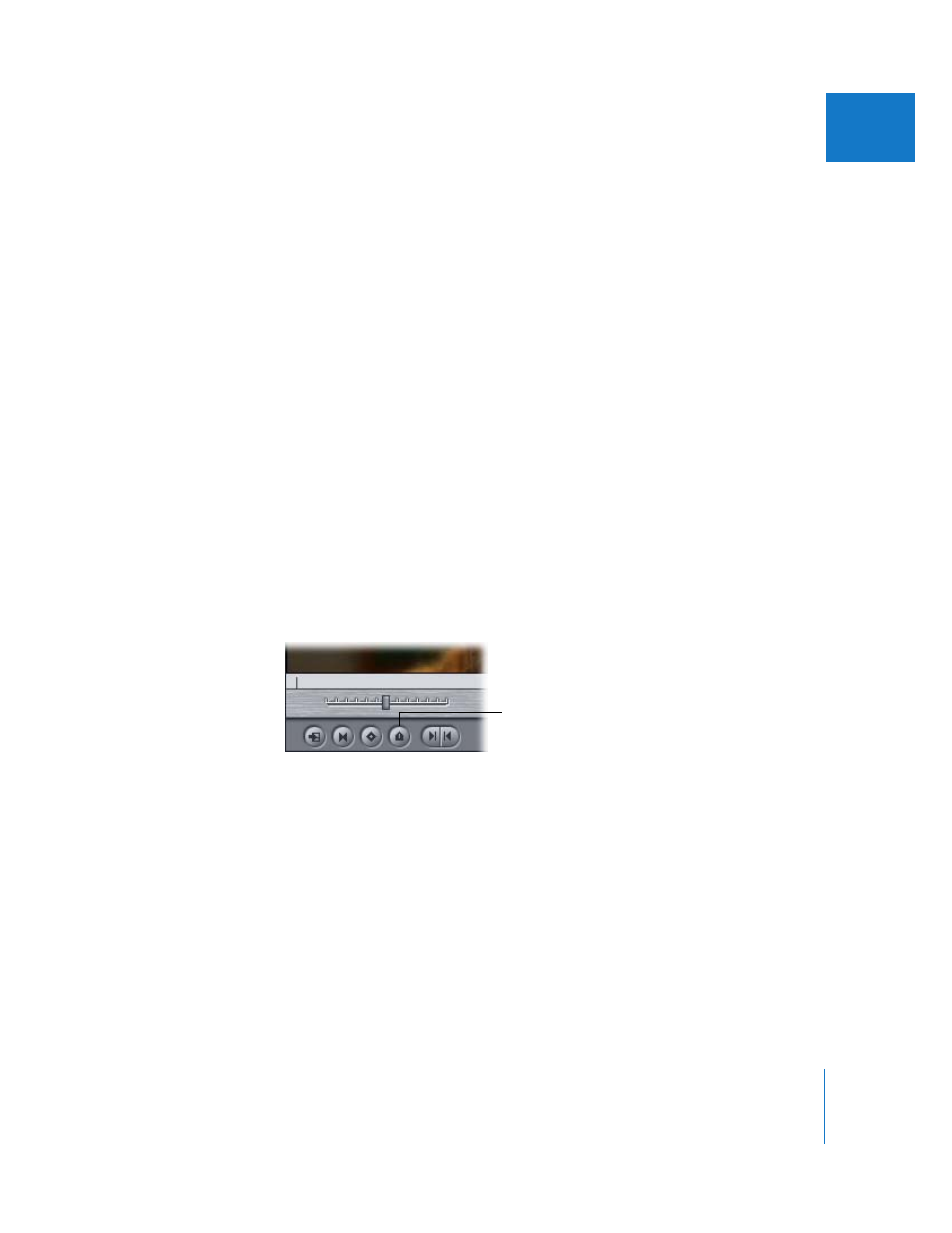
Chapter 18
Using Markers
239
V
By default, Final Cut Express HD creates a Note marker. The first marker you add is
named Marker 1, the second Marker 2, and so on. The default names indicate the order
in which you’ve added them to a clip, not the chronological order in which they appear
in a clip or sequence. You can rename markers to indicate the location they mark. For
more information, see “
Renaming Markers, Adding Comments, and Changing
Quickly Adding Markers
If you want to quickly add markers to clips or sequences, and you don’t care about the
names, you can follow these instructions. By default, Note markers are created and
each is automatically named by Final Cut Express HD. If you prefer to add all of the
information for a marker when you create the marker, see “
Detailed Information About Them
To quickly add a marker to a clip in the Viewer:
1
Open the clip in the Viewer.
2
Play the clip or sequence.
3
When the playhead reaches the point you want to mark, do one of the following:
 Choose Mark > Markers > Add.
 Press M.
 Press ` (the accent key).
 Click the Add Marker button.
A clip marker appears, colored pink.
Add Marker button
