Deleting markers in clips and sequences – Apple Final Cut Express HD User Manual
Page 242
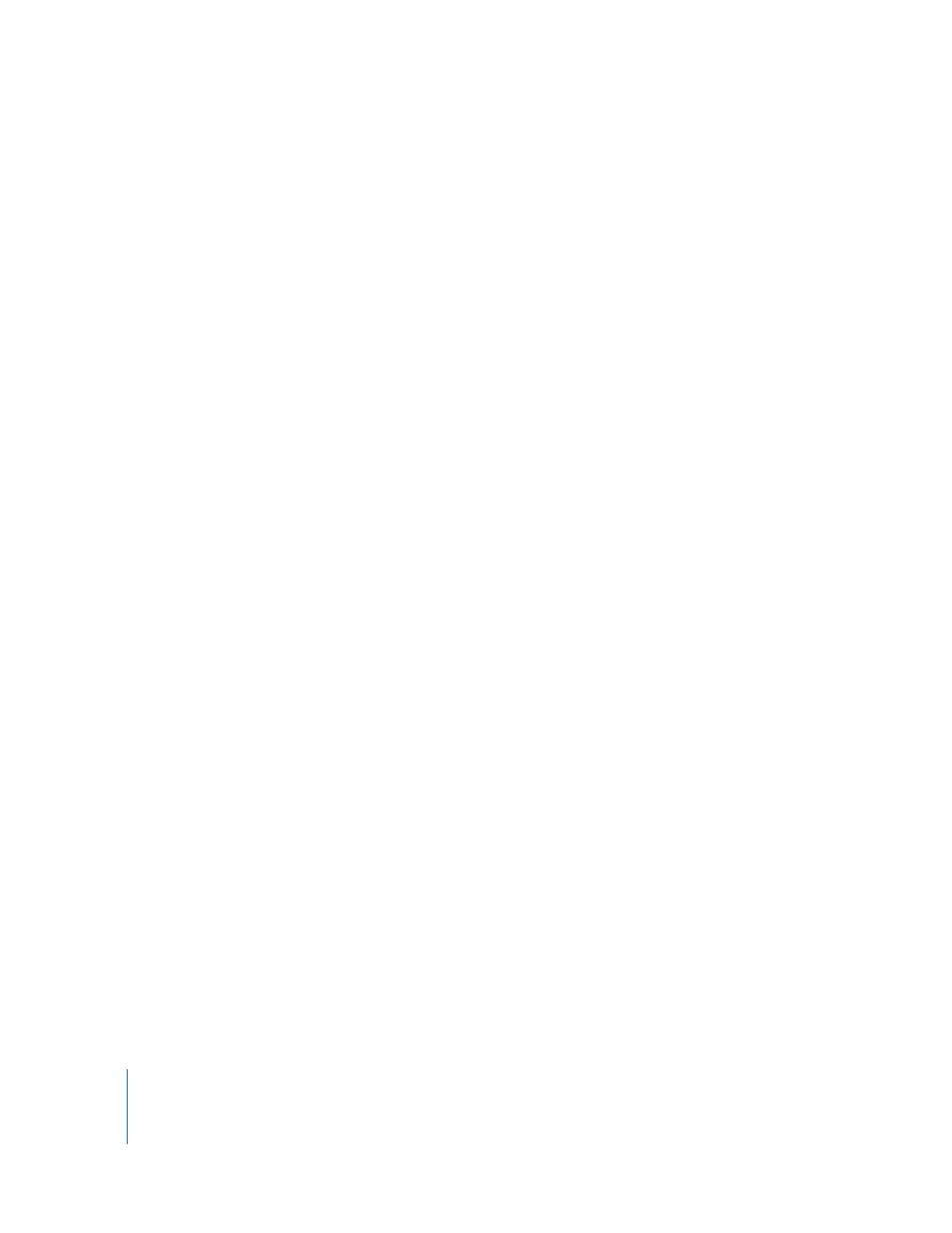
242
Organizing Footage and Preparing to Edit
Adding Chapter, Compression, and Scoring Markers
Chapter, compression, and scoring markers can be used by external applications such
as Compressor, DVD Studio Pro, iDVD, Soundtrack, and QuickTime Player. The Edit
Marker dialog lets you specify a marker as chapter, compression, or scoring. To add a
chapter, compression, or scoring marker to a sequence, follow the instructions above in
“
Adding Markers Along With Detailed Information About Them
Important:
Since the chapter, compression, and scoring markers are only used for
sequences, when you export, make sure that these markers have been added to the
sequence itself in the Canvas or in the Timeline ruler, and not to individual clips.
Deleting Markers in Clips and Sequences
You can delete markers at any time. Once they are deleted, they no longer appear in
the Browser, Viewer, Canvas, or Timeline. You can also keep a marker while removing
chapter, compression, or scoring annotations.
To delete specific markers in a clip in the Browser:
1
Click the disclosure triangle next to a clip containing markers.
2
Select the markers you want to delete.
3
Do one of the following:
 Press Delete.
 Choose Edit > Clear.
To delete specific markers in a clip in the Viewer or Timeline:
1
Move the playhead to the marker you want to delete.
∏
Tip: You can easily navigate to the previous or next marker by choosing
Mark > Previous > Marker or Mark > Next > Marker.
2
Do one of the following:
 In the Viewer or Canvas, Option-click the Add Marker button.
 Choose Mark > Markers > Delete.
 Press Command-` (the accent key).
 Press M or ` (the accent key) to open the Edit Marker window, then click Delete.
To delete all markers in a clip in the Viewer or Timeline:
1
Open the clip in the Viewer.
2
Do one of the following:
 Choose Mark > Markers > Delete All.
 Press Control-` (the accent key).
