Apple Final Cut Express HD User Manual
Page 546
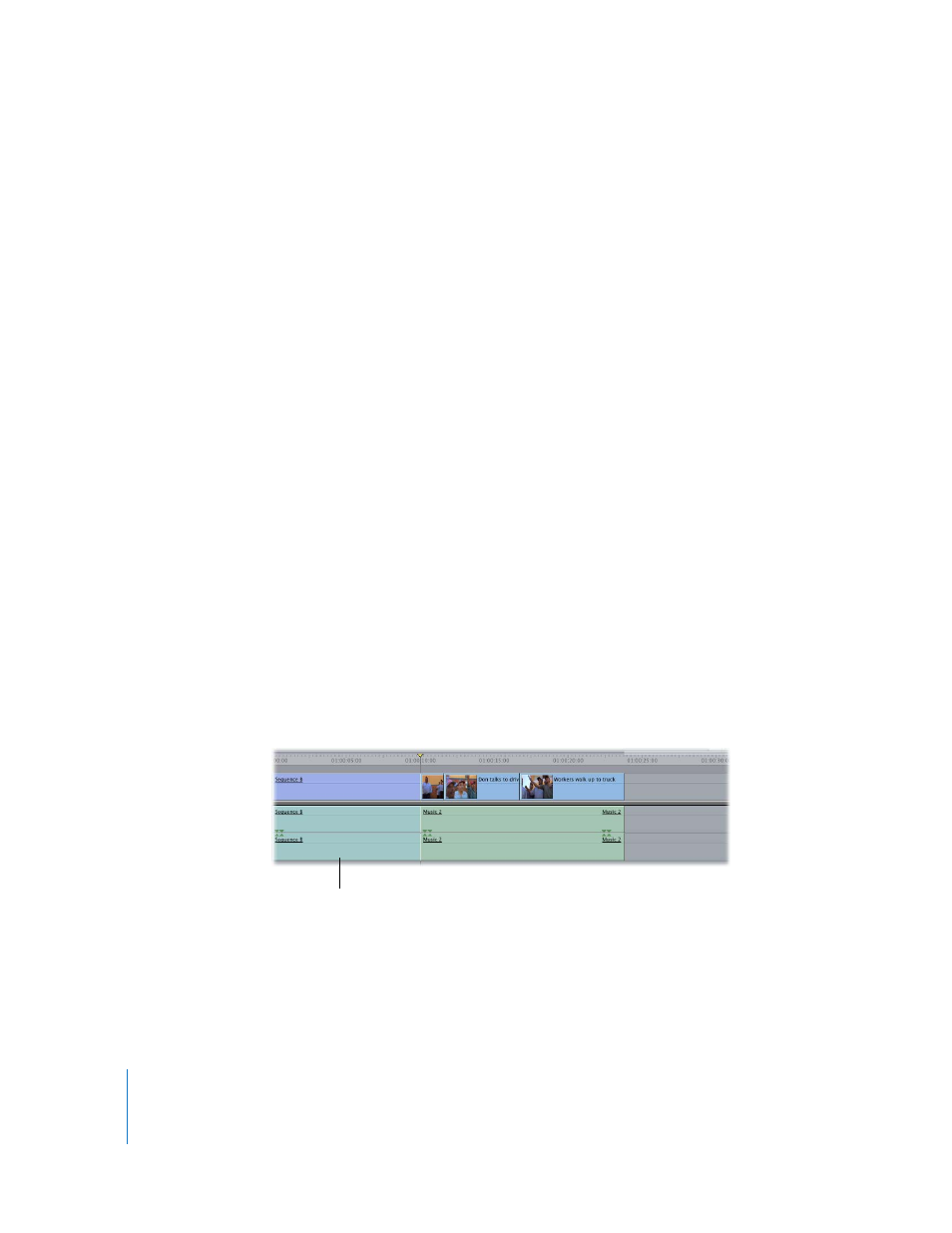
546
To copy and paste a sequence into another sequence:
1
In the Browser, copy the sequence by doing one of the following:
 Select a sequence in the Browser, then choose Edit > Copy (or press Command-C).
 Control-click a sequence in the Browser, then choose Copy from the shortcut menu.
2
In the Canvas or Timeline, open the destination sequence, then move the playhead to
the location where you want to paste the nested sequence.
3
Specify the destination tracks where you want the nested sequence to go.
4
Choose Edit > Paste (or press Command-V).
The selected sequence is now nested, or placed, into the second sequence.
Changing the Duration of a Nested Sequence Ripples Clips
After the Nested Sequence
When you first nest a sequence into another sequence (sometimes known as the parent
sequence), changes in the original nested sequence that affect its duration are reflected
in the parent sequence. For example, if you shorten a clip in the original nested sequence,
the overall sequence duration changes. As a result, the duration of the nested sequence
within the parent sequence is also shortened, and the subsequent clips in the parent
sequence are rippled to compensate for the shorter nested sequence.
This is quite helpful, since otherwise you’d end up with gaps in your parent sequence
whenever you change the length of one of your nested sequences. This is convenient
when each of your movie scenes is in a separate sequence. After you’ve edited all your
scenes together, if you decide to reedit any of the scene sequences, the changes you
make will automatically ripple items in the entire master sequence.
For example, suppose sequence B, which has a duration of 10 seconds, is nested inside
another sequence, with more clips appearing to the right of it.
Nested sequence B
inside another sequence
