Example: using the color corrector filter – Apple Final Cut Express HD User Manual
Page 841
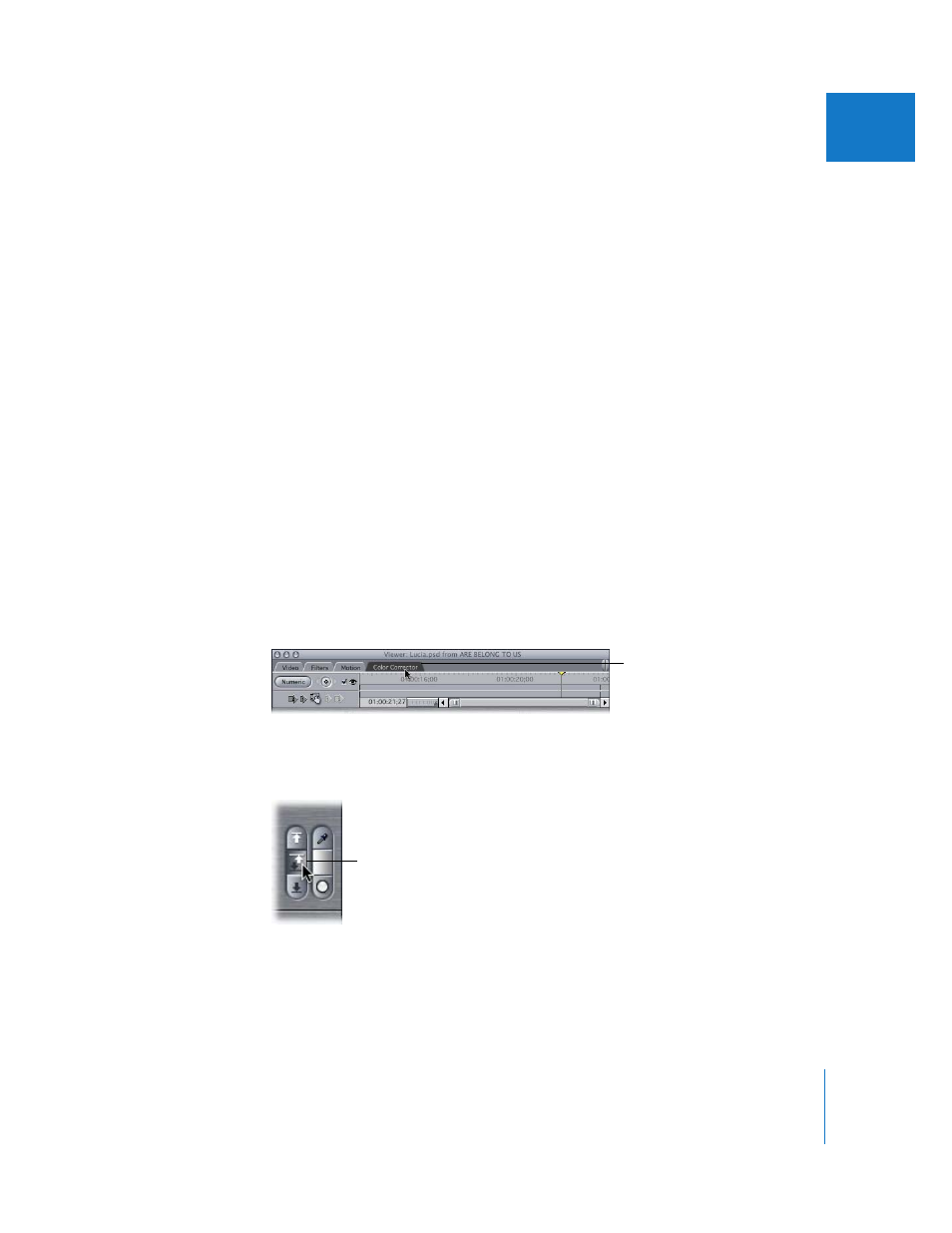
Chapter 56
Color Correcting Clips
841
IX
Hue Matching Controls in the Color Corrector Filter
The Hue Matching controls allow you to adjust the hue of the current clip to match a
similar color in an adjacent clip of your sequence. A common example is when
matching the flesh tones of an actor in two different shots with different lighting.
For more information on using the Hue Matching controls, see “
Example: Using the Color Corrector Filter
The following example shows you how to use the Color Corrector filter to adjust a clip
that’s incorrectly color balanced and underexposed. This example shows a simple use
of color correction for a clip of a white cat on a white bedspread. The camera was
incorrectly white balanced during the shoot, and the shot is also underexposed. Using
the Color Corrector filter, you can fix both these problems.
1
Move the playhead in the Timeline over the clip you’re working on so that you can see
your changes output to video as you work.
2
Select a clip to correct in the Timeline, then apply the Color Corrector filter.
For more information on applying filters, see Chapter 48, “
3
Open the selected clip in the Viewer by double-clicking it, or selecting it and
pressing Return.
4
Click the Color Corrector tab at the top of the Viewer to access the Color Corrector
visual controls.
Now you’re ready to begin adjusting the image.
5
Click the Auto Contrast button to maximize the range from white to black in your clip.
The Whites and Blacks sliders automatically adjust themselves to achieve the best
numeric distribution based on the luminance levels shown in the Histogram. This gives
you a starting point from which to proceed.
Click the Color Corrector tab
to view its visual controls.
Auto Contrast button
