Keyframing filter parameters, Applying a filter to a clip, P. 664) – Apple Final Cut Express HD User Manual
Page 664
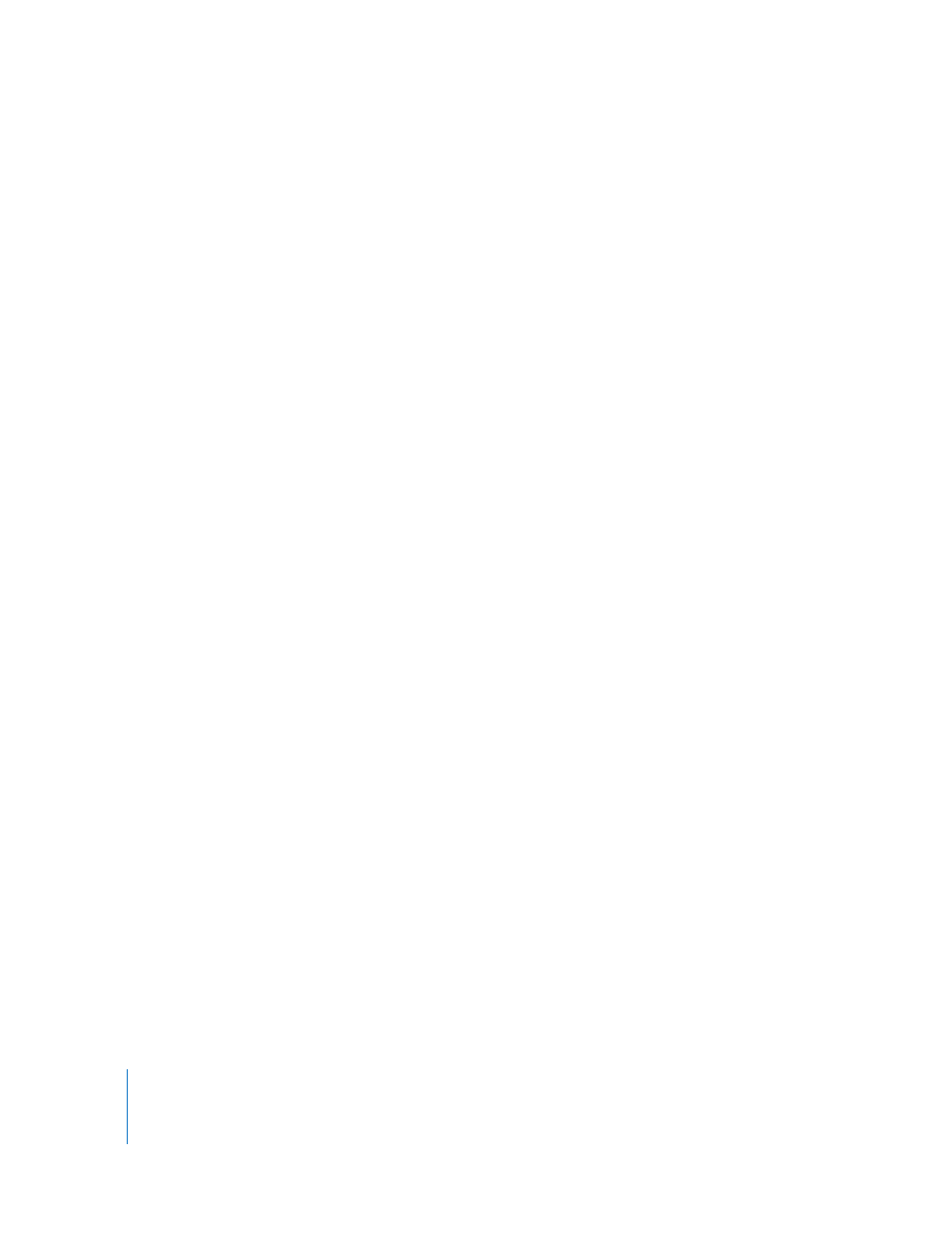
664
Part IX
 Create and manipulate transparency effects: Use filters like the Chroma Keyer or
Garbage Matte to create and manipulate the alpha channel information of clips in your
project. Keying filters create alpha channels based on blue, green, white, or black areas
in the image. Other filters, such as the Widescreen or Soft Edges filter, allow you to
further manipulate the areas of transparency in a keyed clip, expanding, contracting,
and feathering the area of transparency to fine-tune the effect. Filters like the Mask
Shape or Composite Arithmetic filter generate a new alpha channel based on simple
geometric shapes or copy an alpha channel from one clip to another. For more
information, see Chapter 55, “
Final Cut Express HD includes a wide selection of video filters, grouped into several
categories. For detailed information, see “
Video Filters Available in Final Cut Express HD
Keyframing Filter Parameters
Like most parameters in Final Cut Express HD, filter parameters can be keyframed to
change their effect on a clip over time. Keyframing filters works the same way as
keyframing motion settings. For more information, see Chapter 50, “
Parameters for Keyframed Effects
Applying a Filter to a Clip
You can apply filters to clips in a sequence or to clips in the Browser, but it’s very
important to understand the distinction between these two methods.
 If you apply filters to a sequence clip, they are applied only to that clip. The master clip
in the Browser remains untouched.
 If you apply filters to a master clip in the Browser, instances of that clip already in other
sequences are untouched, but if you edit the master clip into a sequence, the new
filter accompanies the clip into the sequence.
