Applying multiple filters to clips, P. 666) – Apple Final Cut Express HD User Manual
Page 666
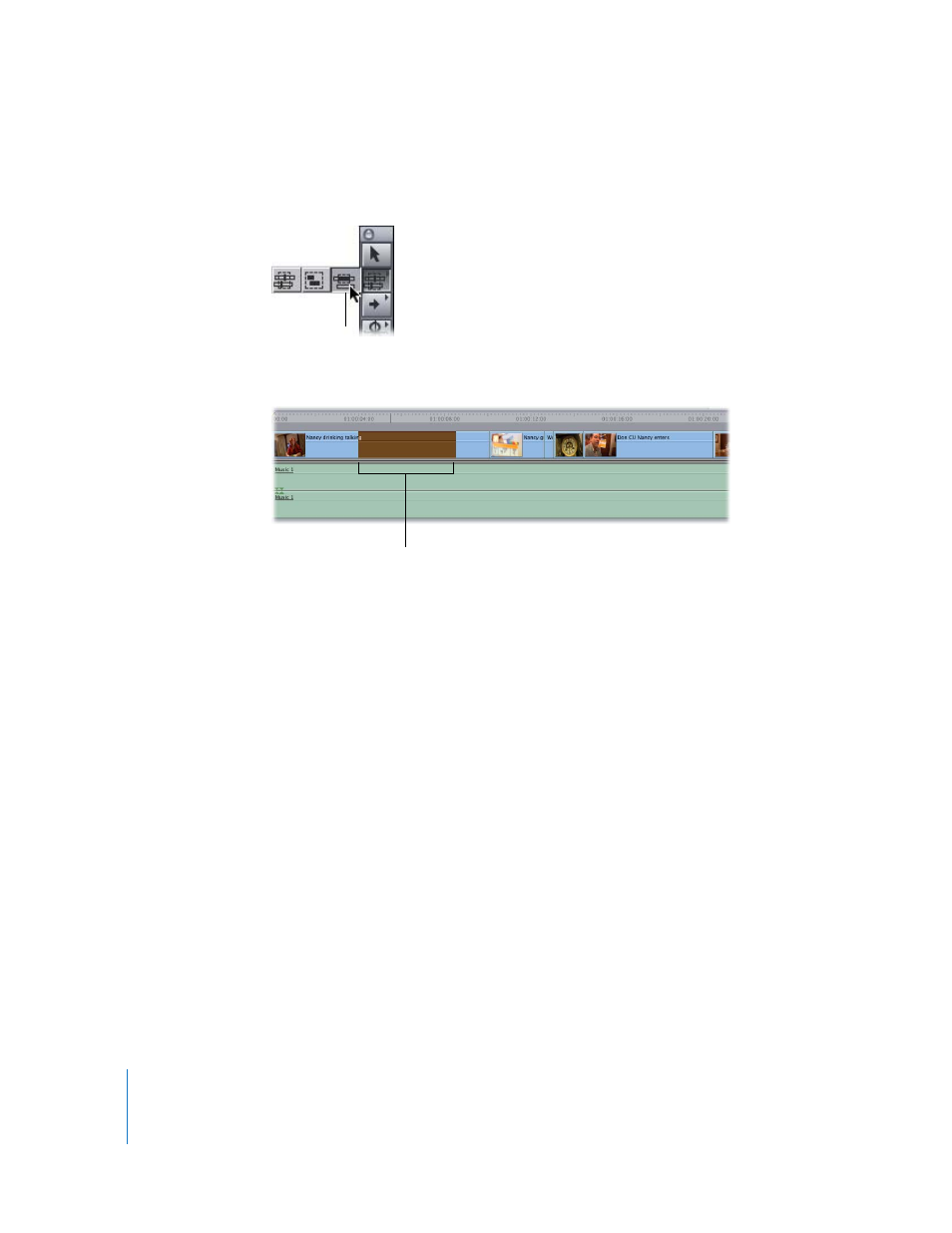
666
Part IX
To apply a filter to part of a clip in a sequence:
1
Select the Range Selection tool in the Tool palette (or press the G key three times).
2
In the Timeline, drag across the part of the clip to which you want to apply the filter.
3
Do one of the following:
 Drag a filter from the Effects tab of the Browser to the selected portion of the clip.
 Choose Effects > Video Filters, then choose a filter from the submenus.
Applying Multiple Filters to Clips
You can apply one or more filters to a clip at a time. You can also add one or more
filters to multiple clips at the same time. You can add as many filters as you like to a
clip. If you apply more than one filter to a clip, the filters are applied sequentially (the
first filter is applied, and then the next filter is applied, and so on).
The order in which a clip’s video filters appear in the Filters tab of the Viewer
determines how that clip looks. For example, if you apply a Blur filter and then a Pond
Ripple filter to a clip, the clip is blurred first, and then the blurred image is rippled. If
you switch the order, the image is rippled first and then blurred.
Once multiple filters are applied to a clip, you can change the order in which they take
effect by dragging them up and down the list in the Filters tab. See “
Range
Selection tool
Drag to select the section
of the clip to which you
want to apply the filter.
