Apple Final Cut Express HD User Manual
Page 819
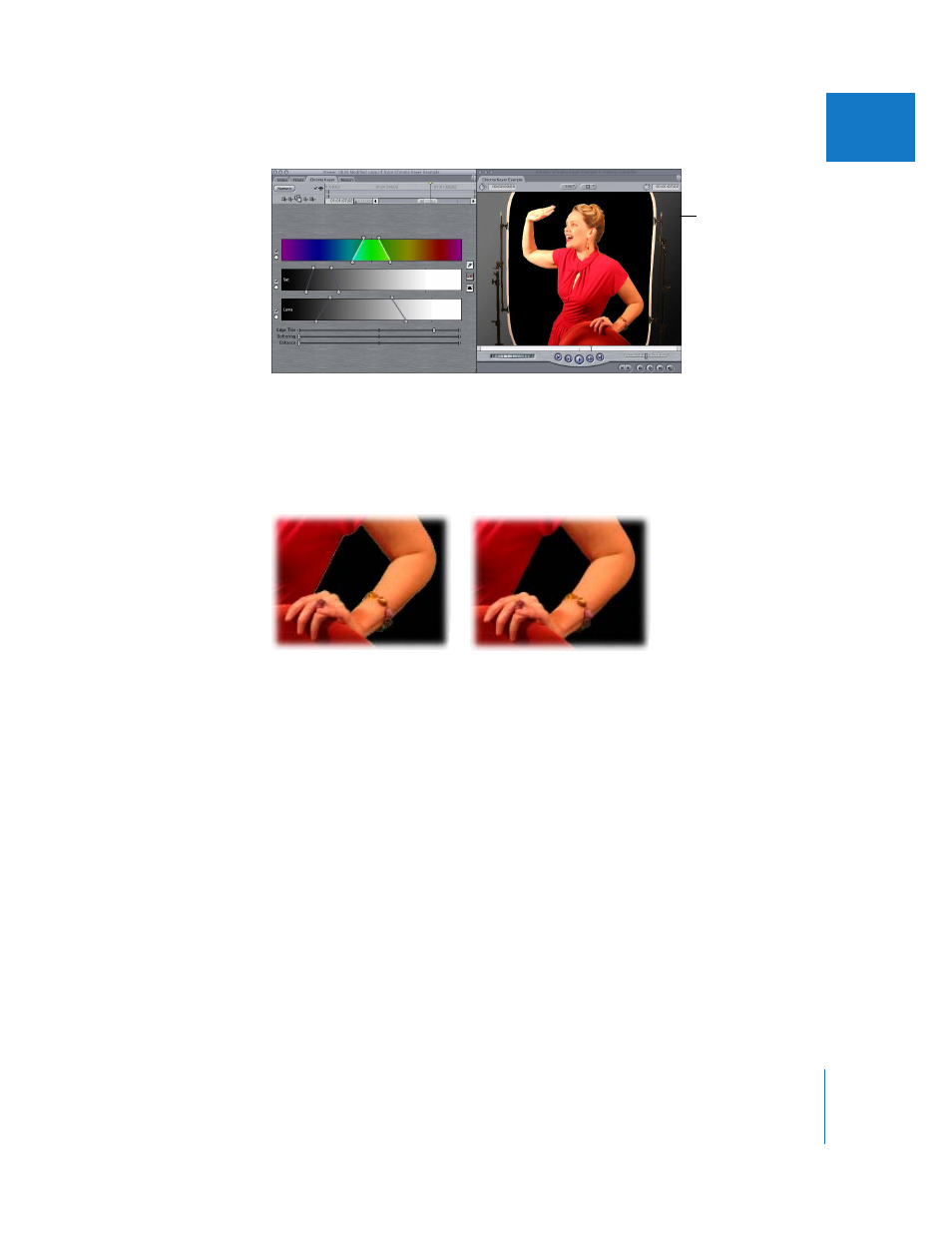
Chapter 55
Keying, Mattes, and Masks
819
IX
8
An optional step at this point is to use the Softening slider to blur the edges of the
foreground subject. This is especially helpful if the edges of your foreground subject
look rough, due to compression artifacts that appear as blocky edges around your
foreground subject. Don’t overdo this step, as it’s easy to lose details in the subject
you’re trying to preserve with this control.
9
If you still see light fringing at this point, or if you were forced to use settings so
extreme in the Chroma Keyer that some of your foreground subject was eaten away
around the edges, you can apply the Matte Choker filter. After you apply the Matte
Choker filter, adjust the Edge Thin and Edge Feather sliders. This is the point where you
should work to eliminate all the background fringing.
Moving the Edge Thin slider to the right further shrinks the alpha channel around the
foreground subject, eliminating still more fringing. Moving the Edge Thin slider to the
left expands the alpha channel, allowing you to replace areas of the foreground subject
that were lost. The Edge Feather slider allows you to blur the edges even further, if
necessary.
After moving the Edge
Thin slider to the right
Before adjusting the
Softening slider
After moving the Softening
slider slightly to the right
