Tabs in the viewer, Video tab, Audio tabs – Apple Final Cut Express HD User Manual
Page 83: P. 83), Ting with
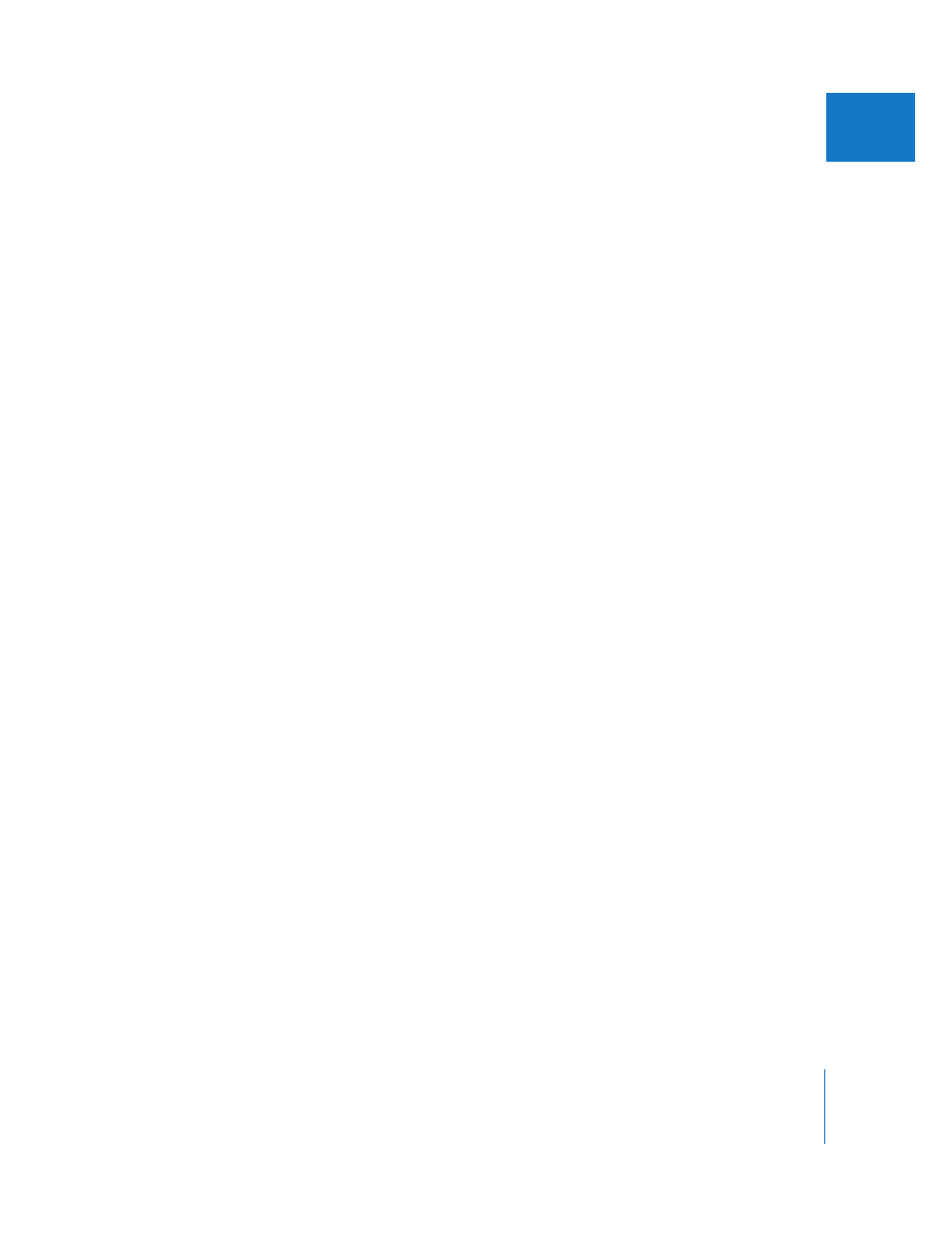
Chapter 6
Viewer Basics
83
II
 Zoom pop-up menu: This lets you enlarge or shrink the image that appears in
the Viewer.
 View pop-up menu: This allows you to control display options such as marker
overlays and title safe guides.
 Generator pop-up menu: You use this to select and open generators in the Viewer for
modifying and editing into your sequence. Generators are special clips that can be
generated by Final Cut Express HD; for example, they can be used to create color
mattes and text of different types.
 Recent Clips pop-up menu: This allows you to open recently used clips in the Viewer
for modifying and editing into your sequence.
 Current Timecode field: This field displays the timecode of the frame at the current
position of the playhead. You can enter timecode numbers here to navigate to a new
position in the clip.
 Timecode Duration field: This field shows the current duration between the clip In
and Out points. You can change the duration here, which automatically adjusts the
the clip Out point.
Tabs in the Viewer
Each tab in the Viewer provides a specific set of editing functions: Video, Audio, Filters,
Motion, and Controls. You can drag tabs out of the Viewer so they appear in a separate
window. This is useful, for example, if you want to adjust filter or generator parameters
while watching the results in the Video tab.
Video Tab
The video tab lets you view a clip’s video media, set In and Out points, and add markers
and keyframes. This tab appears when you open a clip that includes video clip items.
This tab is shown by default (see “
Audio Tabs
Audio tabs display audio waveforms for audio clip items. If your clip has audio items,
each audio item opens in its own Audio tab. (If you open an audio-only clip, you’ll only
see Audio tabs with no accompanying Video tab.)
An audio tab may represent a single (mono) audio item or a stereo pair of audio items.
Stereo audio items appear together in a single tab, while mono audio items appear
separately in individual tabs. Controls in each Audio tab allow you to change the audio
level and the stereo panning parameters, creating keyframes if necessary to adjust
levels over time. You can also use an Audio tab to set In and Out points, markers, and
keyframes for audio clips. To learn more, see “
