Apple Final Cut Express HD User Manual
Page 705
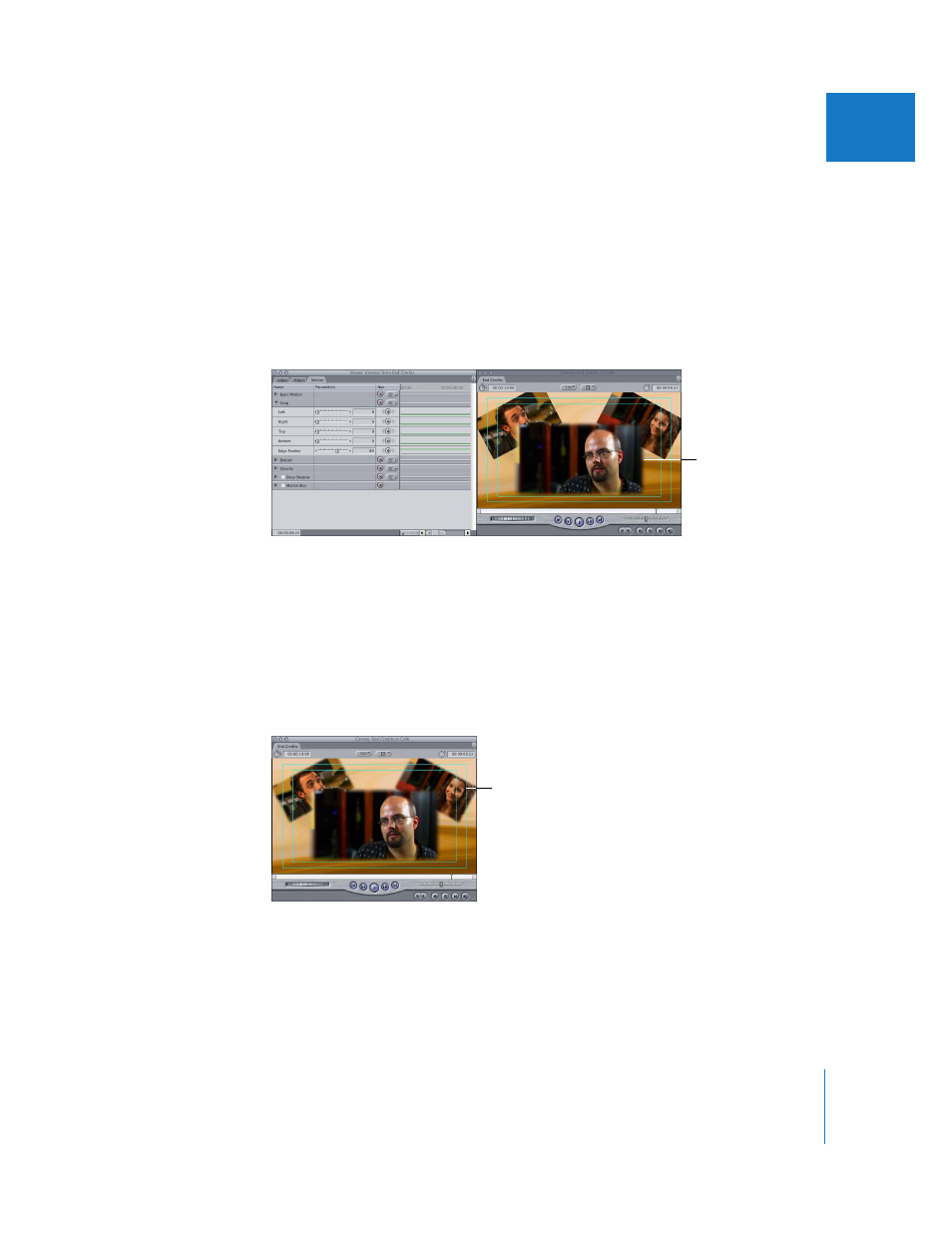
Chapter 49
Changing Motion Parameters
705
IX
Example 2: Using Additional Motion Settings to Refine the Layout
In this example, the Crop, Feather, Opacity, and Drop Shadow settings are changed to
further customize the sequence you created in “
Example 1: Using Motion Settings to
Create a Layout With Multiple Clips
1
Open the clip on track V4 of your sequence into the Viewer, then click the Motion tab.
First, you’ll feather the edges of your foreground clip to give it a soft border.
2
Click the disclosure triangle next to the Crop parameter.
3
Drag the Edge Feather slider to the right until it’s set to 64.
Next, you’ll apply the same amount of feathering to the other two background clips
without opening the clips.
4
Select the foreground clip on track V2, then choose Edit > Copy.
5
Drag a box around the two background clips on tracks V3 and V2 to select both clips,
then choose Edit > Paste Attributes.
6
In the Paste Attributes dialog, check the Scale Attribute Times and Crop boxes, leaving
all other options unchecked, then click OK.
Now, you’ll make two further adjustments to the foreground clip, making it seem a bit
wider and allowing the clips in the background to be more visible.
A soft border appears
around the clip in the
Canvas.
The feathering you set in the
foreground clip is now applied
to the background clips.
