Printing to video, Automatically recording with print to video, Using the print to video command – Apple Final Cut Express HD User Manual
Page 966: P. 966)
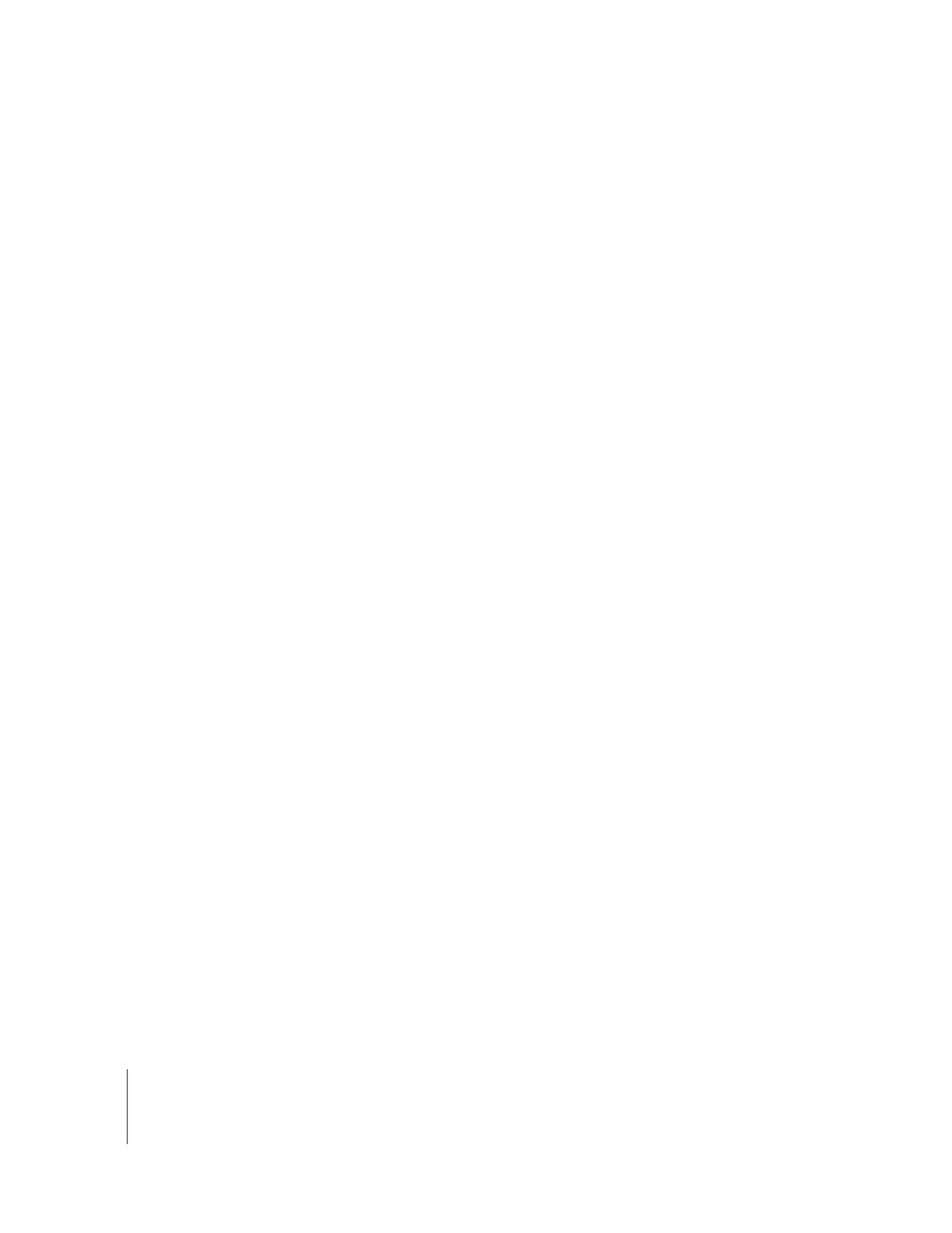
966
Part XII
Printing to Video
The Print to Video command doesn’t allow you to set In or Out points on your tape.
Instead, you manually press record whenever you want to begin recording on tape.
This is considered a crash record.
You can automatically add leader and trailer elements, such as color bars and tone, a
countdown, a slate, and a black trailer, to your movie. You can also loop your movie
as many times as you want, if you want to output your movie multiple times on the
same tape.
∏
Tip: You can use the Print to Video command to output to any external video monitor,
regardless of whether a deck is connected. This can be useful if you want to use
Final Cut Express HD to output a looping clip or sequence to an external monitor for a
tradeshow demo or video installation.
Automatically Recording With Print to Video
If you’re using FireWire, Final Cut Express HD can automatically trigger recording on
your VTR when you use the Print to Video command. This is particularly useful for
camcorders that do not have an independent VTR Record button.
To automatically start a camcorder or deck recording during Print to Video:
1
Choose File > Print to Video.
2
Select the Automatically Start Recording checkbox in the Print to Video window.
3
Click OK to begin recording to tape.
Note: The Automatically Start Recording checkbox is the same as the Auto Record and
PTV checkbox shown in a device control preset.
Using the Print to Video Command
Make sure you’ve read and followed the instructions in Chapter 67, “
,” on page 961 before you use the Print to Video command. Make sure
everything is working properly before you start recording.
To test playback:
m
Move the playhead to the position in the Timeline where you want output to begin,
then press the Space bar to play back your clip or sequence.
If you have an external monitor connected to your video device, the clip or sequence
will play on it, as well as on your computer’s monitor.
