Apple Final Cut Express HD User Manual
Page 949
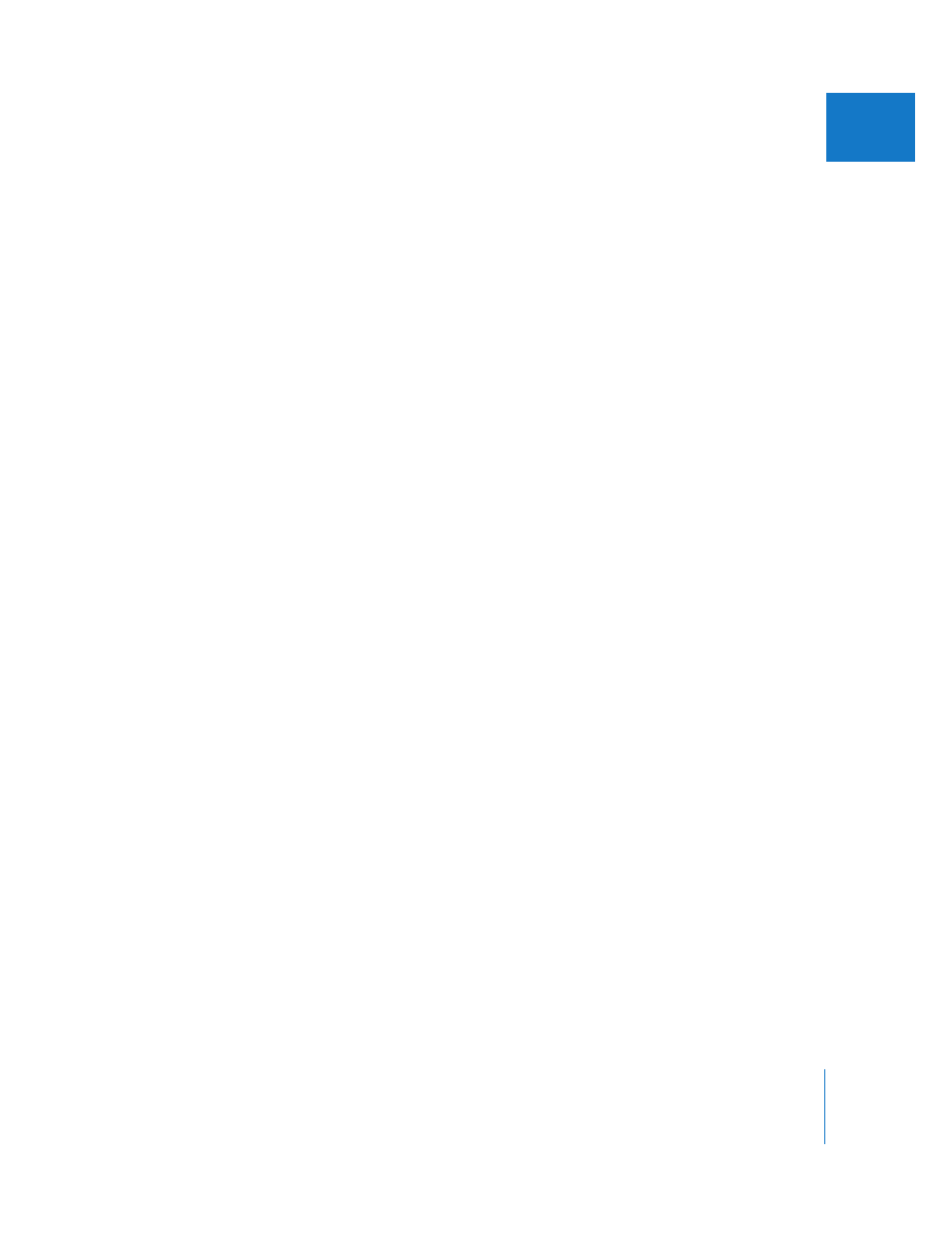
Chapter 66
Choosing Settings and Preferences
949
XI
Autosave Options
 Autosave Vault: The Autosave option saves a copy of each open project at regular
intervals. For more information, see “
New Project and Sequence Options
 Prompt for settings on New Project: When this option is selected, the Project
Properties dialog appears when you create a new project. For more information
about setting project properties, see “
Working With Projects, Clips, and Sequences
 Prompt for settings on New Sequence: When this option is selected, a dialog appears
asking you to choose a sequence preset whenever you create a new sequence. This
can be useful if you regularly work with several different video formats. If you always
edit the same video format, you’ll probably want to deselect this option.
Capture and Playback Options
 Report dropped frames during playback: If you select this option, a message appears if
any frames are dropped during playback from the Viewer, Canvas, and Timeline, or
when outputting using Edit to Tape or Print to Video. When Final Cut Express HD
drops frames, it is usually because there is a hardware or setup problem, such as
scratch disks that are too slow compared to the media data rate. For information on
what you can do if Final Cut Express HD reports dropped frames, see “
 Abort capture on dropped frames: When this option is selected, capture stops
immediately when a dropped frame is detected. All media captured before the
dropped frame has frame-accurate timecode and is preserved. The resulting media
file is saved and a clip for that media file is placed in the Browser.
For more information, see “
Capturing Your Footage to Disk
Text Size Options
 Browser Text Size: This pop-up menu allows you to choose how small or large text
appears in the Browser and Timeline. You can also adjust these settings by choosing
View > Text Size or Control-clicking in the Browser and choosing Text Size from the
shortcut menu.
Auto Render Options
 Auto Render: The Auto Render option allows you to take advantage of idle computer
time when you’re not editing—such as during a coffee break or lunch—to render
open sequences in the Timeline.
For more information, “
