Copying and pasting a clip’s filters, P. 674) – Apple Final Cut Express HD User Manual
Page 674
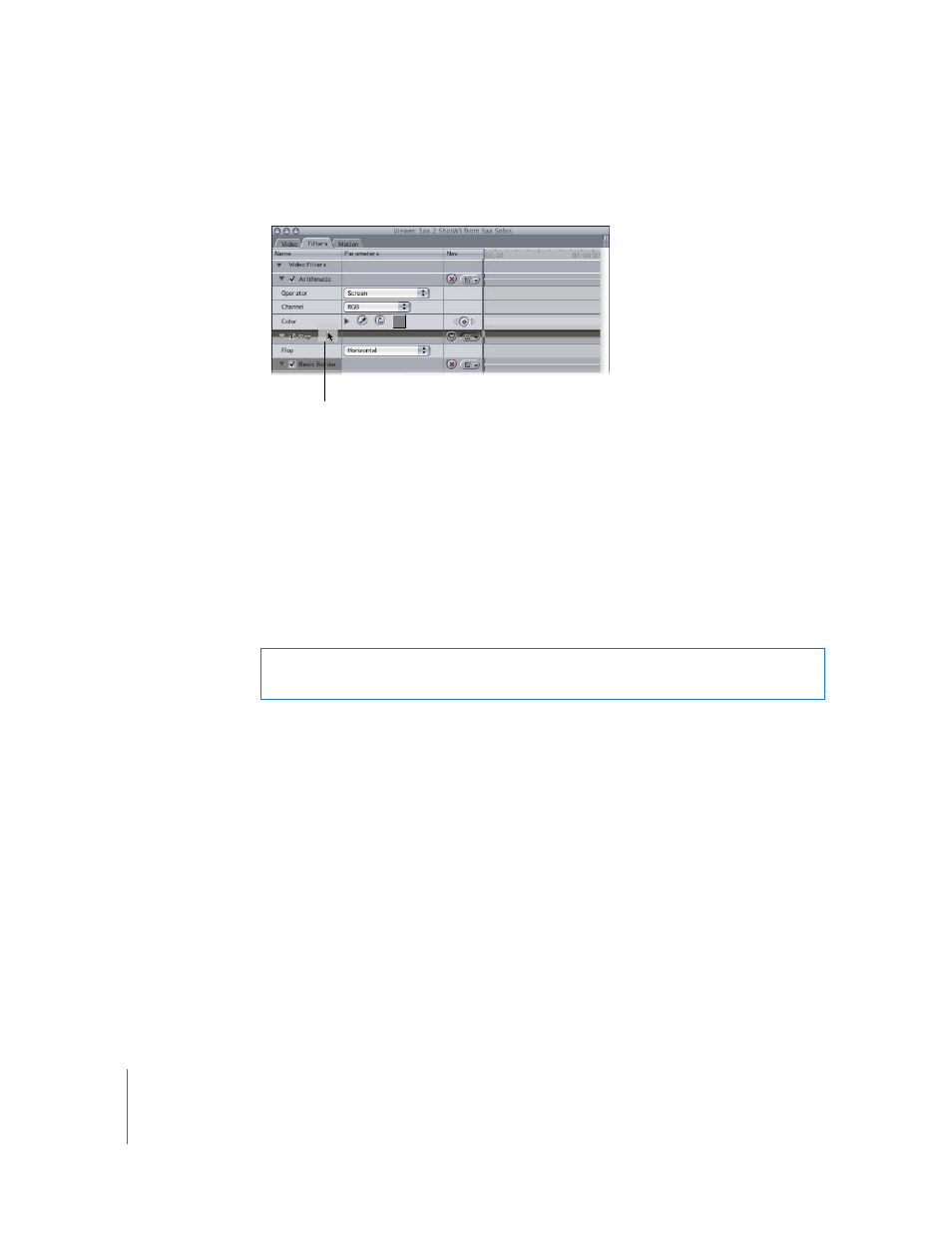
674
Part IX
To rearrange the order of filters in the Filters tab:
m
Drag a filter up or down in the list to change the order in which filters are applied.
∏
Tip: Rearranging filters may be easier if you collapse the filters’ settings before
dragging. Click the small disclosure triangle to the left of the filter’s name.
Copying and Pasting a Clip’s Filters
When you copy a clip from the Timeline, you also copy all of that clip’s settings,
including filters applied to that clip. Instead of pasting duplicates of the clip you’ve
copied, you can paste only that clip’s filters into other clips by using the Paste
Attributes command in the Edit menu.
To use the Paste Attributes command to paste filters into a clip:
1
Select a clip in the Timeline that has a filter (or filters) whose settings you want to copy.
2
Choose Edit > Copy.
3
Select one or more clips in the Timeline to apply the filter or filters to.
4
Do one of the following:
 Choose Edit > Paste Attributes.
 Control-click the clip or clips you’ve selected in the Timeline, then choose Paste
Attributes from the shortcut menu.
 Press Option-V.
Move the selected filter up or down
in the list to change the order in
which it is applied to the clip.
Warning:
Pasting attributes into clips that have different frame rates produces
erratic results.
