Displaying overlays and adjusting the track height – Apple Final Cut Express HD User Manual
Page 439
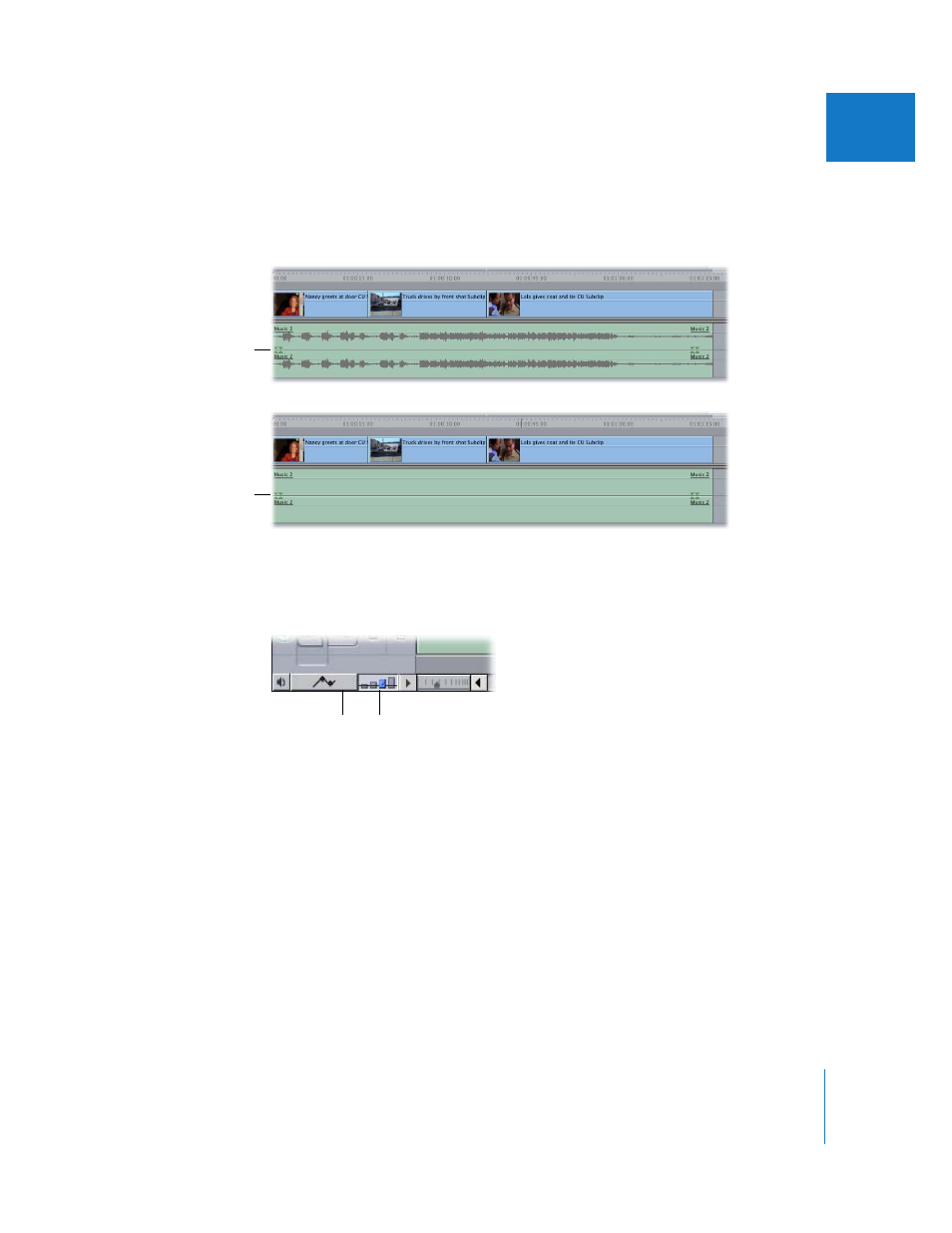
Chapter 31
Audio Editing Basics
439
VI
Turning off audio waveforms speeds up the time it takes to redraw the clips in the
Timeline, which can improve performance, especially when you are not focused on
audio editing. You can turn audio waveforms on and off at any time by pressing
Option-Command-W.
Displaying Overlays and Adjusting the Track Height
If you want to display waveforms in the Timeline, you may want to show audio level
overlays and adjust the track height.
 Clip Overlays control: You can display or hide clip overlays at any time by clicking the
Clip Overlays control at the bottom of the Timeline window. Audio level overlays
appear as thin pink lines that indicate the sound level of each audio clip item. Any
keyframes added to the levels will appear as handles directly on top of the overlay.
For more information on adjusting audio levels using overlays, see “
 Track Height control: You can click the Track Height control to switch between four
track display sizes—Reduced, Small, Medium, and Large. The current setting is
highlighted in blue and has a small dot in the center.
Note: When the track size is set to Reduced, thumbnails and audio waveforms are
not displayed.
For more information about Timeline display options, see “
Waveform on
Waveform off
Track Height
control
Clip Overlays
control
