Apple Final Cut Express HD User Manual
Page 602
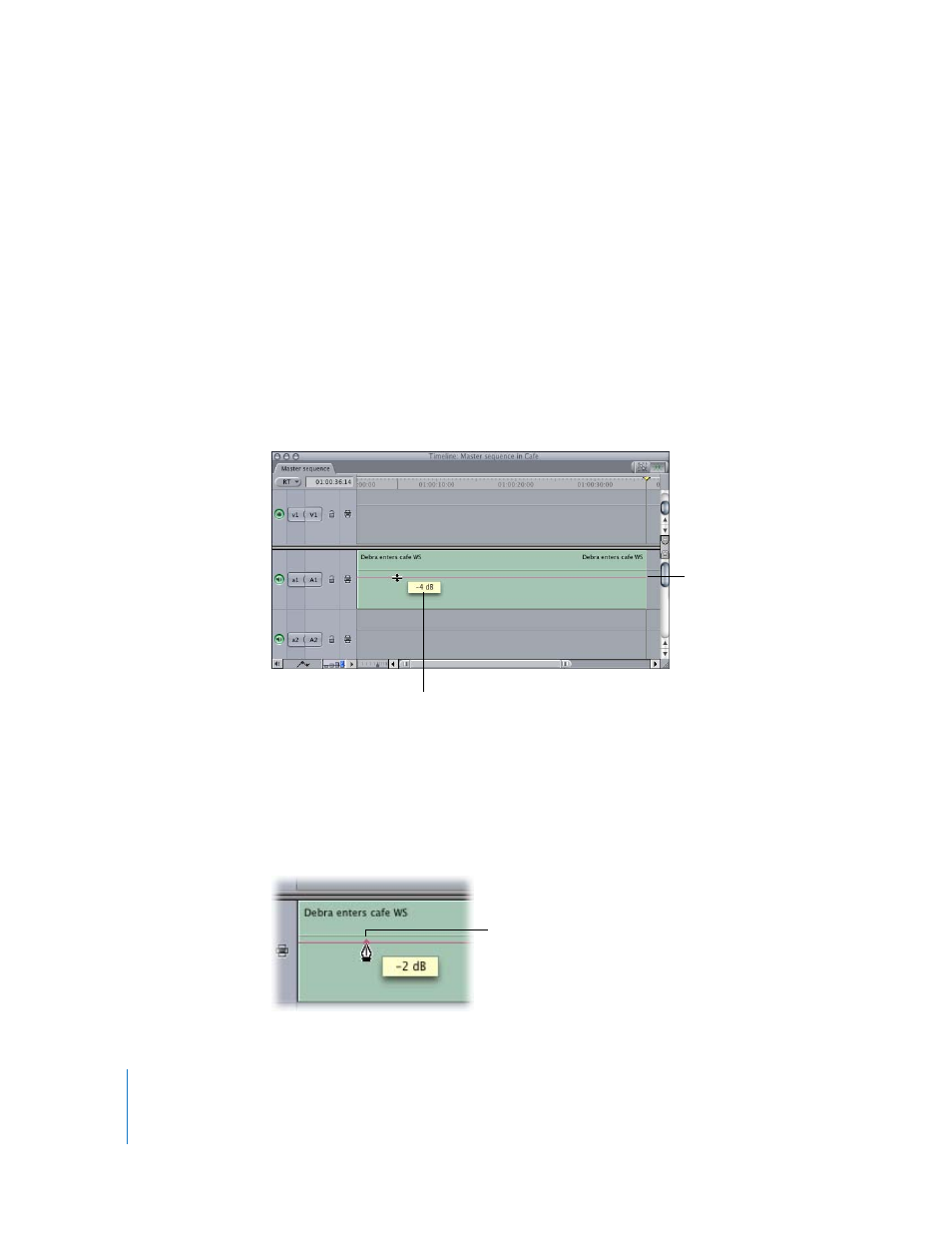
602
To display audio waveforms in the Timeline:
1
Open a sequence in the Timeline, then choose Sequence > Settings.
2
Click the Timeline Options tab, then select the Show Audio Waveforms checkbox.
∏
Tip: To avoid opening Sequence Settings, you can also press Option-Command-W
while the Timeline is active.
To adjust the volume of a single clip with no keyframes:
1
Enable the Clip Overlays control at the bottom of the Timeline to display overlays.
2
Drag the volume level overlay up or down to adjust volume. The overlay is a red line if
the clip is not selected, and a green line if it is.
The pointer changes to an Adjust Line Segment pointer when it’s directly over the
volume level overlay, and a box displays the change in levels as you drag.
To add a keyframe to the volume overlay of a clip in the Timeline:
1
Do one of the following:
 Select the Pen tool in the Tool palette (press the P key).
 If you’re using the Selection tool, press and hold down the Option key.
2
Move the Pen tool to the point in your sequence where you want to set a keyframe,
then click the overlay to set the keyframe.
Volume level overlay
Change in volume level
The keyframe appears as
a small diamond at the
point where you clicked.
