Creating keyframed motion paths in the canvas, What are motion paths, P. 735) – Apple Final Cut Express HD User Manual
Page 735: Creating, Keyframed motion paths in the canvas
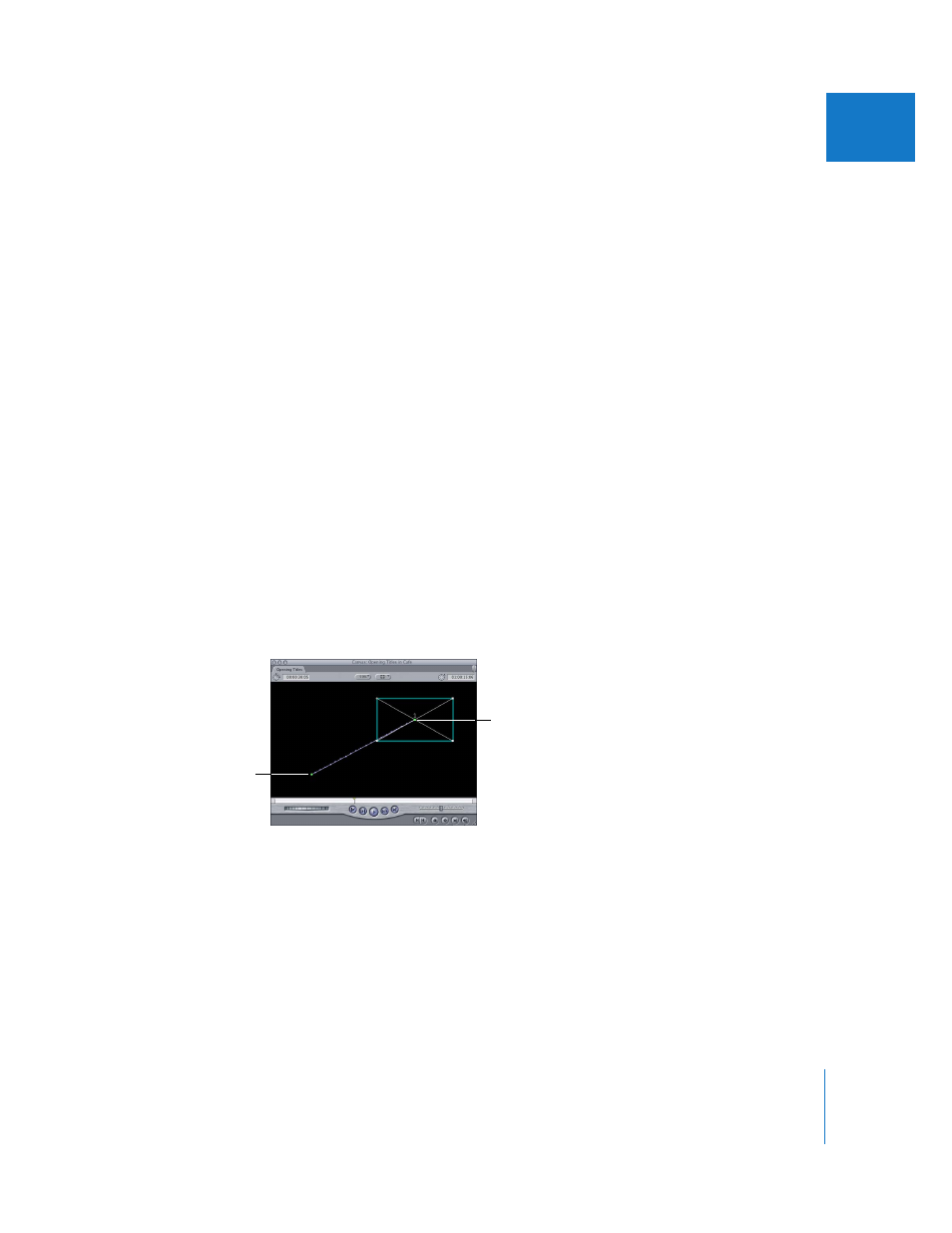
Chapter 50
Adjusting Parameters for Keyframed Effects
735
IX
Creating Keyframed Motion Paths in the Canvas
You can create motion for a clip by repositioning it, and then setting keyframes to
change the clip’s Center parameter over time. By setting enough keyframes, you can
eventually create the motion path you want.
There is an easier way, however, which can produce more sophisticated results; you set
up the motion in the Canvas using a motion path (in Image+Wireframe or Wireframe
mode). Once you set the first center keyframe for a clip in its Motion tab, all subsequent
changes made to that clip at different points in time introduce additional center
keyframes. When you create two or more center keyframes, they appear in the Canvas
along a line called the motion path.
What Are Motion Paths?
The simplest motion path is a straight line defined by two center keyframes. Once the
first keyframe is defined in the Motion tab, any time you move the Canvas or Timeline
playhead to another time and then move that clip’s wireframe somewhere else in the
Canvas, another keyframe is created automatically.
For example, you define a center keyframe for a video clip at –160, 100. You then move
the playhead 3 seconds later in your sequence, and drag the clip by its center point to
160, –100. The result is a diagonal motion path moving from the lower-left corner of the
Canvas to the upper-right corner, shown below. When your sequence plays, the clip
moves along this path, with its anchor point following the motion path exactly.
As you add additional keyframes, you can create more complex paths. For example,
with the motion path above already defined, you can move the playhead to a time in
between these two keyframes. With the playhead in between these two keyframes,
moving the clip to –90, –90 adds a third keyframe to this motion path, shown next. In
this way, you can create as many keyframes as you like, changing the shape of the
motion path accordingly.
A simple motion
path results from
the movement of a
clip from this first
center keyframe...
... to this second center
keyframe.
