Understanding the pattern list screen – Brother PR-600 User Manual
Page 69
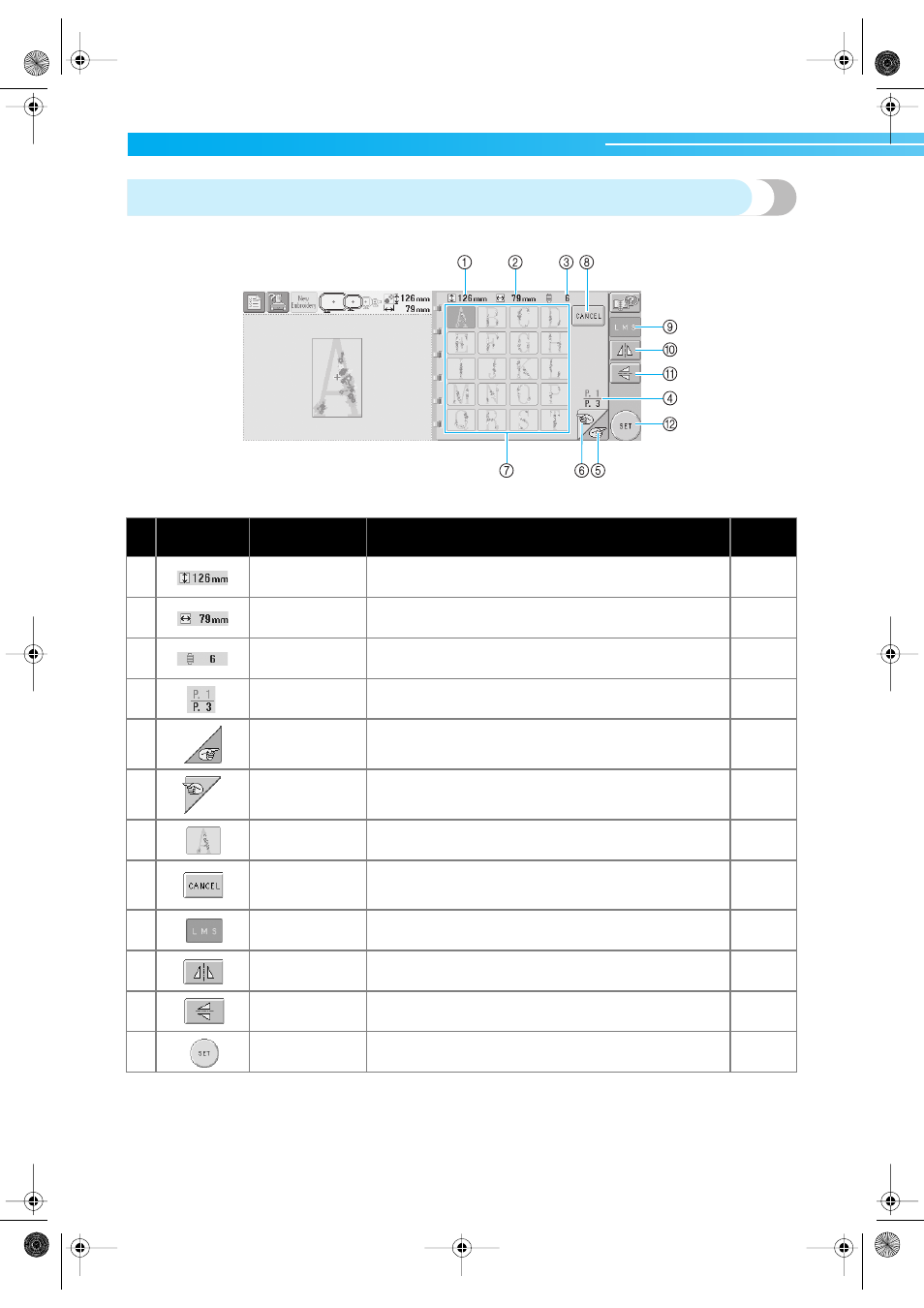
EMBROIDERING TUTORIAL ———————————————————————————————————————————————————
50
Understanding the pattern list screen
In this screen, select the pattern.
*Some patterns cannot be edited with 9, 0 or A.
No.
Display
Key Name
Description
Reference
Page
1
Size (vertical)
Shows the vertical length of the currently selected
embroidery pattern.
2
Size (horizontal)
Shows the horizontal width of the currently selected
embroidery pattern.
3
Number of thread
color changes
Shows the number of thread color changes for the currently
selected embroidery pattern.
4
Page
Shows the number of the currently displayed page and the
total number of pages.
5
Next page key
Touch this key to display the next page. If the next page key
is touched while the last page is displayed, the first page
will be displayed.
p. 99
6
Previous page
key
Touch this key to display the previous page. If the previous
page key is touched while the first page is displayed, the
last page will be displayed.
p. 99
7
Pattern keys
An image of the pattern appears on the key. Touch the
image to select the pattern.
p. 99
8
Cancel key
Touch to leave the currently selected pattern category and
choose a different category. Returns to the pattern type
selection screen.
p. 99
9
Size key
Allows the size of the currently selected embroidery pattern
to be changed.
p. 100
0
Horizontal mirror
image key
Allows the currently selected embroidery pattern to be
flipped horizontally.
p. 100
A
Vertical mirror
image key
Allows the currently selected embroidery pattern to be
flipped vertically.
p. 100
B
Set key
Touch after selecting the pattern. The selection of the
pattern is confirmed and the pattern editing screen appears.
p. 99
Sapphire.book Page 50 Friday, August 1, 2003 9:12 AM
