Appliqué alphabet – Brother PR-600 User Manual
Page 123
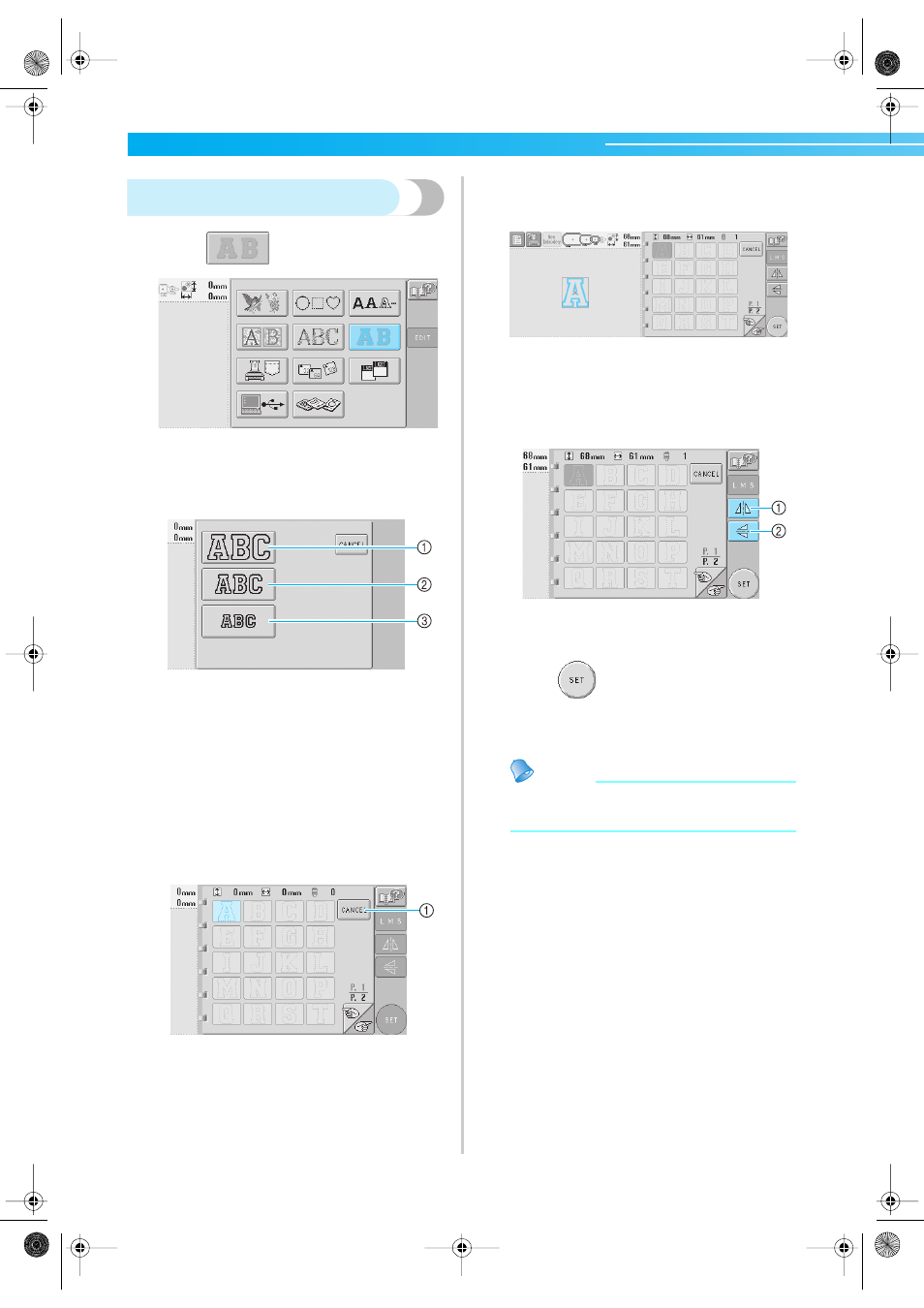
Selecting/Editing/Saving Patterns —————————————————————————————————————————————————
104
Appliqué alphabet
1
Touch .
X
The size selection screen appears.
2
Select the text size.
Touch the key for the desired text size.
• The character will have the following
vertical length when the corresponding size
is selected.
1 Large:
122mm (4-13/16 inches)
2 Medium: 68mm (2-11/16 inches)
3 Small:
49mm (1-15/16 inches)
X
The list of appliqué alphabet patterns
appears.
3
Select an embroidery pattern.
Touch the desired pattern.
1 Touch this button to change the character size.
X
The selected pattern appears in the pattern
display area.
• If the wrong pattern was selected or you
wish to select a different pattern, touch the
desired pattern.
4
If necessary, edit the pattern.
1 The pattern can be flipped horizontally.
2 The pattern can be flipped vertically.
5
Touch .
This confirms the pattern selection.
X
The pattern editing screen appears.
Memo
• For details on sewing appliqués, refer to
“Sewing appliqué patterns” on page 156.
Sapphire.book Page 104 Friday, August 1, 2003 9:12 AM
