Compactflash cards (purchase at local retailers) – Brother PR-600 User Manual
Page 133
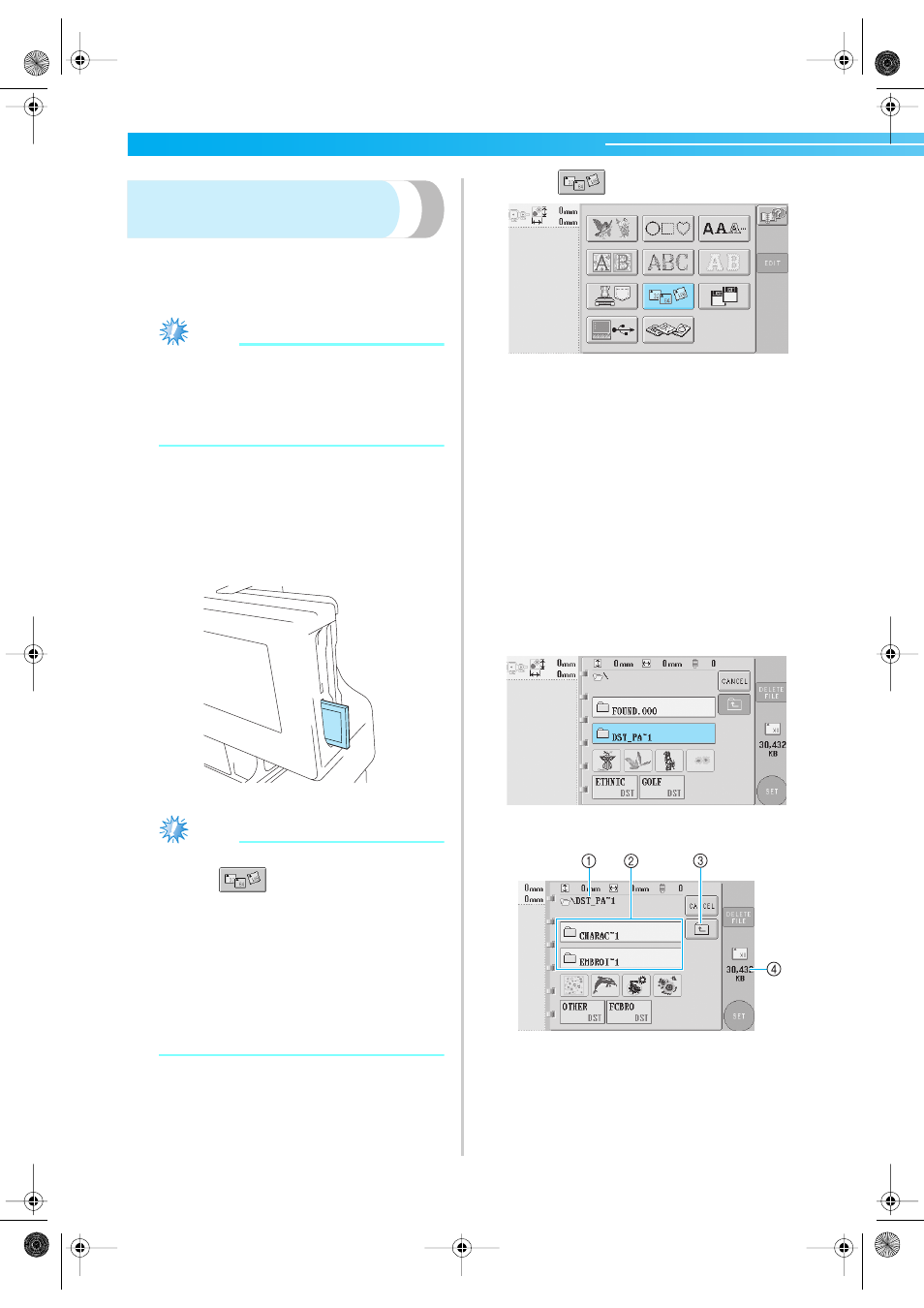
Selecting/Editing/Saving Patterns —————————————————————————————————————————————————
114
CompactFlash cards
(purchase at local retailers)
Embroidery patterns stored on CompactFlash cards
can be recalled. For details on storing a pattern, refer
to “Saving Embroidery Patterns” on page 135.
Note
● Use only 32 MB, 64 MB or 128 MB
CompactFlash cards.
● CompactFlash cards and reader/writer units
can be purchased at electronic/computer
retailers.
1
Insert the CompactFlash card into the
machine’s CompactFlash card slot.
With the front of the CompactFlash card facing
toward you, fully insert the card into the
CompactFlash card slot on the right side of the
operation panel.
Note
● Only insert or remove CompactFlash cards
while
appears in the display or
while the embroidery machine is turned off.
● Make sure that the CompactFlash card is
inserted facing the correct direction, do not
insert the card with extreme force, and do
not insert any object other than
CompactFlash cards into the slot, otherwise
the machine may be damaged.
● Do not insert the embroidery card into the
slot.
2
Touch .
X
A list of patterns and folders at the topmost
level are displayed.
• The pattern list is usually displayed within a
few seconds; however, if there are many
patterns, it may take some time for them to
be displayed. While the patterns are being
read, do not remove the CompactFlash card.
Instead, wait until the patterns are displayed.
• After recalling data from a CompactFlash
card, if other data is recalled from the same
CompactFlash card without removing the
card, the list of patterns in the folder
containing the previously selected pattern is
displayed.
3
To select a pattern in a lower-level folder,
select the folder.
X
The list of folders and patterns in the
selected folder are displayed in order.
1 Shows the name of the current folder
2 Shows the folder in the current folder
If the folder name is more than nine characters
long, the name changes to the first six characters
followed by "~" and a number.
3 Touch this key to move up one folder level.
4 Shows the amount of available space in the
Compact Flash card
Sapphire.book Page 114 Friday, August 1, 2003 9:12 AM
