Custom thread table settings – Brother PR-600 User Manual
Page 166
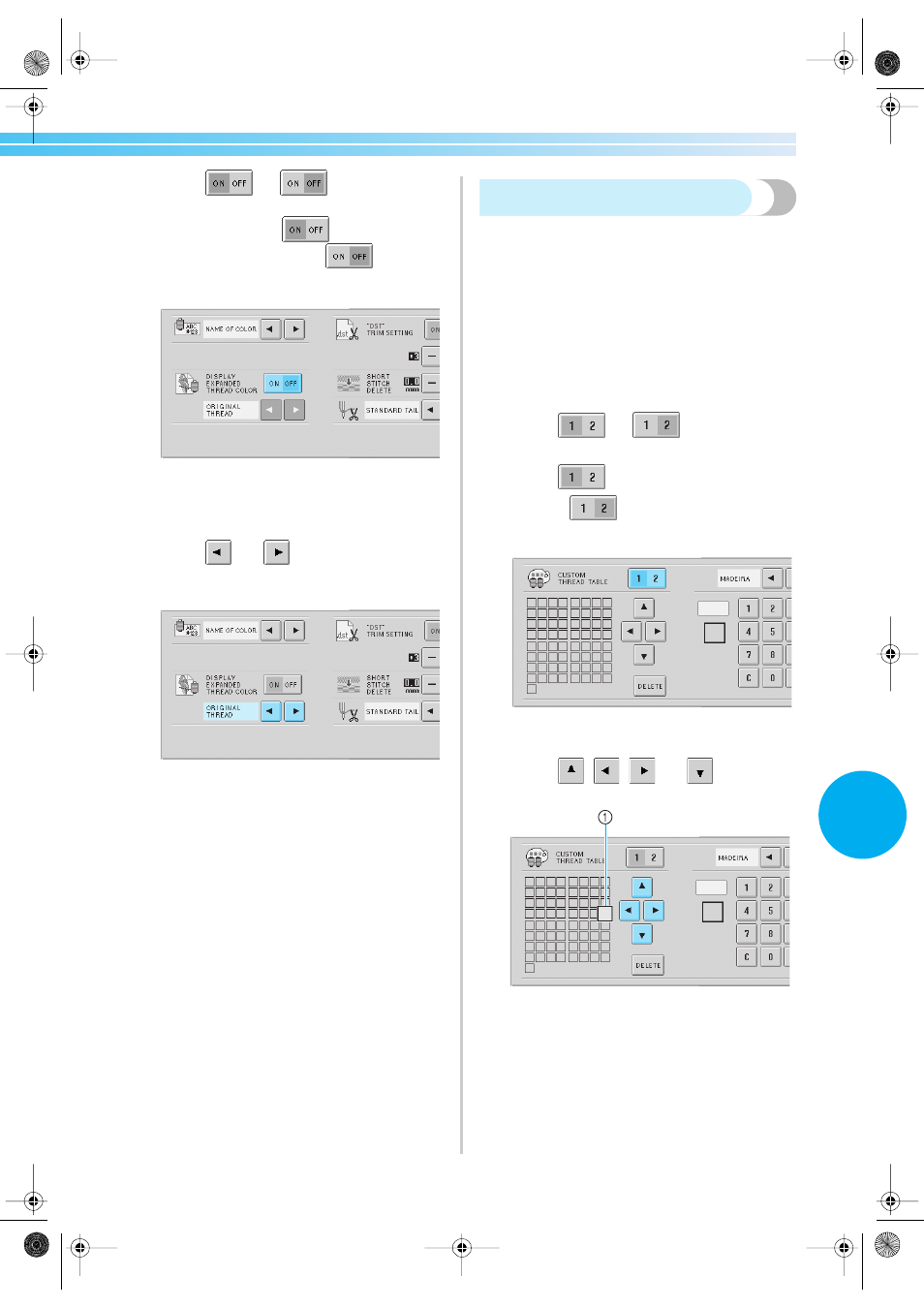
Using the Settings Key 147
6
1
Touch
(or
) and select the
desired setting.
The key appears as
when “ON” is
selected, and it appears as
when
“OFF” is selected.
• Each touch of the key turns the setting either
on or off.
2
Touch
and
to select the thread.
The desired thread is displayed.
• If “ON” is selected, but a custom thread
table is not created, a color thread table with
no colors specified is displayed.
Custom thread table settings
The color thread table displayed, for example, when
changing the colors of a pattern, can be set to an
original color thread table, created by combining the
thread color numbers for the thread colors that you
like and for the brands that you have. Two CUSTOM
THREAD can be created.
■ Creating a custom thread
On the fourth page of the settings screen, colors
and numbers can be specified for each box in the
table.
1
Touch
(or
) to select the
desired thread.
Touch
to select CUSTOM THREAD 1
or touch
to select CUSTOM THREAD
2.
2
Select a box in the table.
Touch , ,
and
until the box
that you wish to select appears enlarged.
1 The box that appears enlarged is the box that is
selected.
X
Highlighting a color square moves in the
direction of the arrow on the key that is
touched.
Sapphire.book Page 147 Friday, August 1, 2003 9:12 AM
