Editing the embroidery pattern – Brother PR-600 User Manual
Page 44
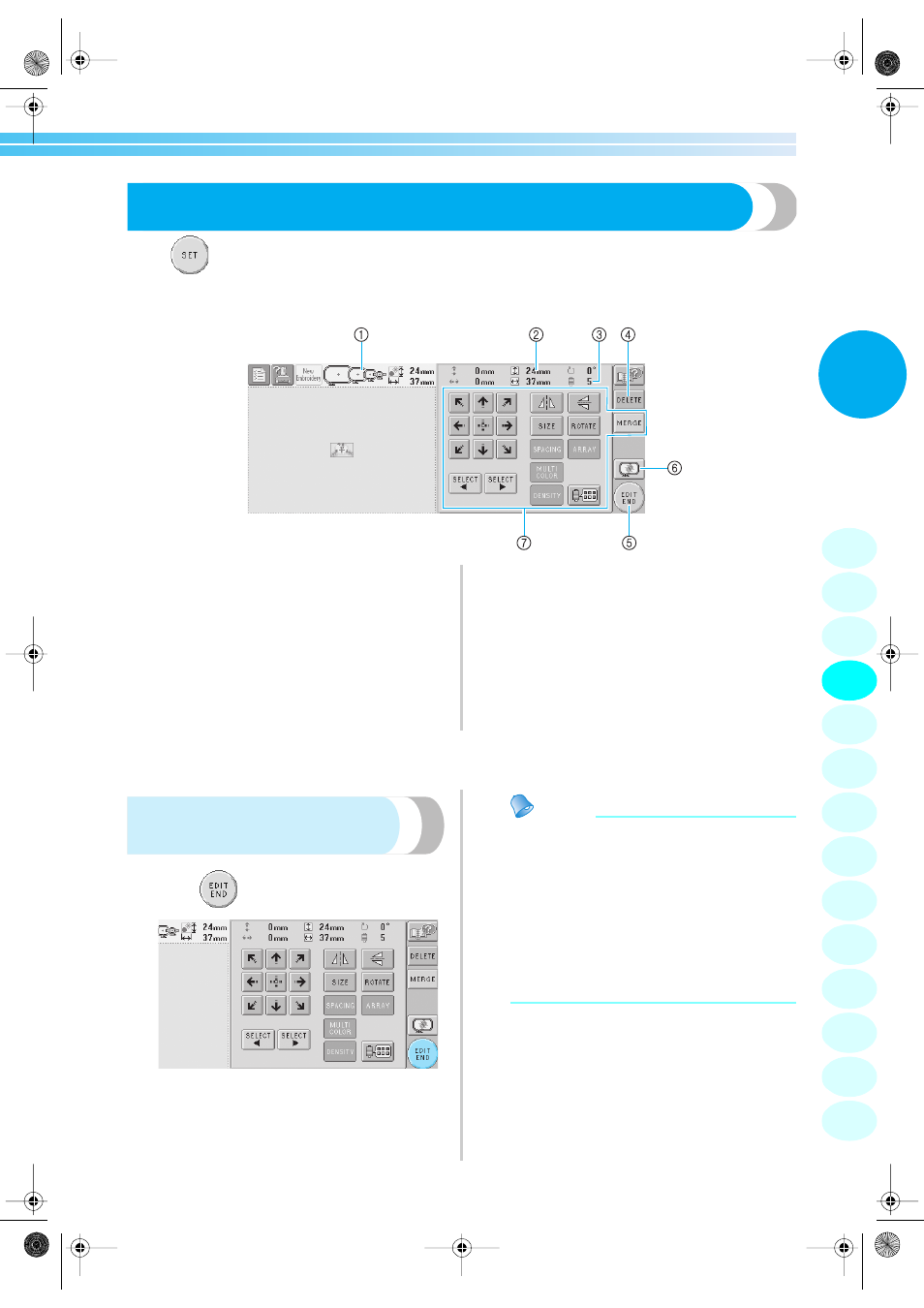
Editing the Embroidery Pattern 25
2
4. Editing the Embroidery Pattern
When
in the pattern list screen is touched, the pattern editing screen appears. From this screen, the
pattern can be edited.
Pattern editing screen (For details on the keys and other information on the screen, refer to page 51.)
1 Highlights the sizes of embroidery frames that
can be used to sew the currently selected
embroidery pattern
2 Shows the size of the currently selected
embroidery pattern
The top value shows the height and the bottom
value shows the width.
3 Shows the number of thread color changes for the
currently selected embroidery pattern
4 Touch this key to delete the pattern, for example,
if the wrong pattern was selected. No pattern is
selected and the pattern type selection screen
appears.
5 Continues to the next screen
6 Displays a preview image
7 Touch to edit the pattern.
In this example, we will not edit the pattern. Without performing any editing operations, continue to the next
screen.
Continuing to the embroidering
settings screen
1
Press .
X
The embroidering settings screen is
displayed.
Memo
● If an operation in the pattern editing screen
is interrupted and the machine is turned off,
the operation can be continued after the
machine is turned on again. When the
machine is turned on again, you will be
asked if you wish to continue the previous
operation or begin a new one. (Refer to
“Resume the Operation Being Performed
Before the Machine Was Turned Off” on
page 60.)
1
2
3
4
5
6
7
8
9
10
11
12
13
14
Sapphire.book Page 25 Friday, August 1, 2003 9:12 AM
