Embroidery patterns stored in the machine – Brother PR-600 User Manual
Page 127
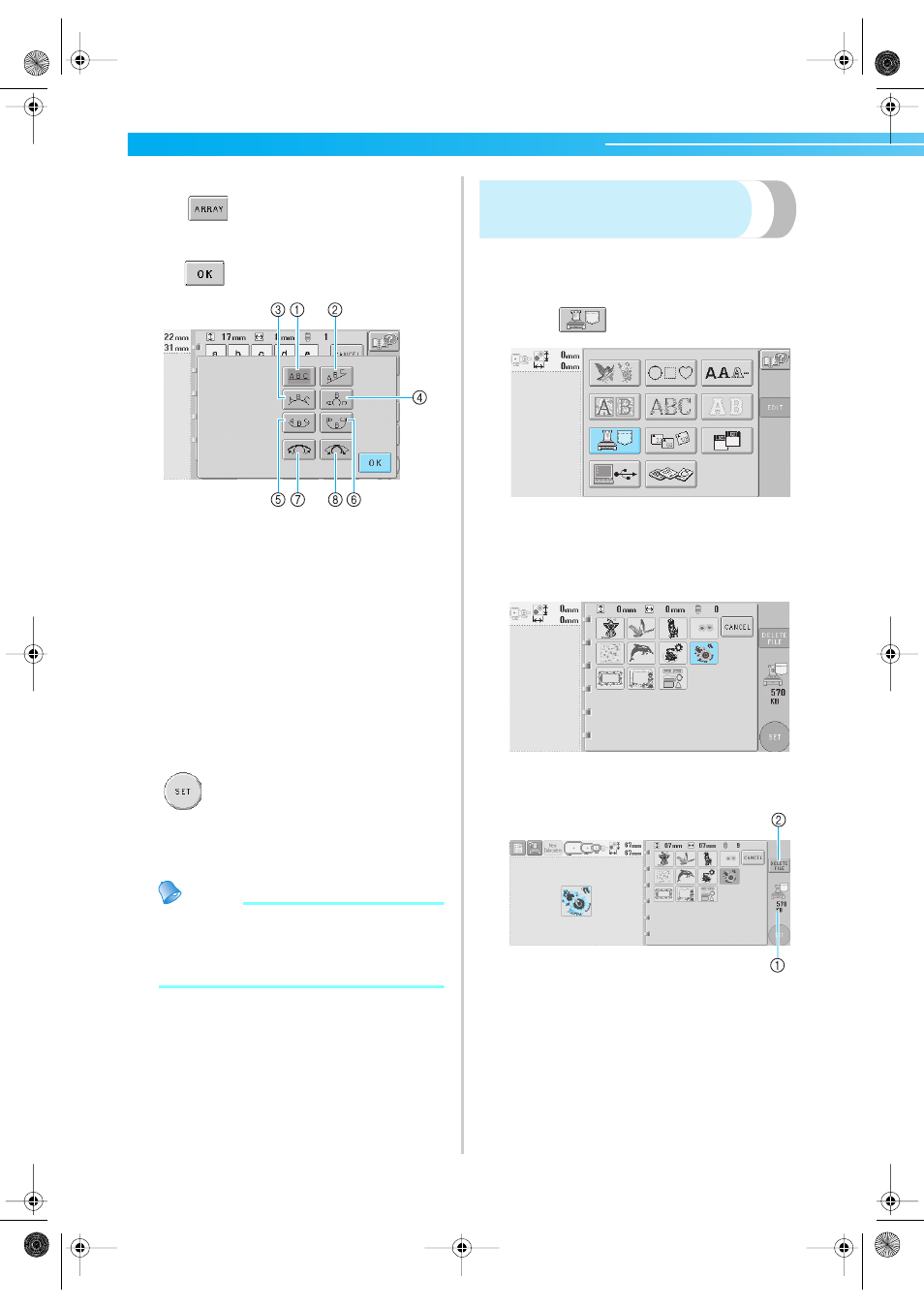
Selecting/Editing/Saving Patterns —————————————————————————————————————————————————
108
■ Changing the text arrangement
Touch
to display the screen shown below.
Touch the key for the desired text arrangement.
After selecting the desired text arrangement,
touch
to return to the text input screen.
1 Arranges the text on a straight line
2 Arranges the text on a slanted line
3 Arranges the text on the outside of a wide curve
4 Arranges the text on the outside of a sharp curve
5 Arranges the text on the inside of a wide curve
6 Arranges the text on the inside of a sharp curve
7 If text is arranged on a curve, each touch of this
key decreases the bend of the curve (makes it
flatter).
8 If text is arranged on a curve, each touch of this
key increases the bend of the curve (makes it
more curved).
• If the text is arranged using one of the text
arrangements on this screen, even more
characters can be entered.
8
After entering all of the text as desired, touch
.
This confirms the pattern selection.
X
The pattern editing screen appears.
Memo
● The color of the text is set to black. To
change the color, refer to “Specifying multi-
color text” on page 125 and “Changing the
colors of the pattern” on page 126.
Embroidery patterns stored in
the machine
Embroidery patterns stored in the machine can be
recalled. For details on storing a pattern, refer to
“Saving Embroidery Patterns” on page 135.
1
Touch .
X
The list of patterns appears.
2
Select an embroidery pattern.
Touch the desired pattern.
X
The selected pattern appears in the pattern
display area.
1 Shows the amount of free space in the machine’s
memory.
2 Touch this key to delete the selected pattern.
• If the wrong pattern was selected or you
wish to select a different pattern, touch the
key for the desired pattern.
Sapphire.book Page 108 Friday, August 1, 2003 9:12 AM
