Combining patterns – Brother PR-600 User Manual
Page 137
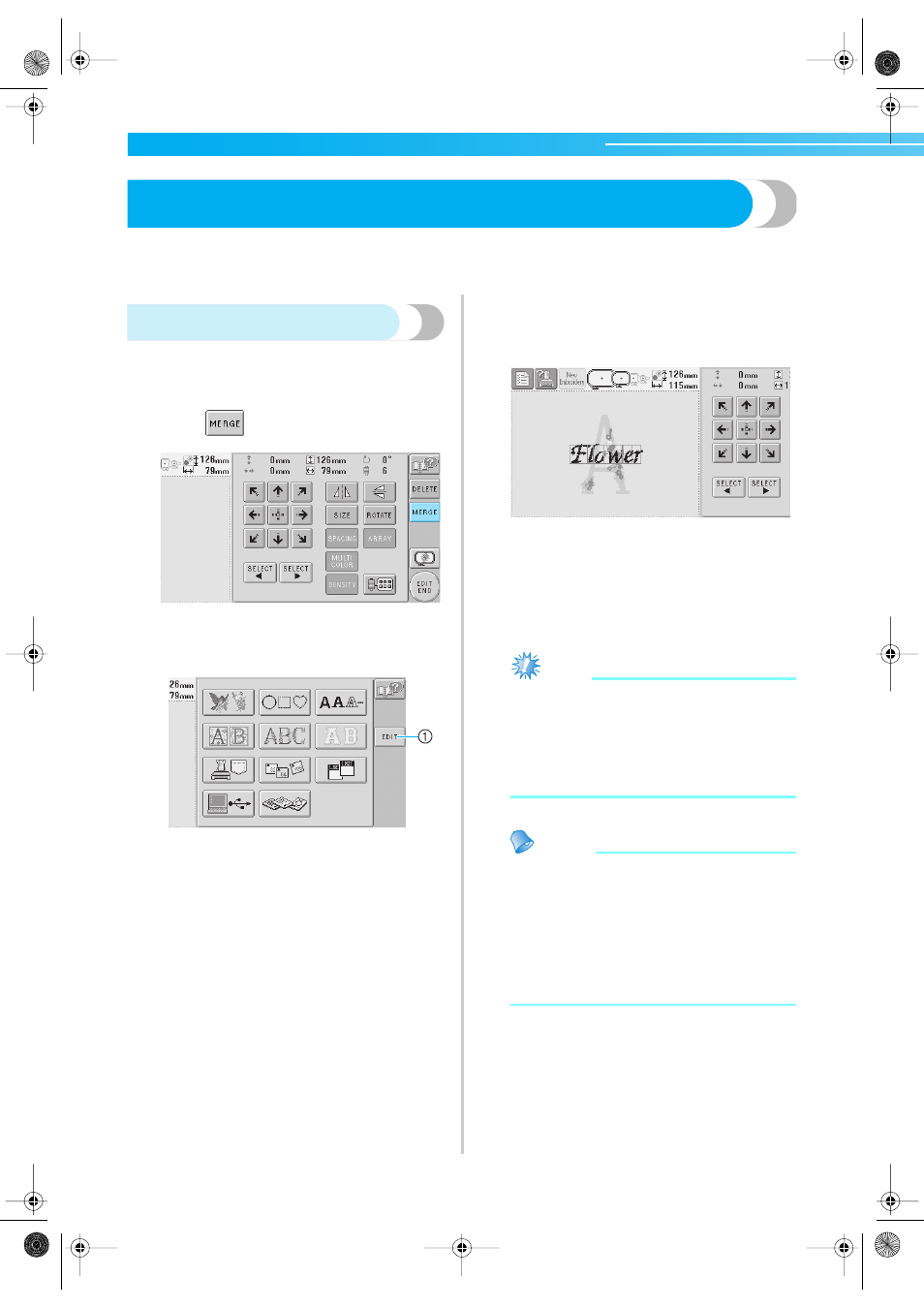
Selecting/Editing/Saving Patterns —————————————————————————————————————————————————
118
Editing the Embroidery Pattern (Pattern Editing Screen)
The patterns can be edited from the pattern editing screen and the embroidering settings screen. Individual
patterns can be edited with the pattern editing screen, and the entire pattern can be edited with the
embroidering settings screen. The results of editing the pattern can be seen in the pattern display area.
Combining patterns
Various patterns, such as embroidery patterns, frame
patterns, built-in alphabet patterns and patterns on
embroidery cards, can easily be combined.
1
Touch .
X
The pattern type selection screen appears
again.
1 Touch this key to quit trying to combine patterns.
The pattern editing screen appears.
2
Select an embroidery pattern.
Select the pattern to be added as described on
page 101 to 116.
• When another pattern is selected, it is
normally added at the center of the pattern
display area.
3
Repeat steps
1
and
2
until all patterns to be
combined are selected.
Note
● Up to 100 patterns can be combined. More
than 100 cannot be selected for combining.
In addition, combining cannot continue if
there is no more free space in the machine’s
memory or if the maximum number of
colors allowed (500 colors) is exceeded.
Memo
● The position of individual patterns and
other editing operations can be performed
from the pattern editing screen. The editing
operations can be performed in the same
way from the pattern editing screen whether
it is displayed as each pattern is selected or
after all patterns that you wish to combine
have been selected.
Sapphire.book Page 118 Friday, August 1, 2003 9:12 AM
