Understanding the pattern type selection screen – Brother PR-600 User Manual
Page 68
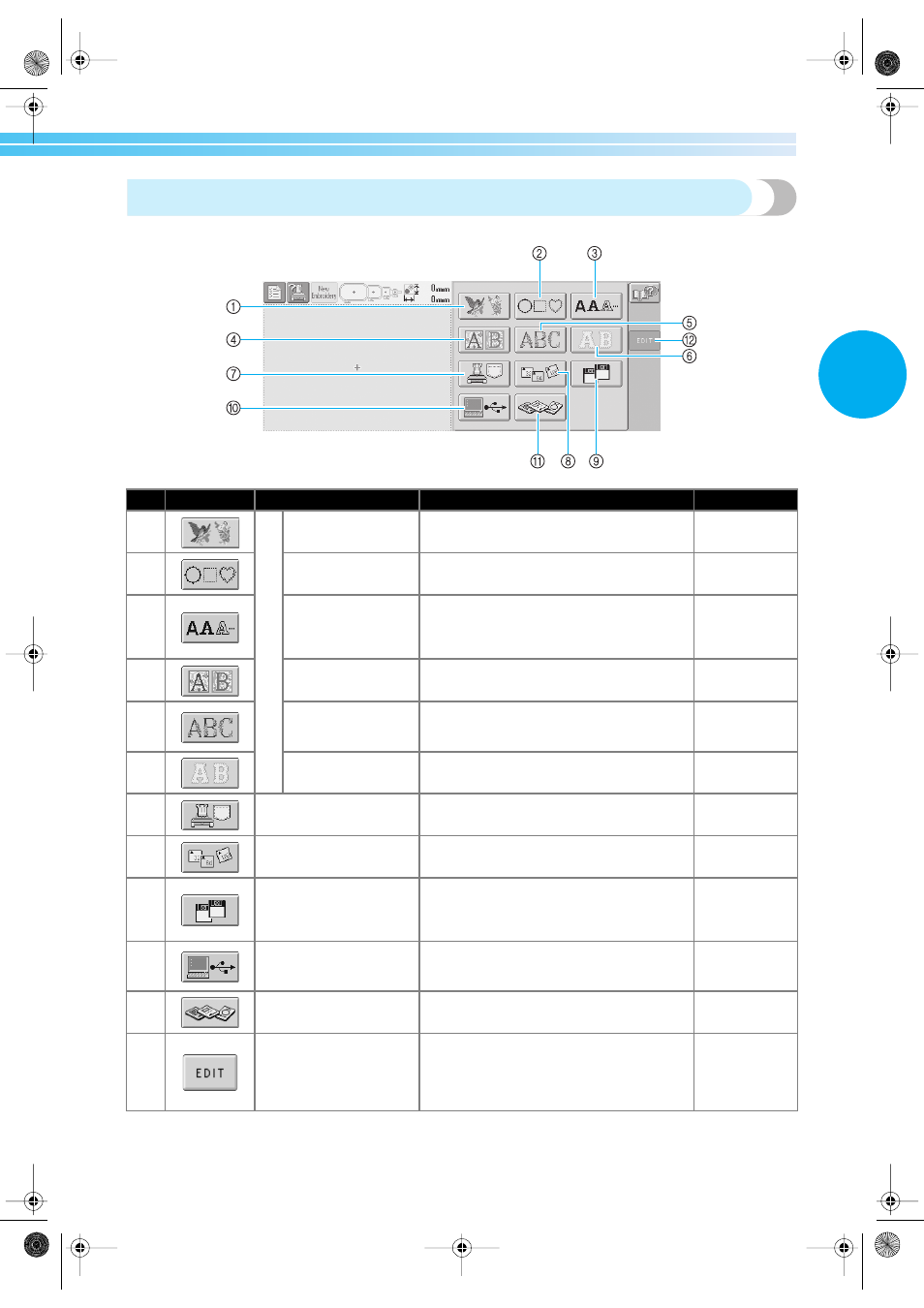
Screen Quick Reference Guide 49
2
Understanding the pattern type selection screen
In this screen, select a pattern category (type).
No.
Display
Key Name
Description
Reference Page
1
B
u
ilt-
in
p
a
tt
e
rn
s
Embroidery pattern
key
The embroidery pattern for a design can be
selected.
p. 101
2
Frame patterns
key
12 stitch types can be combined with 10
frame shapes, such as a circle and a square.
p. 105
3
Alphabet key
Uppercase letters, lowercase letters,
numbers, symbols and accented characters
from 13 fonts can be selected in small,
medium and large sizes.
p. 106
4
Renaissance alphabet
key
Renaissance-style characters designed in a
50 mm x 50 mm square.
p. 102
5
Floral alphabet
key
Our original alphabet patterns designed with
flowers decorating large uppercase letters
(130 mm (H) ~ 80 mm (W)).
p. 103
6
Appliqué alphabet
key
Alphabet appliqué patterns, which are
available in small, medium and large sizes.
p. 104
7
Embroidery patterns
stored in the machine key
Recalls patterns stored in the machine’s
memory.
p. 108
8
CompactFlash cards key
Recalls patterns from CompactFlash cards.
p. 114
9
Floppy disks key
Recalls patterns from floppy disks.
(On models without a built-in floppy disk
drive, this appears only when the optional
floppy disk drive is installed.)
p. 116
0
Computer (USB) key
By using the included USB cable to connect
a computer to the embroidery machine,
patterns can be recalled from the computer.
p. 111
A
Embroidery cards key
Recalls patterns from embroidery cards.
p. 109
B
Edit key
This key is not available unless a pattern is
selected. Touch this key to quit trying to add
another pattern from the pattern type
selection screen. Return to the pattern
editing screen.
p. 25
Sapphire.book Page 49 Friday, August 1, 2003 9:12 AM
