Alignment adjustment settings, Alignment adjustment settings -29 – Xerox 4112-4127 Enterprise Printing System-4611 User Manual
Page 45
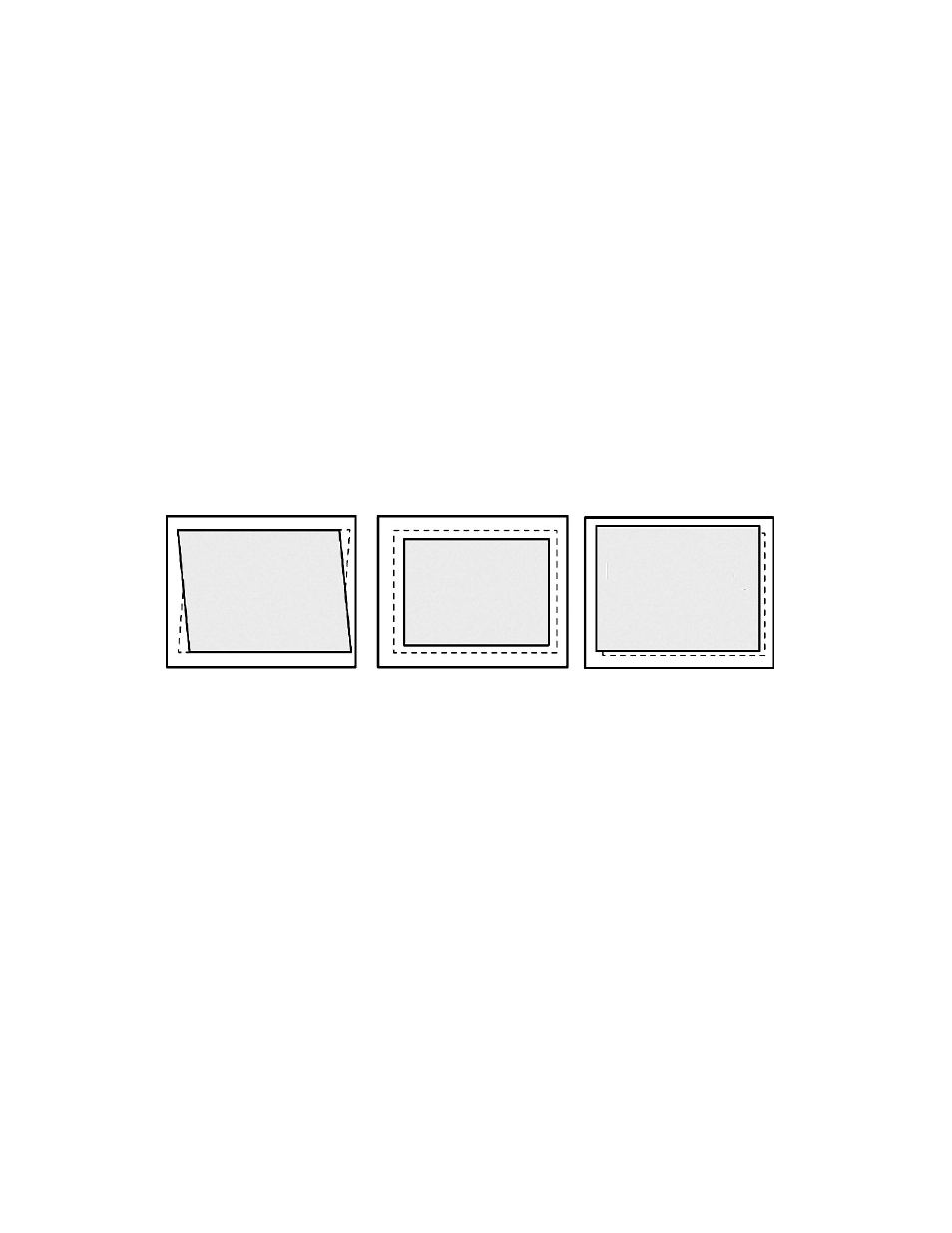
Setups
Xerox 4112/4127 EPS
3-29
System Administration Guide
Alignment Adjustment Settings
Adjustments can be made to the image based on the alignment output of a document. Various
adjustments can be modified such as: image position, scale, and skew. This can be achieved
through the use of the twenty default adjustment types. In addition, a specific paper tray can
be assigned to a specific adjustment type.
Adjustments can be made when the position of the output image is misaligned or skewed. This
may be a result of paper expansion or contraction, cutting inaccuracy, or paper storage
conditions. To compensate for this scenario, the Alignment Adjustment Settings feature can
be used to adjust the image alignment.
Note
It is recommended that you read through the entire Alignment Adjustment Settings
section before performing any actual alignment adjustments.
Adjust the position of the output image (alignment adjustment)
The following adjustments can be made to the position of the output image. These are
described in more detail in the following pages.
•
Squareness Adjustment (Skew): Adjust a skewed image
•
Scale Adjustment: Adjust this when the size (scale) of the printed image is offset
•
Print Position Adjustment: Use this option when making adjustments to the lead edge of
the image (X direction) and side edge of the image (Y direction). For example, use this
when the images on sides 1 and 2 are misaligned.
Tip
When making adjustments to multiple items, adjust the image in the following
order: Squareness Adjustment, then Scale Adjustment, and finally Print Position
Adjustment.
Before using the Alignment Adjustment Settings feature
Follow these steps before using the Alignment Adjustment Settings procedure:
1.
Load paper in a tray.
2.
Print a sample output and check for any misalignment of the output image.
3.
If the output image is misaligned, adjust the position accordingly.
Save the adjustment values.
Assign the saved values to the desired paper tray.
Skew
Scale
Print Positions of
Sides 1 and 2
