Overwrite hard disk (optional), Number of overwrites, Overwrite hard disk (optional) -36 – Xerox 4112-4127 Enterprise Printing System-4611 User Manual
Page 128: Number of overwrites -36
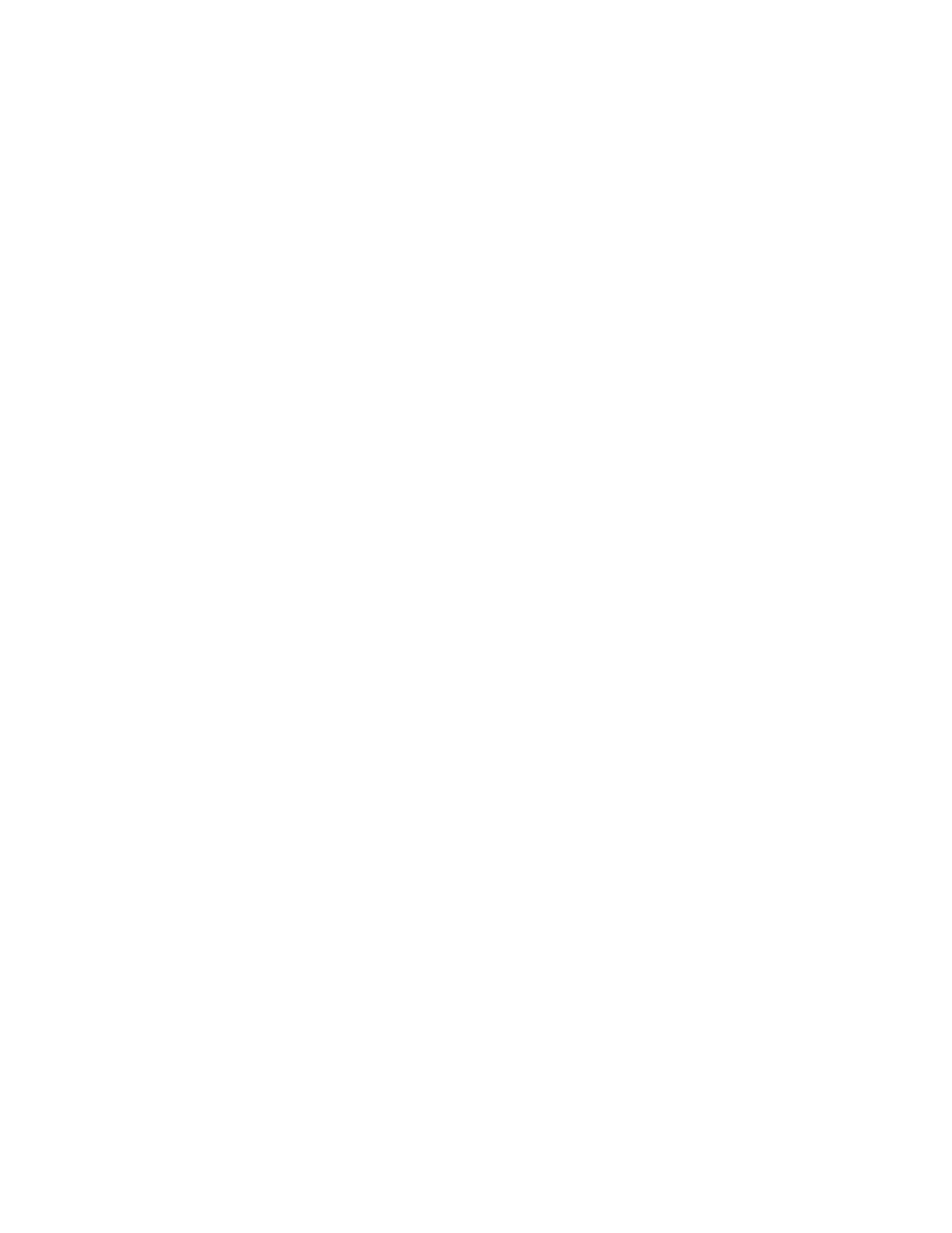
Accounting and Authentication/Security Settings
Xerox 4112/4127 EPS
4-36
Xerox 4112/4127 EPS
System Administration Guide
Overwrite Hard Disk (optional)
Tip
This is an optional feature that may not be available on your copier/printer; it is part of the
optional Data Security Kit. For more information, contact the Customer Support Center.
The Overwrite Hard Disk feature forces any temporary image files (that are created during a
copy, scan, fax, scan-to-email, or print job) to be overwritten when those files are no longer
needed during processing or are overwritten at point of need. If this option is available on your
machine, you can select whether or not to perform a hard disk overwrite process. If this option
is on, you can specify the specific number of times to perform the overwrite process.
After deleting data from the hard disk, the area on the hard disk where the data was stored is
overwritten. This prevents unauthorized retrieval or restoration of the previously recorded
data. This applies to files and other information stored temporarily by the system.
Tip
•
A service representative can block changes to the settings of this feature. For more
information, refer to Service Representative Restricted Operation on page 3-68.
•
If the machine is powered off during the overwriting process, some files may remain on the
hard disk.
Note
•
The data on the hard disk is erased by overwriting it one time. However, overwriting the
data three times ensures that the data cannot be recovered. The three times overwrite
process does take a longer amount of time to perform than the one time overwrite process.
•
During the overwriting process, normal operations may run slower than normally.
The following procedures set the default number of overwrites and specify a scheduled time to
perform the overwrite procedure.
Number of Overwrites
This option allows administrators to specify the exact number of allowed hard disk overwrites.
Perform the following steps:
1.
Enter the System Administration mode (Chapter 1 Entering the System Administrator Mode
on page 1-4
).
2.
Press the Machine Status button on the Control Panel.
3.
Select the Tools tab.
