Accounting login screen settings, Accounting login screen settings -42 – Xerox 4112-4127 Enterprise Printing System-4611 User Manual
Page 134
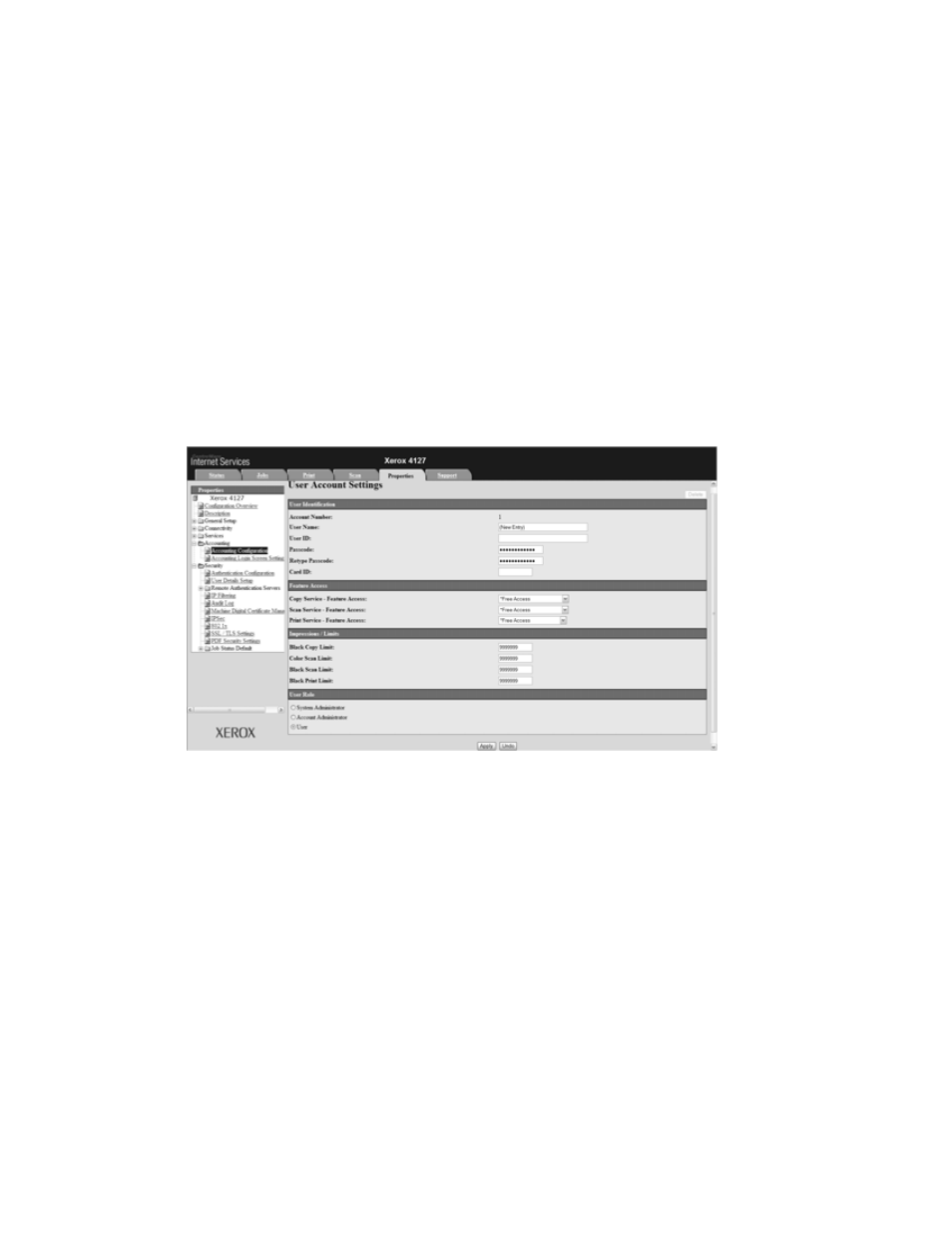
Accounting and Authentication/Security Settings
Xerox 4112/4127 EPS
4-42
Xerox 4112/4127 EPS
System Administration Guide
18. From the Feature Access section, you can select from Free Access or No Access to a
particular service. As an example, you may want to allow a user access to the Print Service,
but deny access to the Copy and Scan Services.
19. In the Impressions / Limits section, you can set the maximum number of impressions that
the user is allowed.within the range of 0 to 9999999.
•
Black Copy Limit: Set the maximum number of impressions allowed for Black and
White copying.
•
Color Scan Limit: Set the maximum number of impressions allowed for color scanning.
•
Black Scan Limit: Set the maximum number of impressions allowed for Black and
White scanning.
•
Black Print Limit: Set the maximum number of impressions allowed for Black and
White printing.
20. Select the User Role of the user account from System Administrator, Account Administrator
or User.
21. To enforce settings, select Apply.
22. Reboot the machine.
Accounting Login Screen Settings
This feature allows you to set an alternative login name which the user sees on the login screen
and to mask the user ID during login.
At your workstation:
1.
Open your web browser and in the Address bar, enter the machine’s TCP/IP address.
2.
Select the Properties tab.
3.
From the left pane of the screen, expand the Accounting folder and select Accounting
Login Screen Settings.
4.
If required, login as System Administrator. The default User Name is 11111 and the default
passcode is x-admin.
5.
In the Alternative Name for User ID field, enter an alternative name. As an example, you
can change the default setting to User Login.
6.
Determine if you want to mask the User ID when it is entered by the user. If you select
Hide, the User ID is not displayed when entered.
