Passcode policy, Passcode policy -31 – Xerox 4112-4127 Enterprise Printing System-4611 User Manual
Page 123
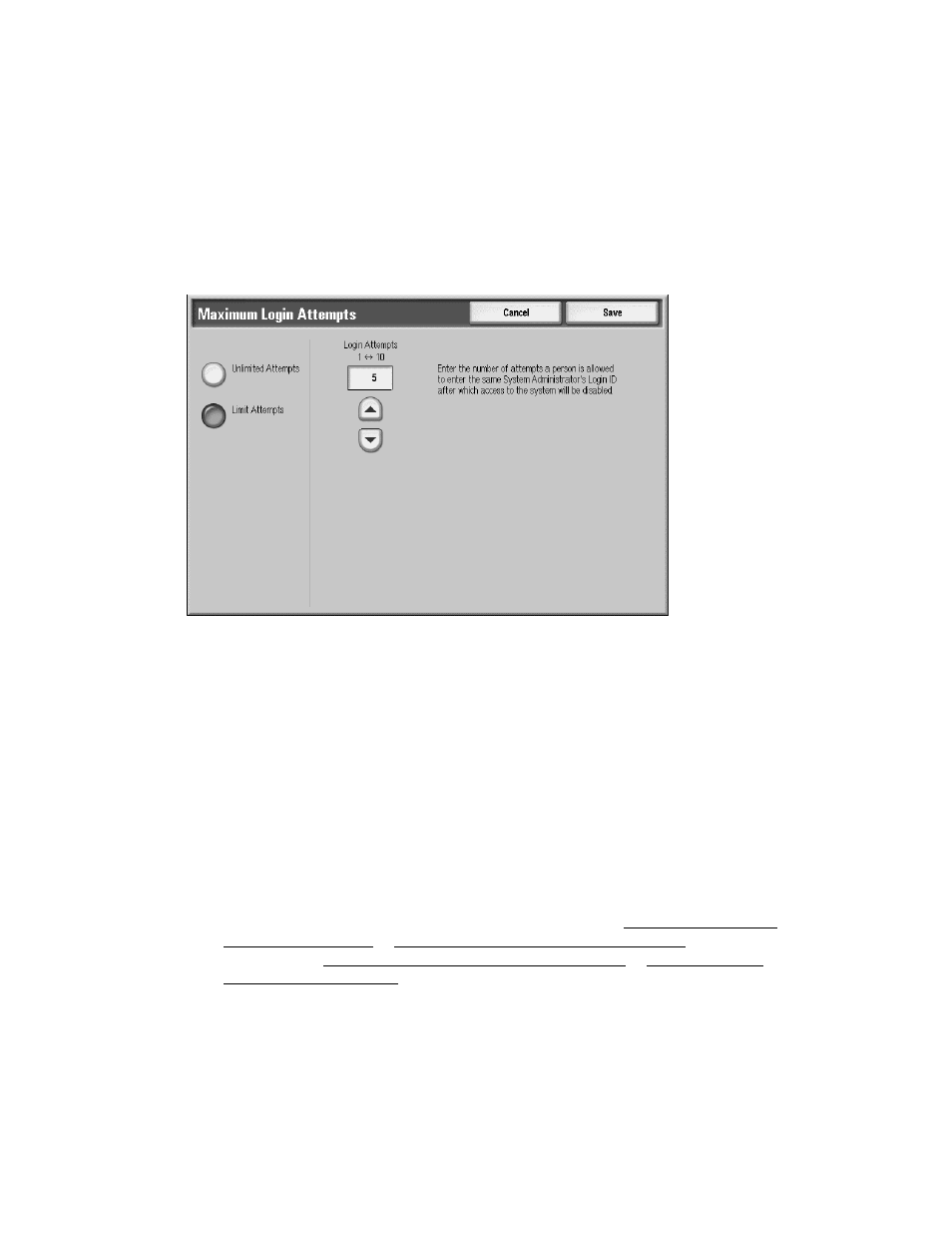
Accounting and Authentication/Security Settings
Xerox 4112/4127 EPS
4-31
System Administration Guide
To cancel the access rejection, shut down the machine by switching off the power and
switching it on again.
1.
Logon as System Administrator and select the Machine Status button.
2.
From the Tools tab, select Authentication/Security Settings.
3.
Select Authentication > Maximum Login Attempts by System Administrator.
4.
Select from:
•
Unlimited Attempts
•
Limit Attempts: Enter a number from 1-10 using the
S
and
T
and then select Save.
Passcode Policy
When On is selected, a passcode must be entered for local account login.
However, a passcode must always be entered when accessing either remotely or from the
network.
1.
Logon as System Administrator and select the Machine Status button.
2.
From the Tools tab, select Authentication/Security Settings.
3.
Select Authentication.
4.
Select Passcode Policy.
5.
Select Change Settings.
6.
Select Off or On.
•
Off: A password is not required even if the password is set by System Administrator’s
Passcode on page 4-27 of Creating/Viewing User Accounts on page 4-3.
•
On: Setting of System Administrator’s Passcode on page 4-27 of Creating/Viewing
User Accounts on page 4-3 becomes enabled and functional. Use a password when
the control panel asks for it.
