Konica Minolta BIZHUB PRO 1050 User Manual
Page 97
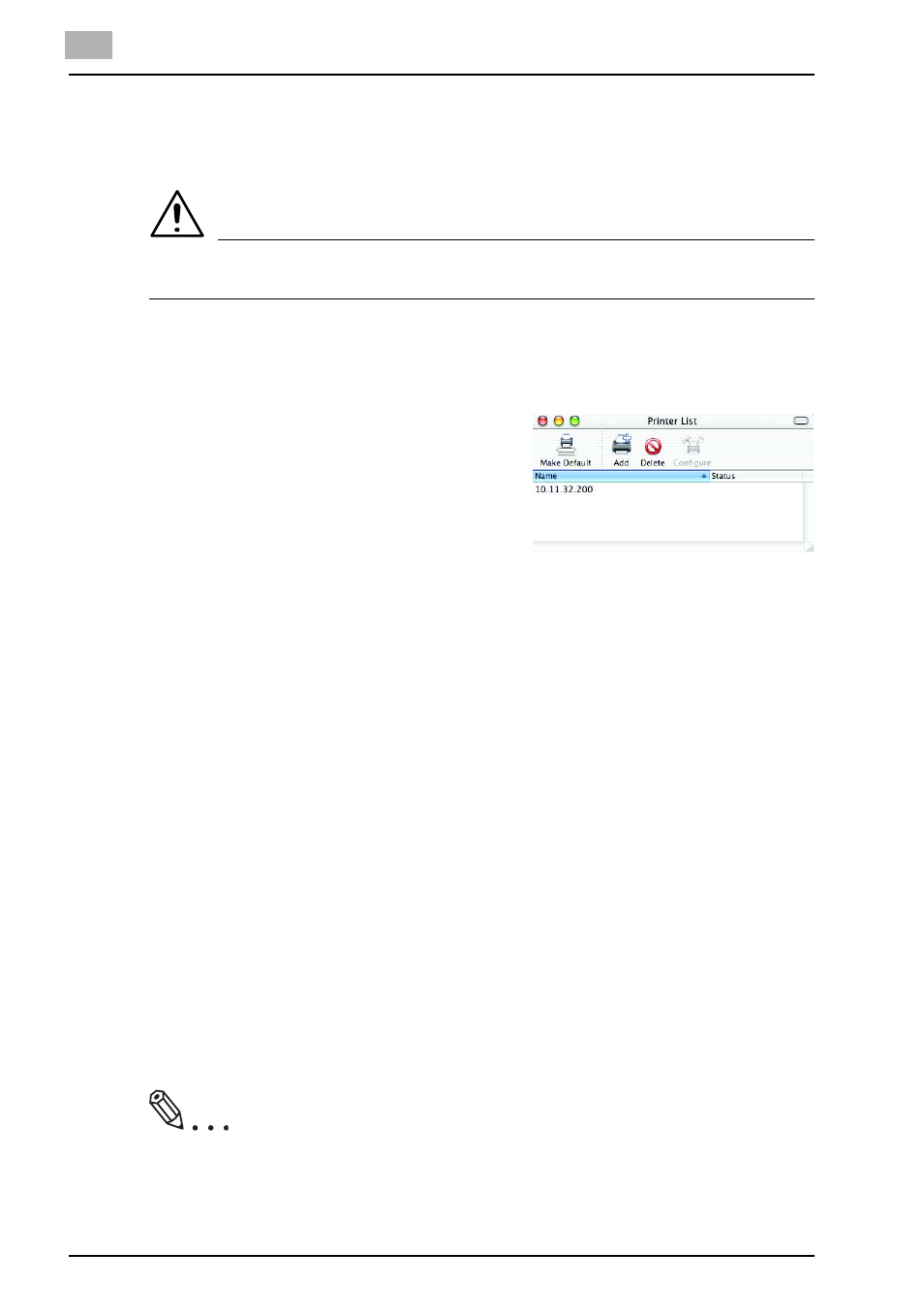
5
Uninstallation of the printer driver
5-7
bizhub PRO 1050
Deleting the Printer Driver (Mac OS X)
To delete the Mac OS X-compatible printer driver, perform the following
steps.
Caution
x
The printer driver is not installable on Mac OS v10.0 or v10.1
1
Turn on the computer and start Mac OS X.
2
Open [Printer List].
3
Select the name of the printer to be
deleted and click [Delete].
The selected printer is deleted.
4
Close [Printer List].
5
Double-click [HDD] on which the printer driver was installed, then from
the [Libraries] - [Printers] - [PPD Plugins], drag the following 3 folders
to the recycle bin.
-
KONICA MINOLTA 1050 Finishing.plugin
-
KONICA MINOLTA 1050 ImageLayout.plugin
-
KONICA MINOLTA 1050 Security.plugin
-
KONICA MINOLTA 1050 Setup.plugin
Printer driver related files are deleted.
6
Double-click [HDD] on which the printer driver was installed, then from
[Library] - [Printers] - [PPDs] - [Contents] - [Resources] - [en.lprej], se-
lect [KONICAMINOLTA1050.gz] and drag it to the recycle bin.
7
Restart the computer.
This completes the deletion of the printer driver.
8
When updating the printer driver, go to "Installing to Macintosh (Mac
OS X)" on Page 4-28.
Note
Delete the old driver without fail before updating the driver software. If
any old driver file is left, some malfunction may occur in updating the driv-
er.
