Pcl printer driver setting (windows), 1 about properites window, 7pcl printer driver setting (windows) – Konica Minolta BIZHUB PRO 1050 User Manual
Page 130: 1 about properties window
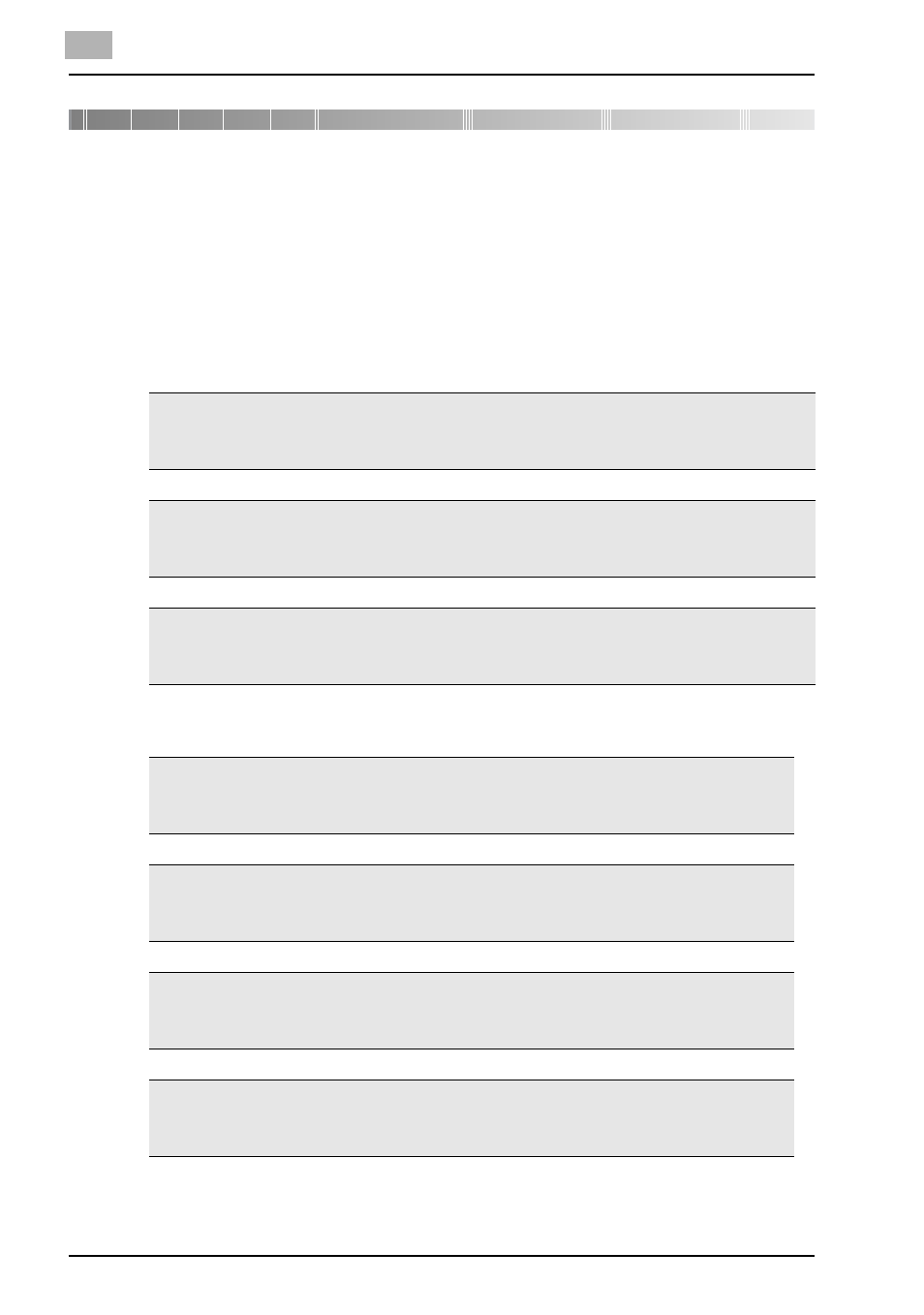
7
PCL Printer Driver Setting (Windows)
7-1
bizhub PRO 1050
7
PCL Printer Driver Setting (Windows)
This chapter describes the settings of the PCL printer driver. For settings,
use the Properties window.
7.1
About Properties window
This chapter explains the PCL printer driver settings with Properties window
of Windows XP.
The method to open the Properties window depends on OS.
How to open the printing preference window differs depending on the OS in
use.
Windows 98/Me
Select [Start]-[Settings]-[Printers] to open the [Printers] folder, right-click the print-
er icon and select [Properties].
Windows NT4.0/2000
Select [Start]-[Settings]-[Printers] to open the [Printers] folder, right-click the print-
er icon and select [Properties].
Windows XP
Select [Start]-[Printers and Faxes] to open the [Printers and Faxes] folder, right-
click the printer icon and select [Properties].
Windows 98/Me
Select [Start]-[Settings]-[Printers] to open the [Printers] folder, right-click the
printer icon and select [Properties].
Windows NT4.0
Select [Start]-[Settings]-[Printers] to open the [Printers] folder, right-click the
printer icon and select [Document Defaults].
Windows 2000
Select [Start]-[Settings]-[Printers] to open the [Printers] folder, right-click the
printer icon and select [Printing Preference].
Windows XP
Select [Start]-[Printers and Faxes] to open the [Printers and Faxes] folder, right-
click the printer icon and select [Printing Preference].
