2 test page print – Konica Minolta BIZHUB PRO 1050 User Manual
Page 89
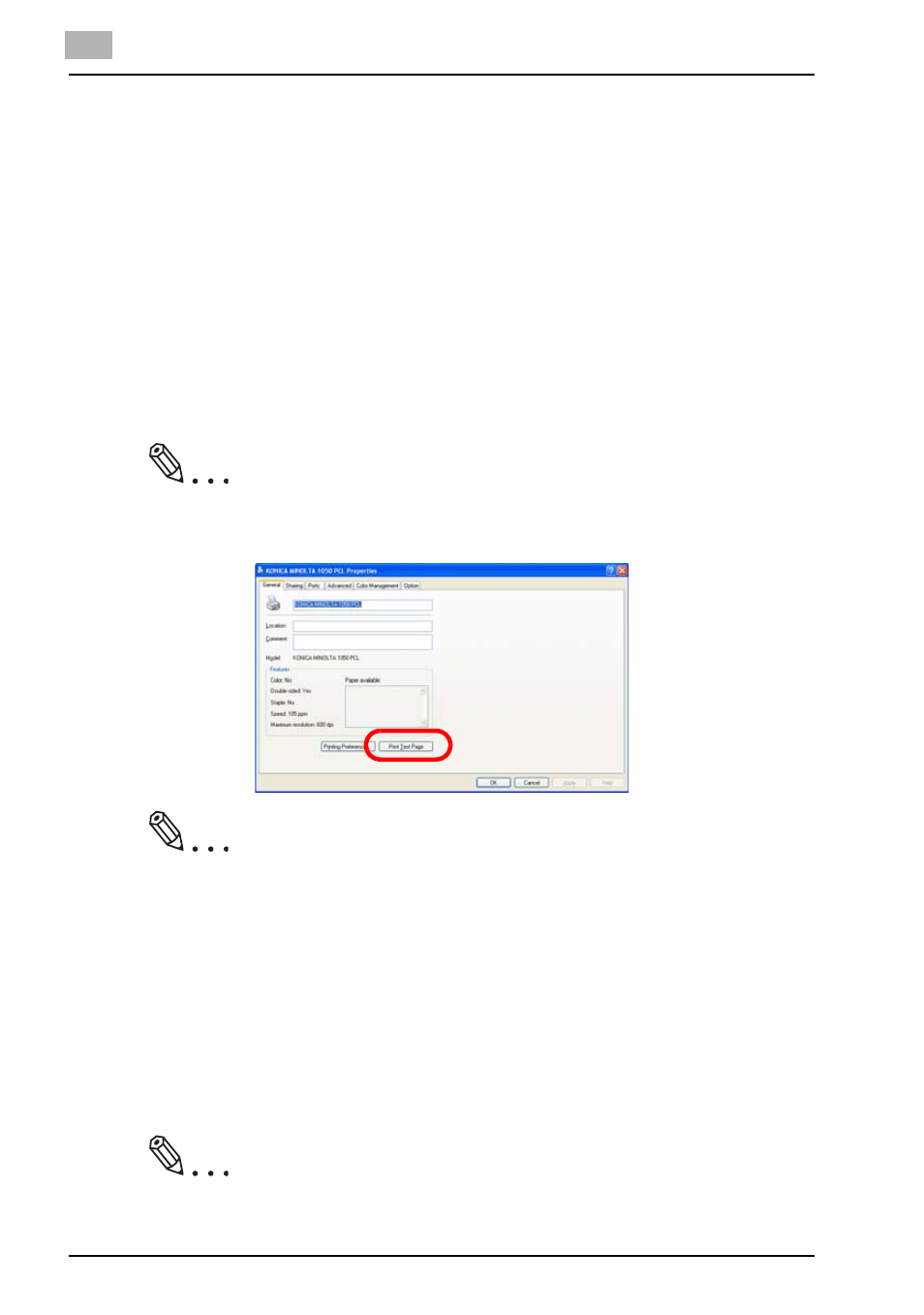
4
Installation (Network printing)
4-35
bizhub PRO 1050
4.2
Test Page Print
You can make sure whether or not the printer driver is installed properly by
printing the test page that comes standard in Windows.
To print the test page:
1
Click [Start] of the task bar. Then, select [Printers and Faxes] of the
Start menu.
The [Printers and Faxes] window appears.
2
Right-click the printer icon on the [Printers] window. Then select [Prop-
erties].
[KONICA MINOLTA 1050 PCL Properties] dialog box appears.
Note
The properties window may different depending on your OS.
Note
How to open the [Properties] window is depending on OS. Refer to
"About Properties window" for more information about [Properties] win-
dow.
3
Select [General] tab in the [KONICA MINOLTA 1050 PCL Properties] di-
alog box and click [Print Test Page].
The test page is printed and the confirmation window appears.
4
Verify that it is printed properly. Then, click [Yes].
The test print is completed.
Note
If it is not printed properly, verify the current status of this printing system.
