Pcl printer driver setting (windows) – Konica Minolta BIZHUB PRO 1050 User Manual
Page 160
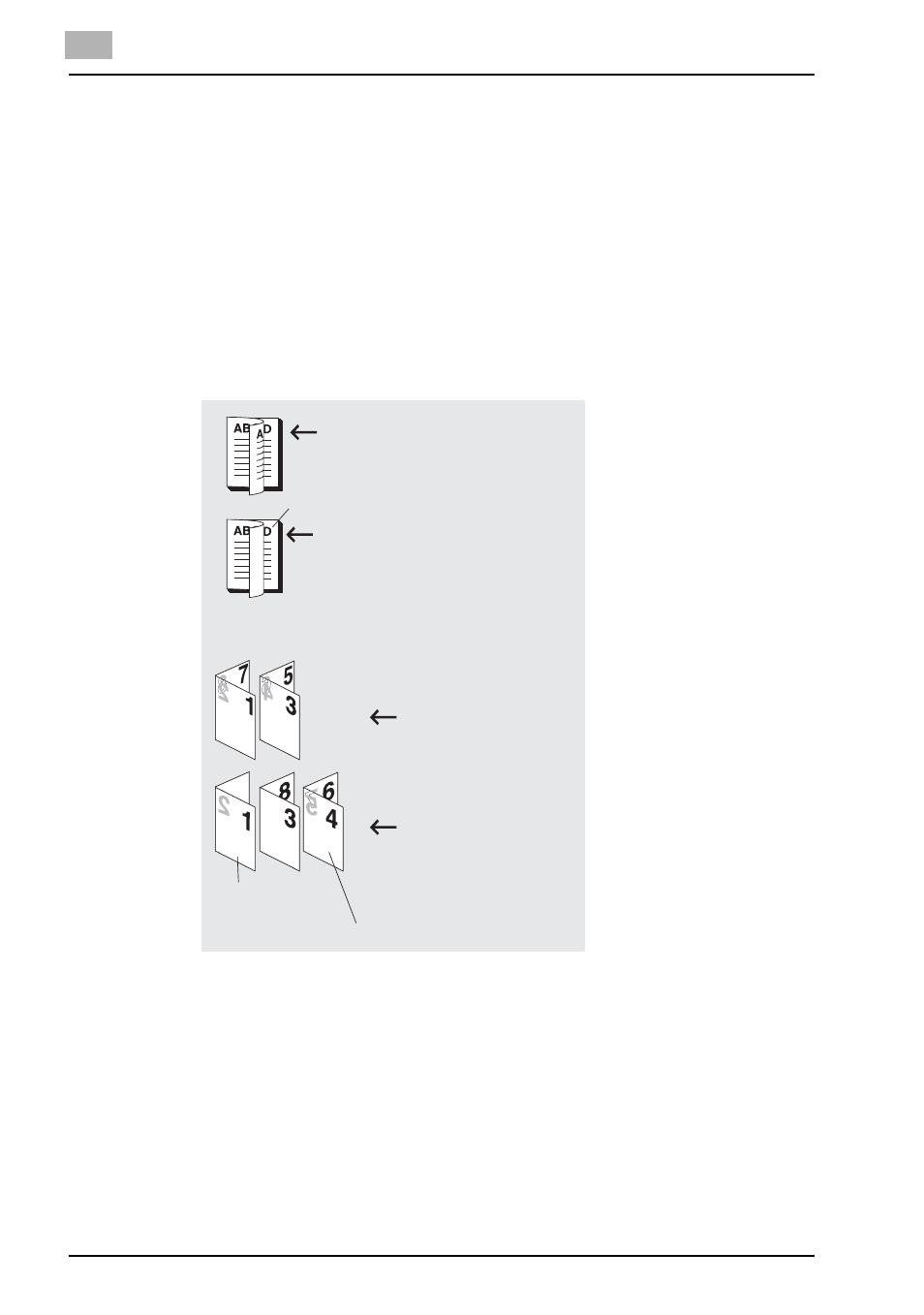
7
PCL Printer Driver Setting (Windows)
7-31
bizhub PRO 1050
PI Cover Sheet - PI Back Cover
Sets a back cover for which the paper is from the PI Tray 1 or PI Tray 2.
The [PI Cover Sheet] cannot be set in the following cases:
x
When the [Multi Folder] is not selected in the [Option] tab.
Chapter - Page Number
For the PCL printer driver, print a specific page so that it comes on the front,
when printing on [Duplex] or [Booklet].
Multiple page numbers can be entered. When entering multiple page num-
bers, use commas to separate them as in the following example: [2,4,6]. A
range can be specified with a hyphen as in the following example: [6-10].
The [Chapter] cannot be set in the following cases:
x
The [Single Side] is selected in the [Setup] tab - [Print Type].
x
When the [Multi Folder] is not selected in the [Option] tab.
x
When the [Fold] check box is ON in [Special Functions] tab.
Per Page Setting
Sets the specified pages to change [Print Type], [Paper Source], [Staple]
and/or [Hole-Punch] settings and to use Tab Paper.
Regular duplex printing
Duplex printing when edited by chapter function.
If a page specified as an opening page of a
chapter comes to a back side, insert a blank
page to shift the location of the specified page
to the front side of the next paper.
Regular pamphlet printing.
Pamphlet printing when edited
by chapter.
If a page specified as an opening
page of a chapter does not come
to the front side, a blank page is
inserted, and the specified page
will slide to the front side of the
next paper.
The example is long-side folded, but duplex printing can
also be done with short-side folded documents.
Example: page 4 is the opening
page of a chapter function.
A specified page
A specified page
Page 1 is printed
This is the front side
