Konica Minolta BIZHUB PRO 1050 User Manual
Page 94
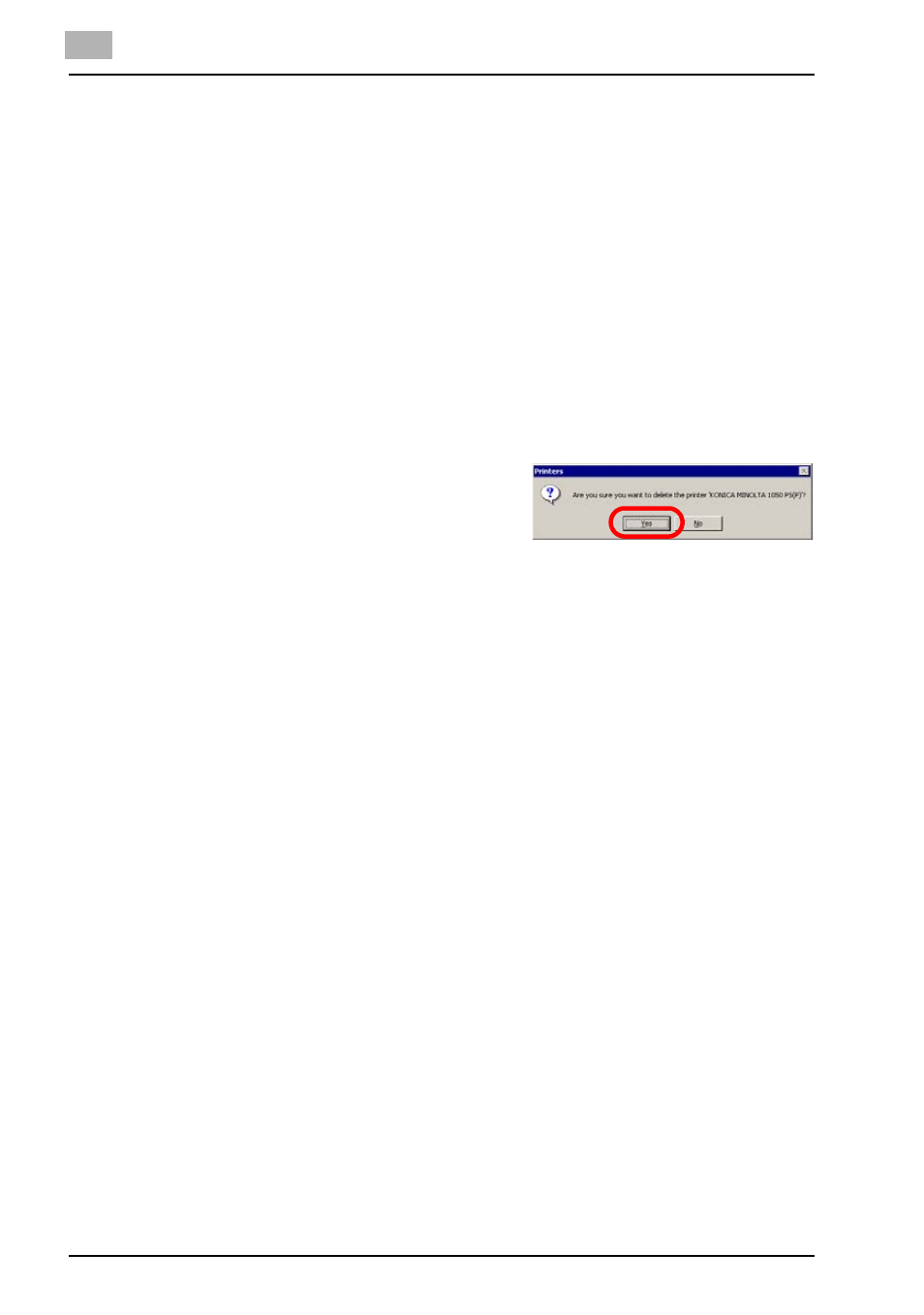
5
Uninstallation of the printer driver
5-4
bizhub PRO 1050
Deleting the Printer Driver (Windows 2000)
To delete the Windows 2000-compatible printer driver, perform the following
steps.
1
Turn on the computer and start Windows 2000.
2
Click [Start] of the task bar. Then, select [Settings] from the Start menu
to click [Printers] from the sub-menu.
The [Printers] window appears.
-
Exit from all active Windows applications, if required.
3
Right-click the icon for the printer you want to delete. Then, select [De-
lete].
The confirmation message appears.
4
Click [Yes].
The printer is uninstalled.
-
If the printer has been set as the
default printer, the message say-
ing the default printer is deleted appears after the deletion.
5
Select [Server Properties] from the [File] menu of the [Printers] window.
The [Print Server Properties] window appears.
6
Open [Drivers] tab of the [Print Server Properties] window.
7
Select the printer driver you want to delete from the [Installed printer
drivers:]. Then click [Remove].
The confirmation message appears.
8
Click [Yes].
The printer driver is deleted (uninstalled).
9
Restart the computer.
-
To avoid the system failure, make sure to restart the computer after
deleting the printer driver.
10
When updating the printer driver, go to "Installing to Windows 2000
(PCL6/PS3)" on Page 3-12.
