Konica Minolta BIZHUB PRO 1050 User Manual
Page 35
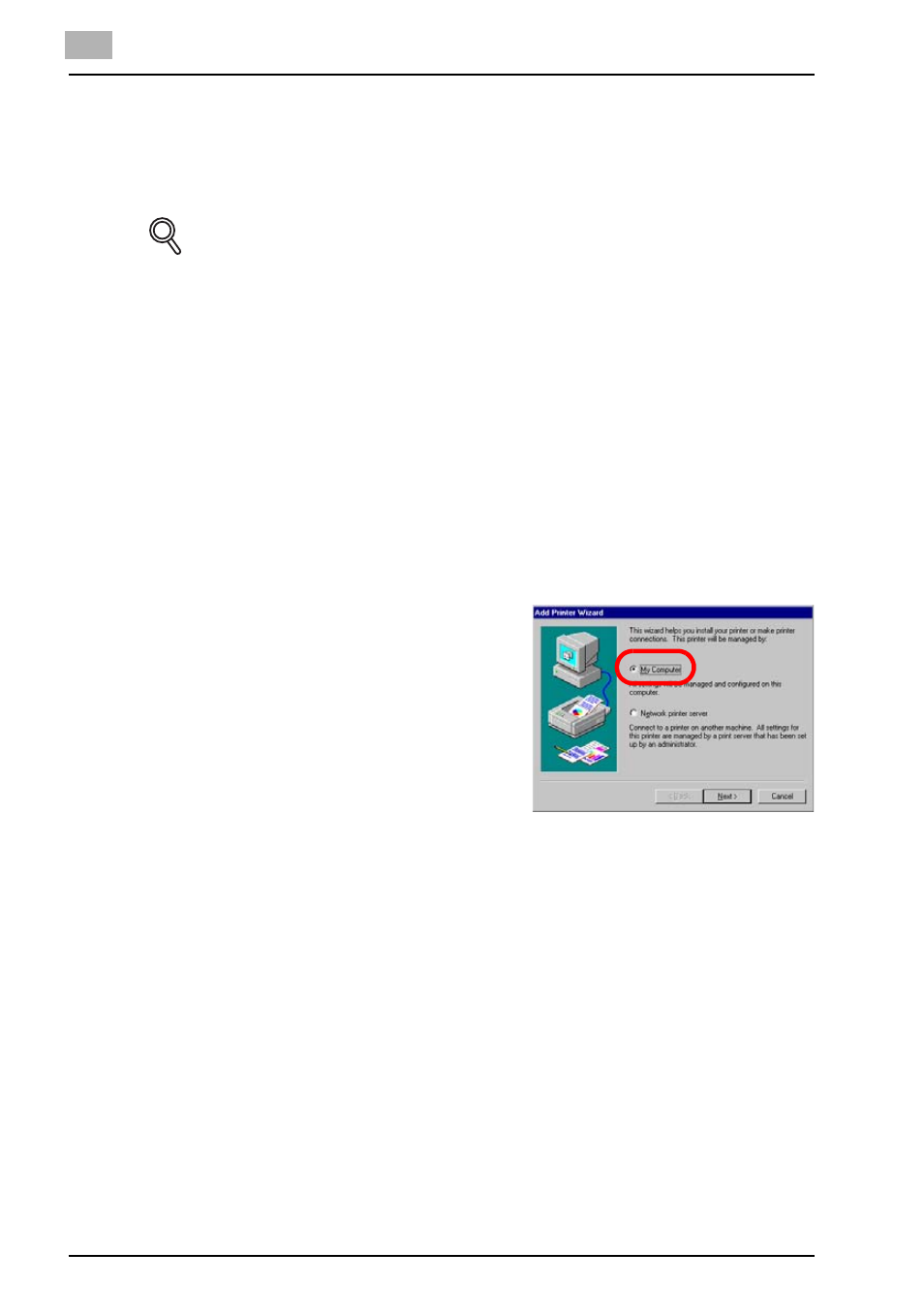
3
Installation (Local printing)
3-7
bizhub PRO 1050
Installing to Windows NT4.0 (PCL6/PS3)
To install the PCL6/PS3 printer driver to Windows NT4.0, perform the follow-
ing steps. The installation should be performed by a qualified system admin-
istrator or printer administrator.
DETAILS
In case you install the PCL driver, you can check the location of the [.inf]
file through the bizhub PRO 1050/1050P CD-ROM start-up screen.
1
Turn on the computer and start Windows NT4.0.
2
Log on as an administrator (or a user entitled to install a printer).
-
Exit from all active Windows applications, if required.
3
Click [Start] of the task bar. Then, select [Settings] of the Start menu
and click [Printers] from the sub-menu.
The [Printers] window appears.
4
Double-click [Add Printer] icon of the [Printers] window.
The [Add Printer Wizard] window will appear to add the printer.
5
Select [My Computer].
-
When the printing system is di-
rectly connected to a computer
in which the printer driver will be
installed, select [My computer].
When the printing system is
managed by a computer in
which the printer driver will be in-
stalled, also select [My comput-
er].
-
When personal computers or workstations are connected to the
network and you want to print via the network, select [Network
printer server]. In case refer to "Installing to Windows NT4.0 (PCL6/
PS3)" on Page 4-8.
6
Click [Next].
The window to select the printer port will appear.
