Konica Minolta BIZHUB PRO 1050 User Manual
Page 327
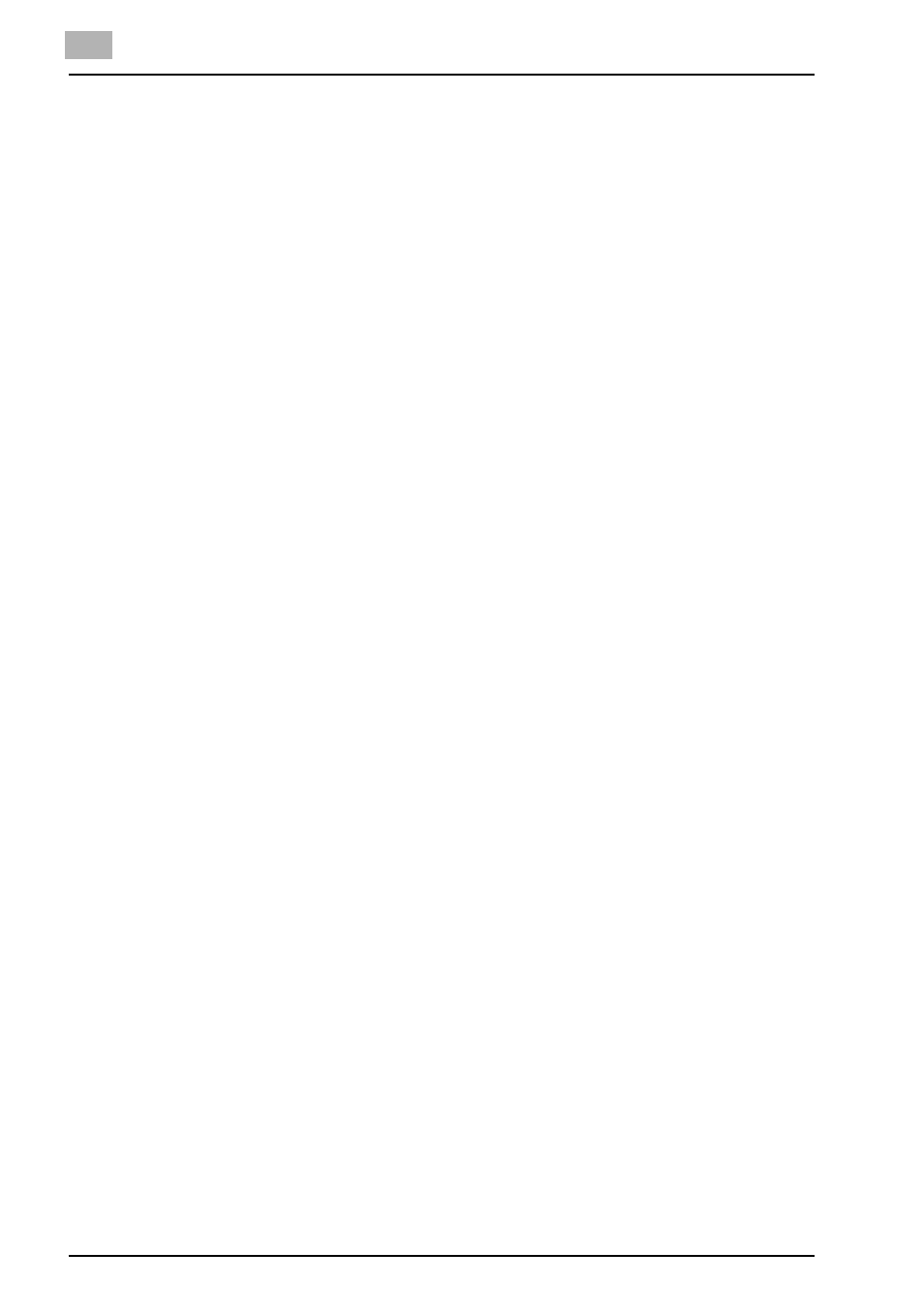
12
Troubleshooting
12-3
bizhub PRO 1050
-
When copying is available, go to Step 4.
4
Turn off the copier and wait for 10 seconds, then restart it. Print the test
print again after the print controller is ready.
-
Contact your Konica Minolta service representative if you cannot
print the test page after performing the above procedures.
The print setting of a job does not correspond to the result of printing.
1
Check that the printer setting was not changed.
Cannot select [Duplex]
1
In the case of the PCL printer driver, click [Restore Defaults] of the [Set-
up] tab and [Per Page Setting] tab, and return to the state of default.
2
Check that any item other than [Custom Size] or [Japanese Post Card]
is selected in [Output Tray]
3
Check that [Paper Type] setting is not [Transparency], [Transparency
Interleaving (Blank Sheet)], or [Transparency Interleaving (Printed)].
4
In the case of the PCL printer driver, check that the [Print type] setting
is not [Booklet].
Memory Overflow
1
Depending on the functions selected in the printer driver, occasional
memory overflow may occur if the volume of the print job is large. In
this case the print job is cancelled.
e.g., Booklet, Fold & Stitch, 2 in 1, etc.
-
In case of frequent Memory Overflow we recommend that you ex-
tend the memory capacity in the main body printer (copier).
-
When "Print Controller Memory Overflow" is displayed on the LCD
Touch Screen when you are using Duplex printing or another Appli-
cation function, you may cancel the print job and try to reprint with
another function.
