2 general problems of printing – Konica Minolta BIZHUB PRO 1050 User Manual
Page 326
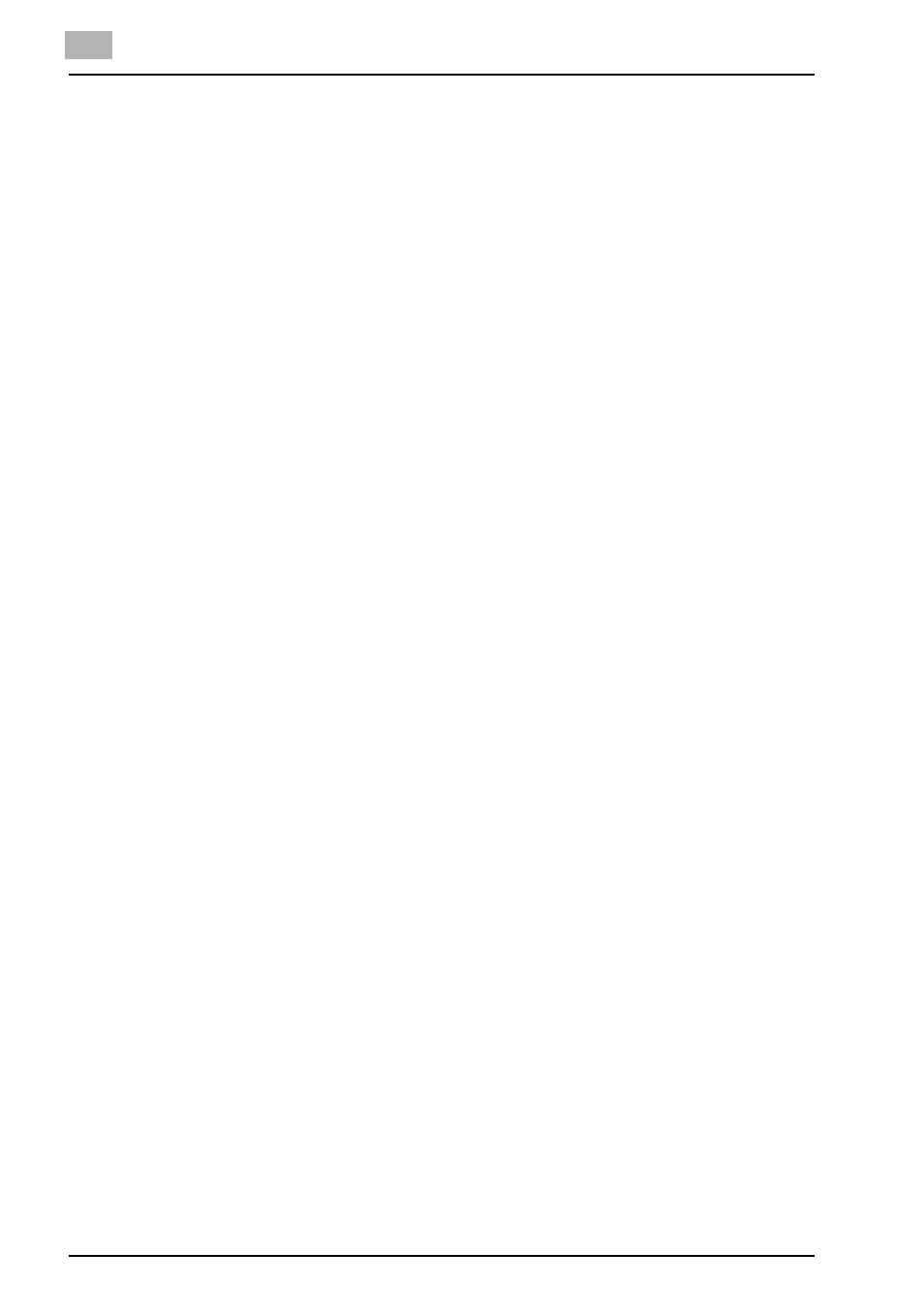
12
Troubleshooting
12-2
bizhub PRO 1050
12.2
General Problems of Printing
The Print Controller does not respond to the Print command.
1
Check that the printing system is selected as the current printer.
-
The printing system must be selected as the current printer on Win-
dows before printing.
2
Check that the power switch of the copier is turned on.
3
Print the Test Page from Windows/Macintosh.
-
When you cannot print a job from an application even though you
can print a test print, contact a system administrator or a service
representative.
4
If the message "Error" is displayed, check that the control panel is in
copy mode, not scanner mode.
Cannot select any media other than [Plain paper] from [Media].
1
For the PCL6 Driver, select [Restore Defaults] from the [Paper] tab or
[Cover] tab to restore the default setting.
2
Set [Paper Source] to a setting other than [Auto Select].
A message requesting a paper size you did not specify is displayed.
1
Cancel the job to change the paper size in the "Page (Paper) Setup" di-
alog on your application.
2
Touch and select the desired size displayed in the paper sizes area of
the control panel, then press [START]. The forced output will start.
You cannot print the test print.
1
Check the LCD of the main body printer control panel.
-
When "Ready to copy" is displayed on the LCD, go to Step 3.
-
When a diagnostic message or an error message is displayed on
the LCD, refer to the operating manual of the main body printer
(copier).
-
When the LCD is blank, go to Step 2.
2
Press [POWER SAVER ON/OFF] on the control panel.
-
When the main body printer is used in the Power Save mode, press
this switch to show the LCD in the Display mode.
3
Try to make a copy.
