Konica Minolta BIZHUB PRO 1050 User Manual
Page 210
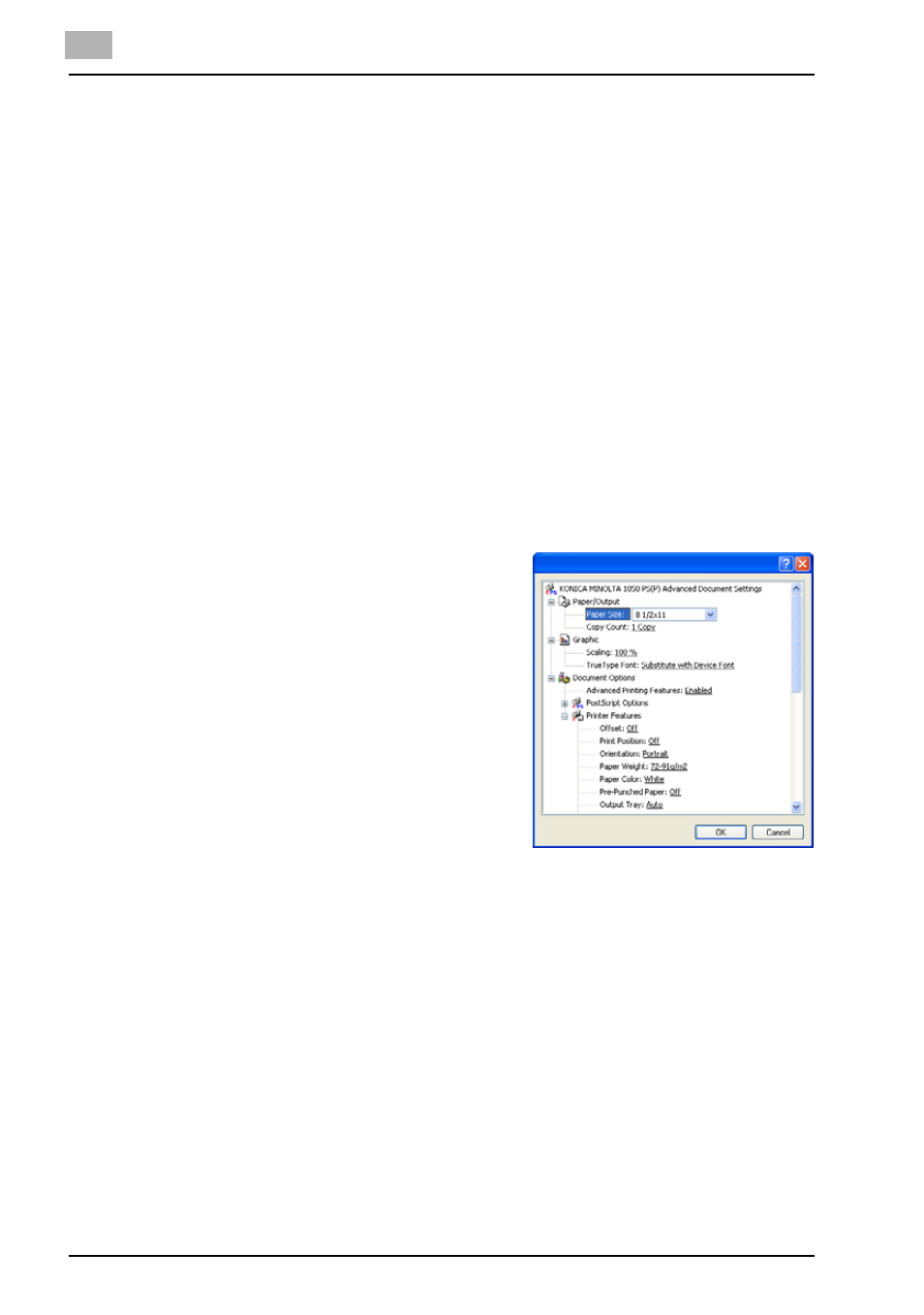
8
PS3 Printer Driver setting (Windows)
8-27
bizhub PRO 1050
Transparency Interleave
x
Printed: This is set when inserting the printed interleaf for the transparent sheet.
x
Blank :
This is set when inserting the blank interleaf for the transparent sheet.
Paper Tray (Transparency Interleave)
Uses to select the paper tray for Transparency Interleave.
Paper Tray (Transparency Interleave) cannot be set in the following cases:
x
When the [Transparency] is selected in the [Paper/Quality] tab - [Media]
x
When the [Paper Sources] is not selected in the [Device Settings] tab -
[Installable Options]
Wait Mode
Outputs the test print and checks the current setting from the control panel
of copier. Use this when printing a large volume document, such as multiple
sets of pages.
1
Open the file to be printed and select [File] - [Print] of application.
2
Click [Properties] to open the [Print-
ing Preferences] window and then
click [Advanced].
3
Click [
▼] besides the [Wait Mode] to
display the list. Then select [Wait Mode] or [Proof and Print] and click
[OK] to close the [Advanced Options] window.
-
Select [Wait Mode] to wait before printing the document to check
the current setting from the operation panel.
-
Select [Proof and Print] to print the one copy as a test to check the
output and the current setting from the operation panel.
4
Click [OK] to close the [Printing Preferences].
5
Click [Print] to perform printing from the application.
-
When the [Wait Mode] is selected, it stops without being printed.
-
When the [Proof Print] is selected, only one set is printed and it
stops.
