Konica Minolta BIZHUB PRO 1050 User Manual
Page 154
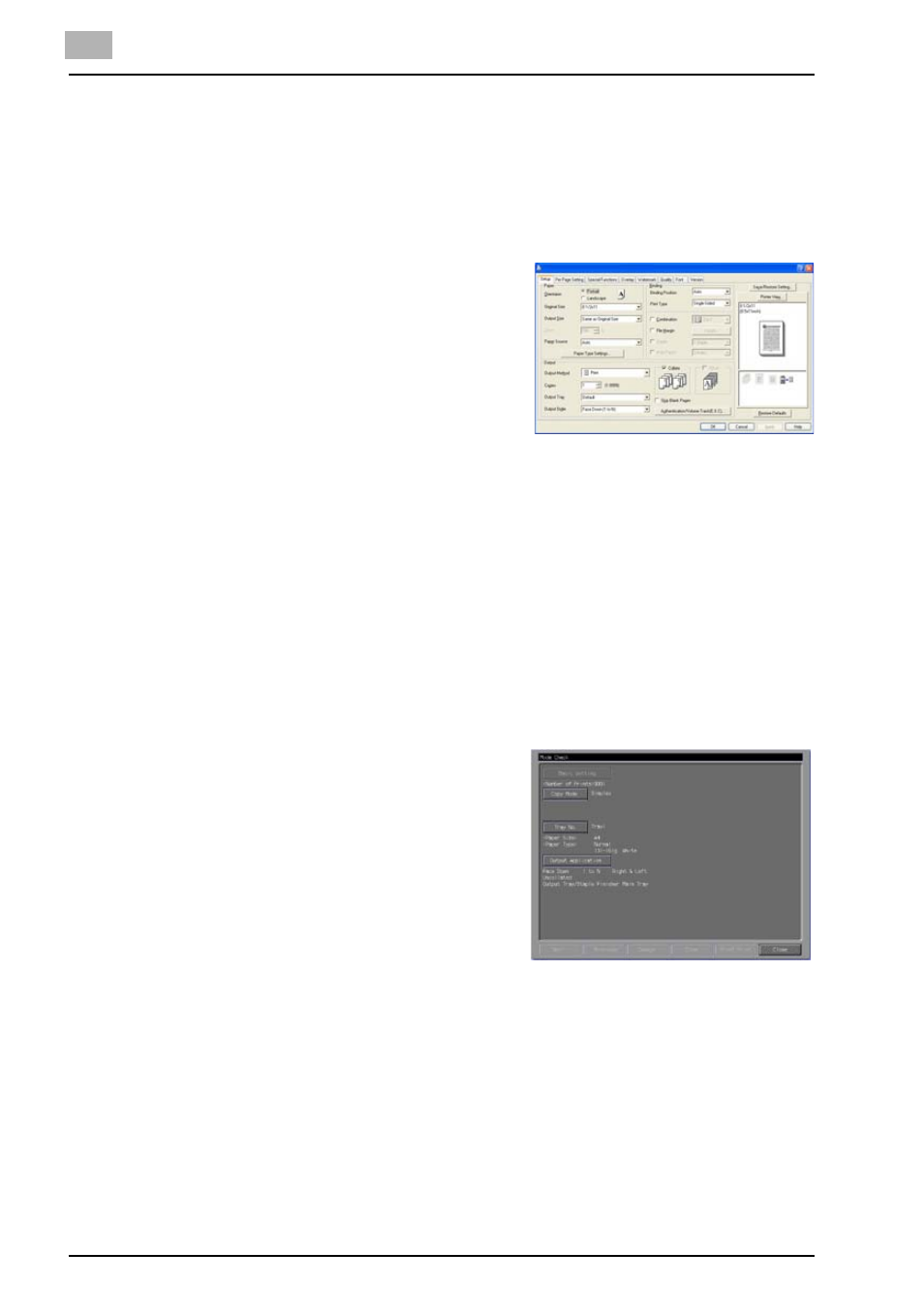
7
PCL Printer Driver Setting (Windows)
7-25
bizhub PRO 1050
Output - Output Method - Wait Mode/Proof and Print
Outputs the test print and checks current setting from the control panel of
copier. Use this when printing a large volume document, such as multiple
sets of pages.
1
Open the file to be printed and select [File] - [Print] of application.
2
Click [Properties] to open the [Printing
Preferences] window.
3
Select [Wait Mode] or [Proof and Print] in the [Output Method].
4
Click [OK] to close the [Printing Preferences] window.
5
Click [Print] to perform printing from the application.
-
When [Wait Mode] is selected, it stops without being printed.
-
When [Proof Print] is selected, only one set is printed and it stops.
On the copier's control panel, the Mode Check screen appears.
-
When the Mode Check screen is not displayed, press [MACHINE]
tab.
6
Confirm the current settings.
If you do not change any setting,
proceed to the step 9.
7
If necessary, press the [Change] to
change settings.
8
Change the settings and press the
[OK].
The [MACHINE] tab appears.
9
Press [START] to resume the rest of the print job.
Output - Copies
Sets the number of copies to be printed.
