Konica Minolta BIZHUB PRO 1050 User Manual
Page 170
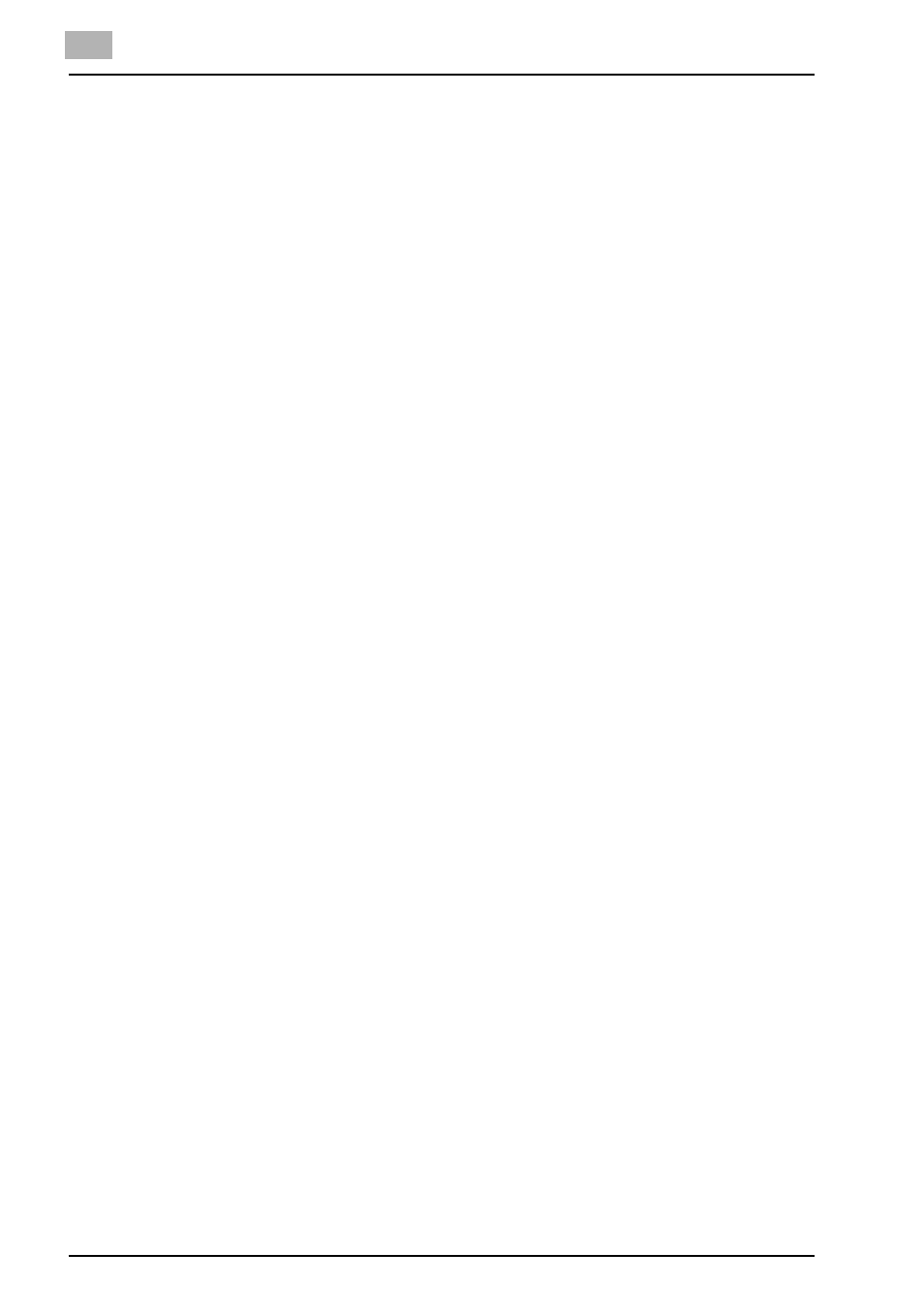
7
PCL Printer Driver Setting (Windows)
7-41
bizhub PRO 1050
File Name
Displays the file name of the selected Overlay.
Browse File
When you click [Browse File], the [Print Overlay File] dialog box will appear.
Select a suitable kmf file for the overlay from your system’s directories and
click [OK] to load the kmf file.
To create overlay
For creating overlays, perform the following procedure.
1
Create an overlay with the application in use.
2
Select [Print] from the [File] menu.
The selected menu may differ depending on the application used.
3
Select [KONICA MINOLTA xxxx PCL].
“xxxx” indicates the model name of your copier.
4
Click [Properties].
5
Click [Overlay] tab.
6
Select [Create Overlay] and click [Browse Files].
7
Input the file name in the [File Name].
-
Use “kmf” as the extension.
8
Click [Save].
The [Create Overlay] dialog box closes.
9
Click [OK] to create the overlay.
The [Properties] dialog box closes.
10
Click [OK] and create the overlay.
The overlay data is stored.
