Konica Minolta BIZHUB PRO 1050 User Manual
Page 296
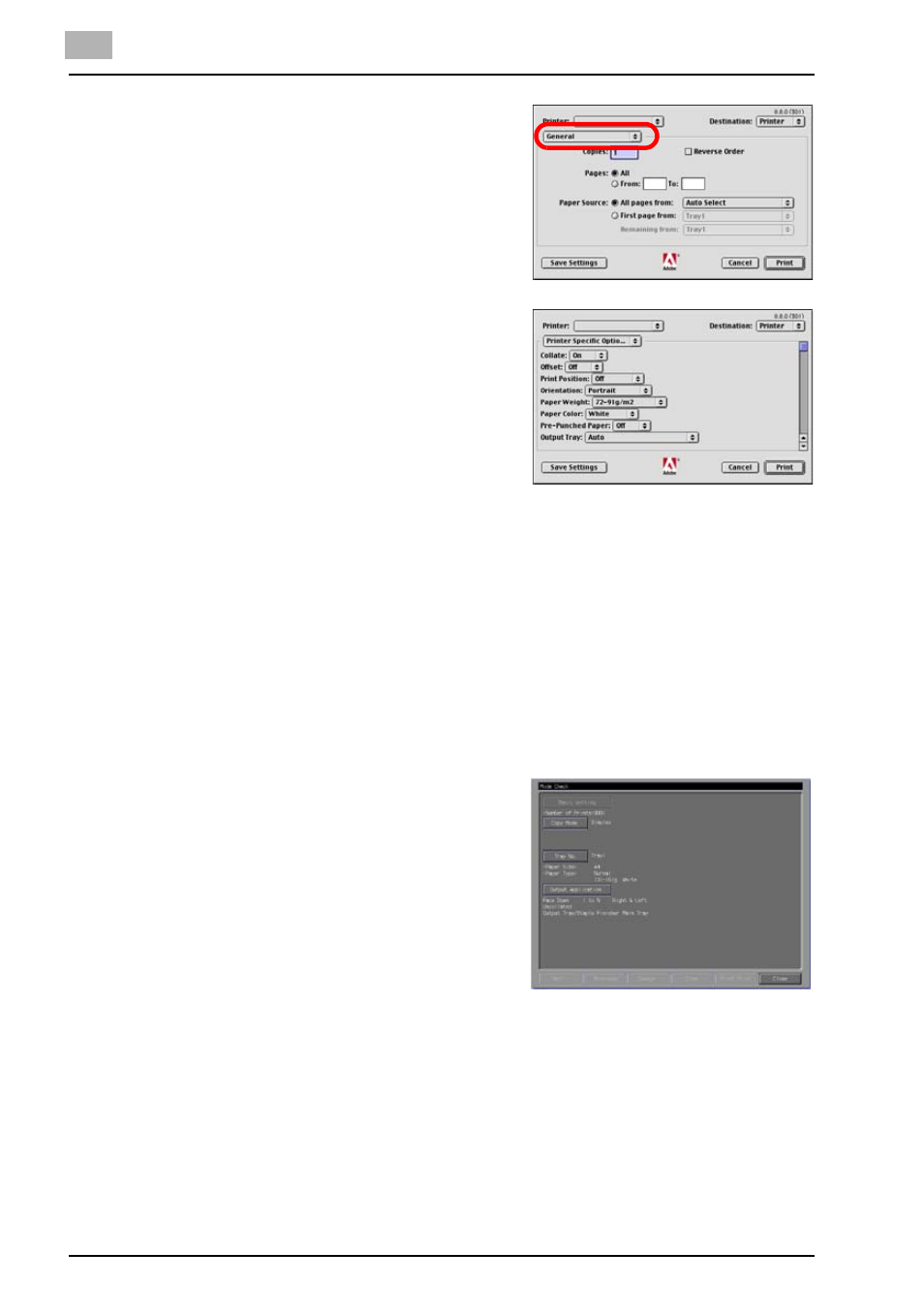
10
PS3 Printer Driver setting (Mac OS 9)
10-30
bizhub PRO 1050
2
Select [Printer Specific Options (2)]
of optional menu.
3
Click [Wait Mode] to display the list.
Then select [Wait Mode] or [Proof
and Print].
-
Select [Wait Mode] to wait before
printing the document to check
the current setting from the oper-
ation panel.
-
Select [Proof and Print] to print
the one copy as a test to check the output and the current setting
from the control panel.
4
Click [Print].
-
When [Wait Mode] is selected, it stops without being printed.
-
When [Proof Print] is selected, only one part is printed and it stops.
On the copier's control panel, the Mode Check screen appears.
-
When the Mode Check screen is not displayed, press [MACHINE]
tab.
5
Confirm the current settings.
If you do not change any setting,
proceed to the step 8.
6
If necessary, press the [Change] to
change settings.
7
Change the settings and press the
[OK].
The [MACHINE] tab appears.
8
Press [START] to resume the rest of the print job.
