Konica Minolta BIZHUB PRO 1050 User Manual
Page 62
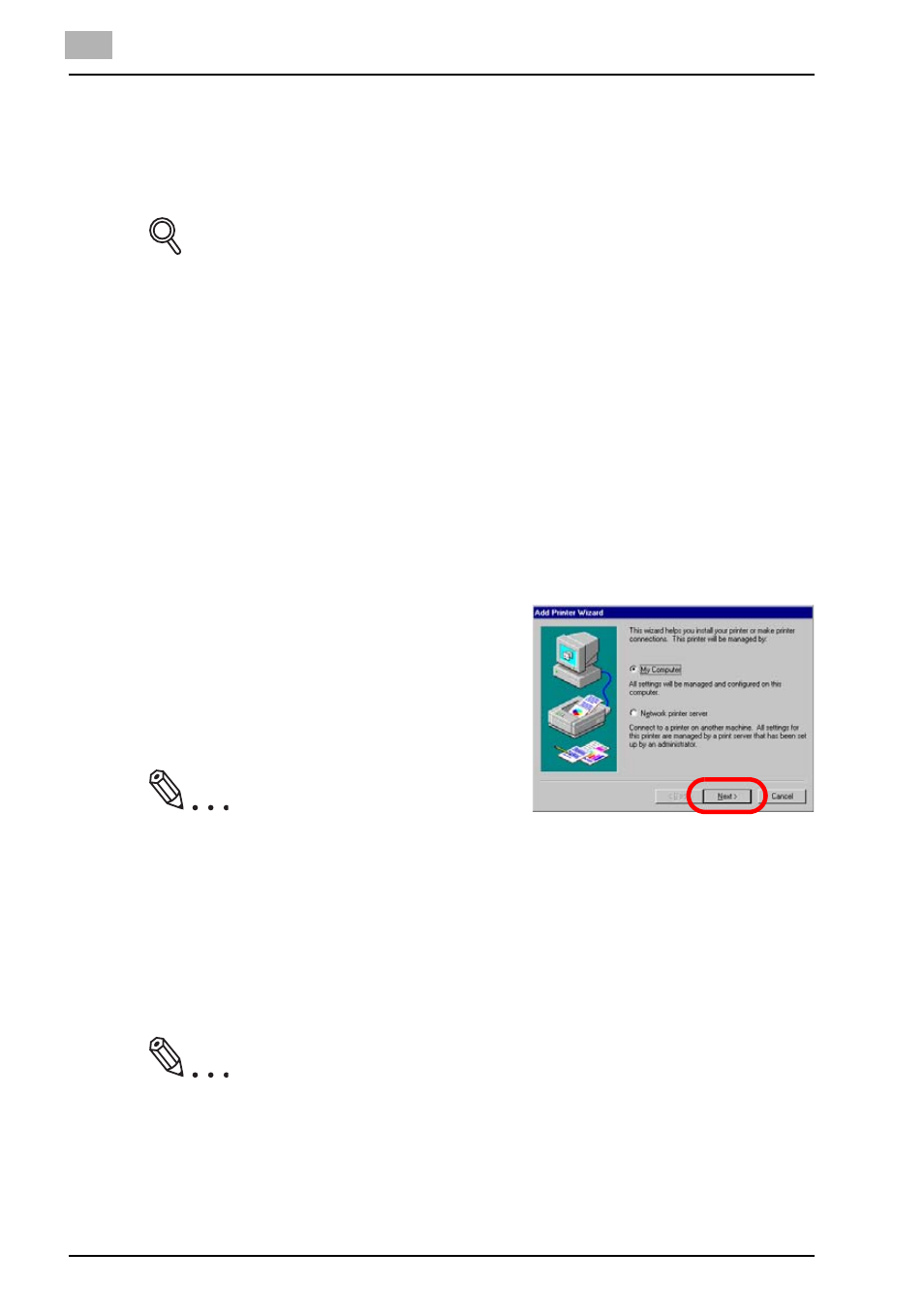
4
Installation (Network printing)
4-8
bizhub PRO 1050
Installing to Windows NT4.0 (PCL6/PS3)
To install the PCL6/PS3 printer driver to Windows NT4.0, perform the follow-
ing steps. The installation should be performed by a qualified system admin-
istrator or printer administrator.
DETAILS
In case you install the PCL driver, you can check the location of the [.inf]
file through the bizhub PRO 1050/1050P CD-ROM start-up screen.
1
Turn on the computer and start Windows NT4.0.
2
Log on as an administrator (or a user entitled to install a printer).
-
Exit from all active Windows applications, if required.
3
Click [Start] of the task bar. Then, select [Settings] of the Start menu
and click [Printers] from the sub-menu.
The [Printers] window appears.
4
Double-click [Add Printer] icon of the [Printers] window.
The [Add Printer Wizard] window will appear to add the printer.
5
Select [Network printer server].
-
When personal computers or
workstations are connected to
the network and you want to
print via the network, select [Net-
work printer server].
Note
When using the network printer server, it is necessary to complete the
network settings on the network interface card and on the personal com-
puters. For details, consult your network administrator.
6
Click [Next].
The [Printer Connection] window will appear.
7
Type the network path in the [Printer] textboxes.
Note
If you don't know the network path, search in the [Shared Printer] list to
view and select available network printers.
8
Click [OK].
