Konica Minolta BIZHUB PRO 1050 User Manual
Page 65
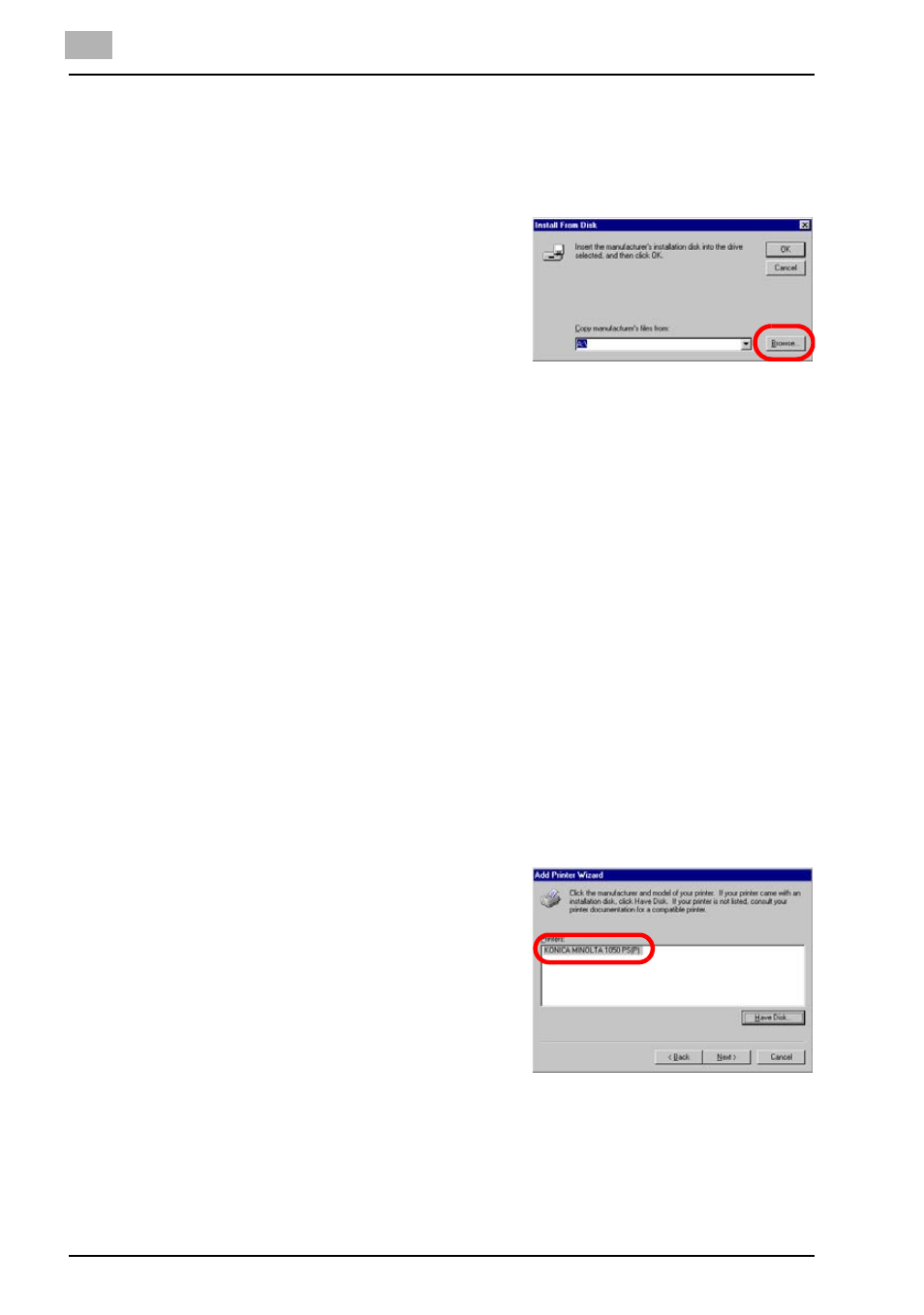
4
Installation (Network printing)
4-11
bizhub PRO 1050
If the printer driver for Windows NT4.0 is not installed in the server:
1
Click [Have Disk].
The [Install From Disk] window appears.
2
Click [Browse].
The [Locate File] window appears.
3
Set the "bizhub PRO 1050/1050P CD-ROM or PS-502 CD-ROM" in the
CD-ROM drive.
4
Change [Look in] to CD-ROM drive.
5
Select the following file;
-
When you install PCL6 driver:
[KMRG601.inf] file in the "\Driver\Drivers\bizhubPRO1050\EN\
WinNT" folder of the "bizhub PRO 1050/1050P CD-ROM"
-
When you install PS3 driver:
[Oemsetup.inf] file in the "\ENG\Driver\AdobePS\
WinNT" folder of the "PS-502 CD-ROM"
6
Click [Open]
The [Install From Disk] window appears again.
7
Click [OK].
The [Add Printer Wizard] window to select the manufacturer and model
of the printer appears.
8
Confirm the followings in the list of
[Printers], When you install PCL6
driver: [KONICA MINOLTA 1050
PCL] is highlighted.
When you install PS3 driver: [KONI-
CA MINOLTA 1050 PS(P)] is high-
lighted.
[KONICA MINOLTA 1050 PCL]/
[KONICA MINOLTA 1050 PS(P)] is
the default printer name.
9
Click [Next].
The [Add Printer Wizard] window appears.
