Konica Minolta BIZHUB PRO 1050 User Manual
Page 241
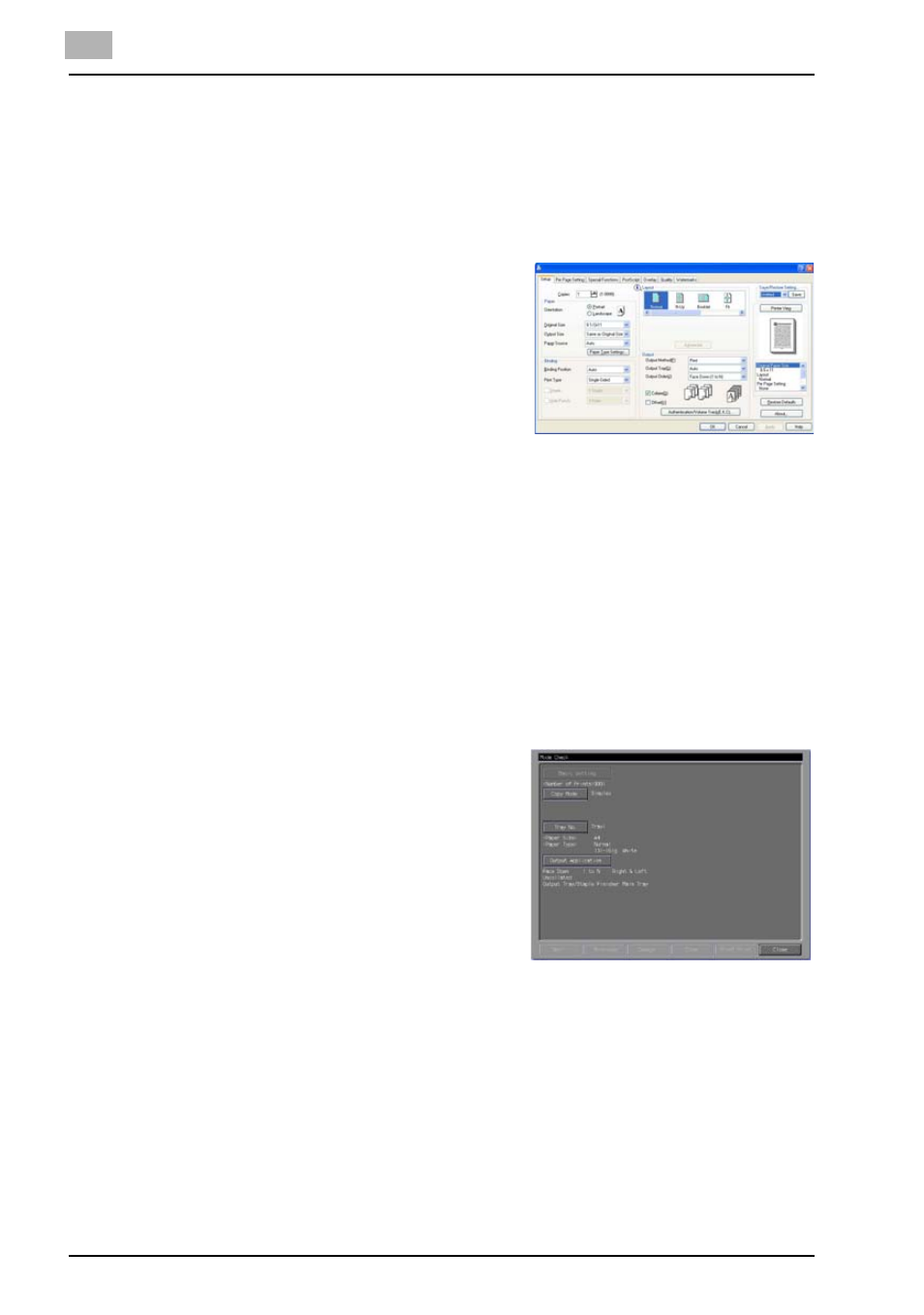
9
KONICA MINOLTA PS Printer Driver setting (Windows)
9-29
bizhub PRO 1050
Output - Output Method - Wait Mode/Proof and Print
Outputs the test printing and checks the current setting from the control pan-
el of copier. Use this when printing a large volume document, such as multi-
ple sets of pages.
1
Open the file to be printed and select [File] - [Print] of application.
2
Click [Properties] to open the [Printing
Preferences] window.
3
Select [Wait Mode] or [Proof and Print] in the [Output Method].
4
Click [OK] to close the [Printing Preferences] window.
5
Click [Print] to perform printing from the application.
-
When [Wait Mode] is selected, it stops without being printed.
-
When [Proof Print] is selected, only one set is printed and it stops.
On the copier's control panel, the Mode Check screen appears.
-
When the Mode Check screen is not displayed, press the [MA-
CHINE] tab.
6
Confirm the current settings.
If you do not change any setting,
proceed to the step 9.
7
If necessary, press [Change] to
change settings.
8
Change the settings and press [OK].
The [MACHINE] tab appears.
9
Press [START] to resume the rest of the print job.
Output - Output Tray
Sets [Main Tray], [Multi Folder Sub Tray], [Saddle Stitcher Sub Tray], [Stapler
Main Tray], or [Stapler Sub Tray] as [Output Tray].
Each of them can/cannot be set in the following cases:
x
An item the other than [Main Tray] need to be selected on the [Option]
tab, respectively.
