2 default settings of the printer driver, 1 displaying the properties window, 2 [configure] tab – Konica Minolta BIZHUB 223 User Manual
Page 95: Default settings of the printer driver -4, Displaying the properties window -4, Configure] tab -4
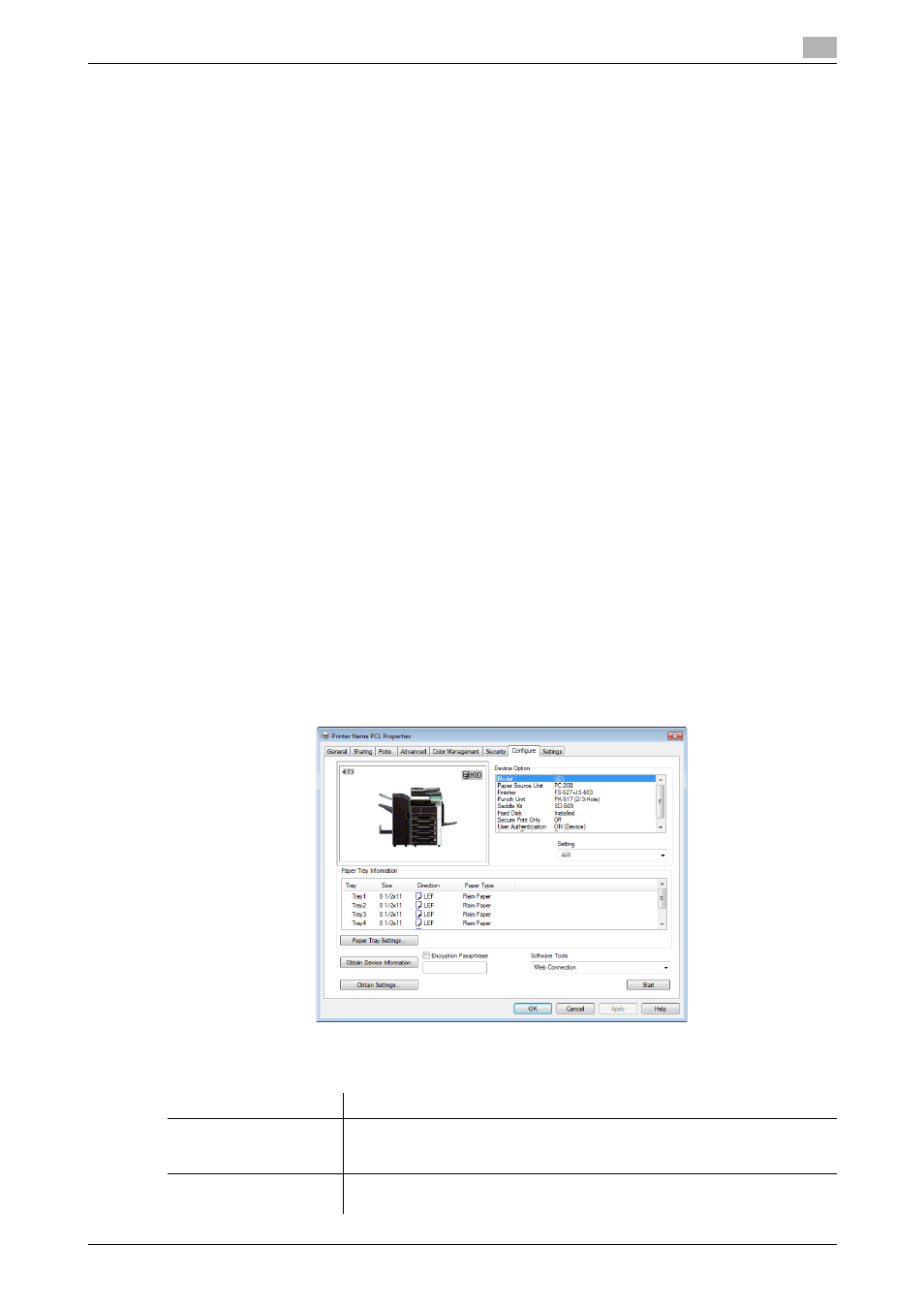
bizhub 423/363/283/223
9-4
9.2
Default settings of the printer driver
9
9.2
Default settings of the printer driver
When you have installed the printer driver, you need to change the initialization conditions such as options,
user authentication and account track functions and enable functions of the machine from the [Printing Pref-
erences] window of the printer driver.
NOTICE
If the model name, installed options, user authentication and account track functions for the machine are not
specified on the [Configure] tab, the option functions cannot be used from the [Printing Preferences] window
of the printer driver. Be sure to configure the settings for the installed options.
9.2.1
Displaying the Properties window
1
Open the [Printers], [Devices and Printers], or [Printers and Faxes] window.
% In Windows Vista/Server 2008, click [Start], open [Control Panel], and then click [Printers] in [Hard-
ware and Sound]. When [Control Panel] is displayed in Classic View, double-click [Printers].
% In Windows 7/Server 2008 R2, click [Start], then [Devices and Printers].
% In Windows 7/Server 2008 R2, if [Devices and Printers] is not displayed in the [Start] menu, open
[Control Panel] from the [Start] menu, and select [View devices and printers] under [Hardware and
Sound].
% In Windows XP/Server 2003, click [Start], then [Printers and Faxes].
% In Windows XP/Server 2003, if [Printers and Faxes] is not displayed in the [Start] menu, open [Con-
trol Panel] from the [Start] menu, select [Printers and Other Hardware], then [Printers and Faxes].
When [Control Panel] is displayed in Classic View, double-click [Printers].
% In Windows 2000, click [Start], and then select [Settings]
− [Printers].
2
Open [Printer Properties].
% In Windows 2000/XP/Vista/Server 2003/Server 2008, right-click the icon of the installed printer, and
click [Properties].
% In Windows 7/Server 2008 R2, right-click the icon of the installed printer, and click [Printer Proper-
ties].
9.2.2
[Configure] tab
Specify the model name used and presence or absence of the installed options, user authentication and ac-
count track functions, and then allow the printer driver to use the functions of the machine.
Item Name
Functions
[Device Option]
Configure the model name of the machine and the status of the installed
printer options and user authentication/account track. Specify the status of
each item in the [Setting] box.
[Paper Tray Information]
Displays the paper type assigned for each paper tray.
Click [Paper Tray Settings...] to configure the settings for each paper tray.
