4 adding a custom size, Adding a custom size -8 – Konica Minolta BIZHUB 223 User Manual
Page 125
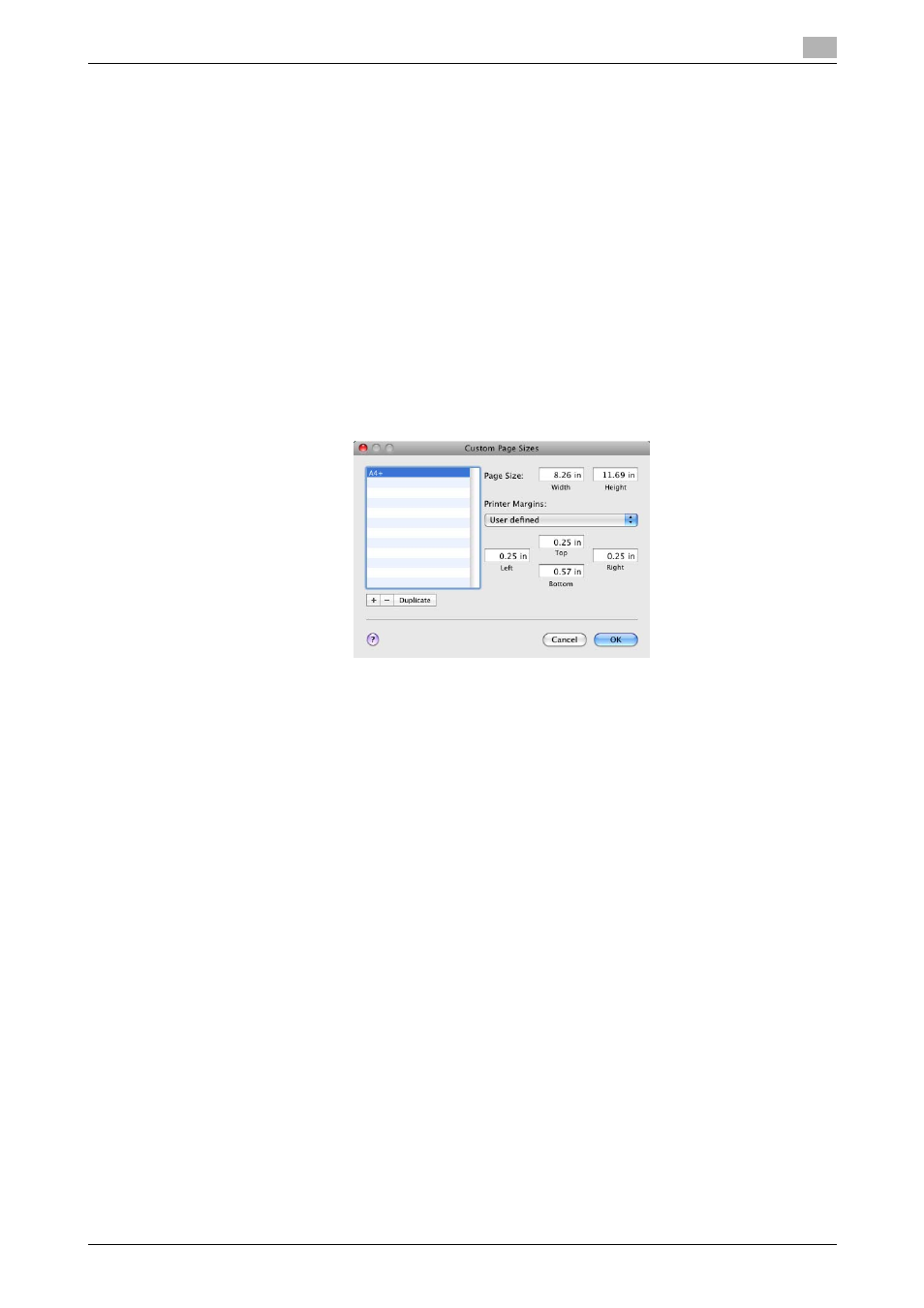
bizhub 423/363/283/223
10-8
10.4
Adding a custom size
10
10.4
Adding a custom size
To use paper of other than a standard size, register a custom paper size.
1
From the [File] menu, select [Page Setup].
2
Open the window for registering a custom size.
% For Mac OS X 10.4/10.5/10.6, select [Manage Custom Sizes...] from the Paper Size list.
% For Mac OS X 10.2/10.3, select [Custom Paper Size] from [Settings:].
3
Click [+] (OS X 10.4/10.5/10.6) or [New] (OS X 10.2/10.3).
4
Enter the paper size name.
Be sure to use paper size names other than existing names, such as A4 and Custom.
5
Configure the following items.
% Page Size (Paper Size): Specify the paper size.
% Printer Margins: Specify the paper margins.
6
Click [OK] (OS X 10.4/10.5/10.6) or click [Save] (OS X 10.2/10.3).
This saves the custom paper size, which can be selected from the Paper Size drop-down list in [Page
Attributes].
Reference
-
For Mac OS X 10.5/10.6, you can also select [Manage Custom Sizes...] with [Paper Size:] in the [Print]
window.
