Konica Minolta BIZHUB 223 User Manual
Page 59
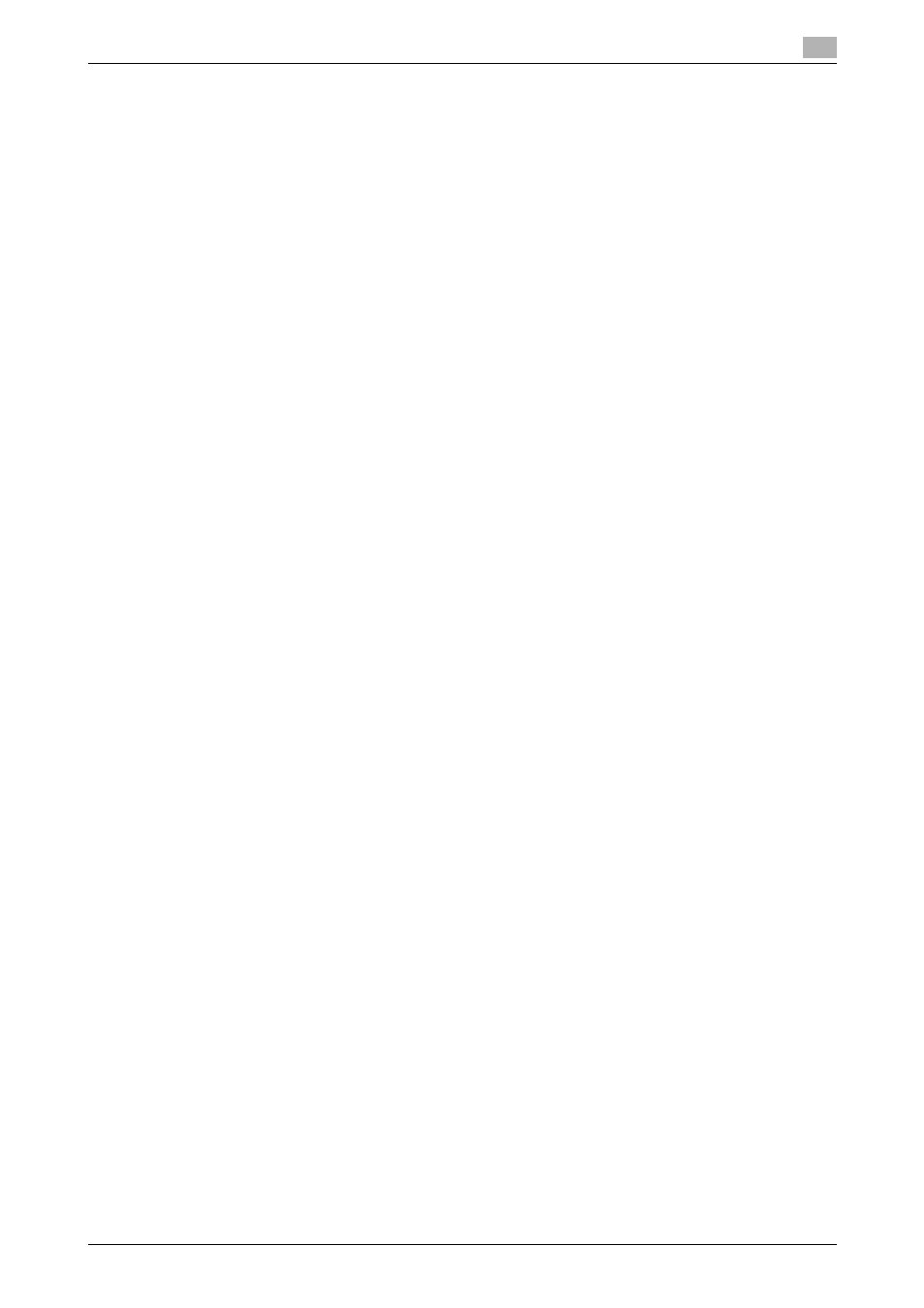
bizhub 423/363/283/223
5-23
5.2
Windows XP/Server 2003
5
3
Turn on the main power of this machine.
The [Found New Hardware Wizard] window appears.
% If the [Found New Hardware Wizard] window does not appear, turn the machine off, then on again.
In this case, turn off this machine, and then wait approximately 10 seconds before turning it on
again. If you turn the printer on immediately after turning it off, it may not function correctly.
% If a page with a message saying "Windows connect to Windows Update" appears, select [No, not
this time].
4
Select [Install from a list or specific location (Advanced)], and then click [Next >].
5
Under [Search for the best driver in these locations.], select [Include this location in the search:], and
then click [Browse].
6
Select a desired printer driver folder in the CD-ROM, and then click [OK].
% Select a folder according to the printer driver, operating system, and language to be used.
Selectable printer drivers:
PCL driver, PS driver and fax driver
7
Click [Next >], and then follow the instructions on the pages that follow.
8
Click [Finish].
% If the "Windows logo testing" or [Digital Signature] window appears, click [Continue Anyway] or
[Yes].
9
After finishing the installation, make sure that the icon for the installed printer is displayed in the [Printers
and Faxes] window.
10
Remove the CD-ROM from the CD-ROM drive.
This completes the printer driver installation.
