Konica Minolta BIZHUB 223 User Manual
Page 43
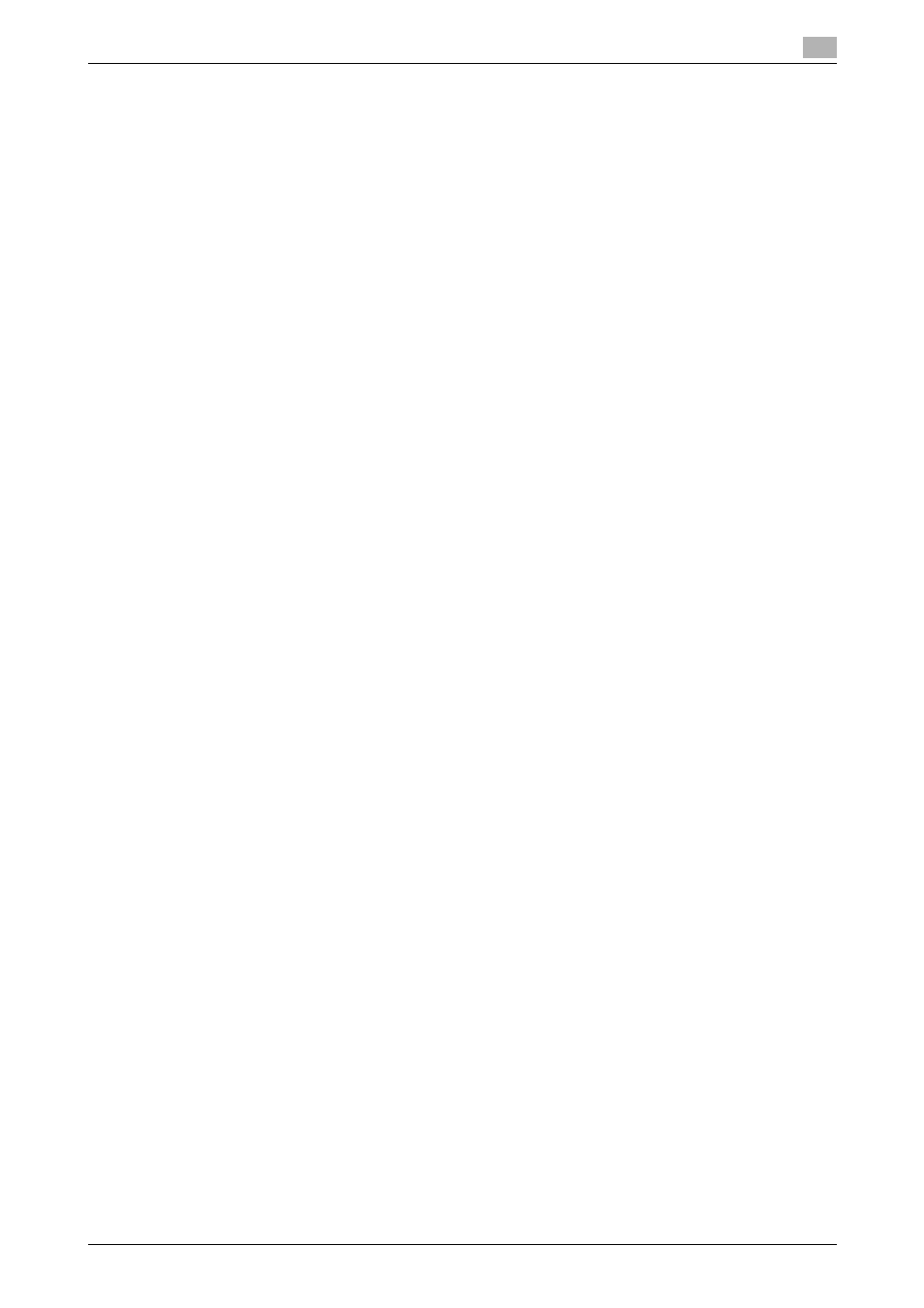
bizhub 423/363/283/223
5-7
5.1
Windows Vista/Server 2008/7
5
6
Click [Create a new port:], and then select the port type.
% To use the LPR/Port9100 protocol, select [Standard TCP/IP Port].
% To use the SMB connection, select [Local Port].
7
Click [Next].
8
Specify the IP address and port.
% To use the LPR/Port9100 protocol, select [TCP/IP Device], and then enter the IP address.
% To use the SMB connection, enter "\\NetBIOS name\print service name" in the [Port Name] box.
% Enter the same NetBIOS name and print service name specified in [Print Settings] in [SMB Settings].
9
Click [Next].
% If the [Additional Port Information Required] or [More Port Information Required] dialog box appears,
go to Step 10.
% If the [Install the printer driver] dialog box appears, go to Step 13.
10
Select [Custom], and then click [Settings...].
11
Change the settings according to the port, and then click [OK].
% For LPR connection, select [LPR], and then enter "Print" in the [Queue Name:] box.
% You must discriminate between upper and lower case letters when entering it.
% For Port9100, select [Raw], and then enter a RAW port number (initial setting: [9100]) in the [Port
Number:] box.
% If both LPR and Port9100 are enabled on this machine, the printer driver is connected to this ma-
chine using LPR.
12
Click [Next].
The [Install the printer driver] dialog box appears.
13
Click [Have Disk...].
14
Click [Browse...].
15
Select a desired printer driver folder in the CD-ROM, and then click [Open].
% Select a folder according to the printer driver, operating system, and language to be used. Selecta-
ble printer drivers:
PCL driver, PS driver, XPS driver and fax driver
16
Click [OK].
The [Printer] list appears.
