2 recalling a job from the control panel, Recalling a job from the control panel -14 – Konica Minolta BIZHUB 223 User Manual
Page 163
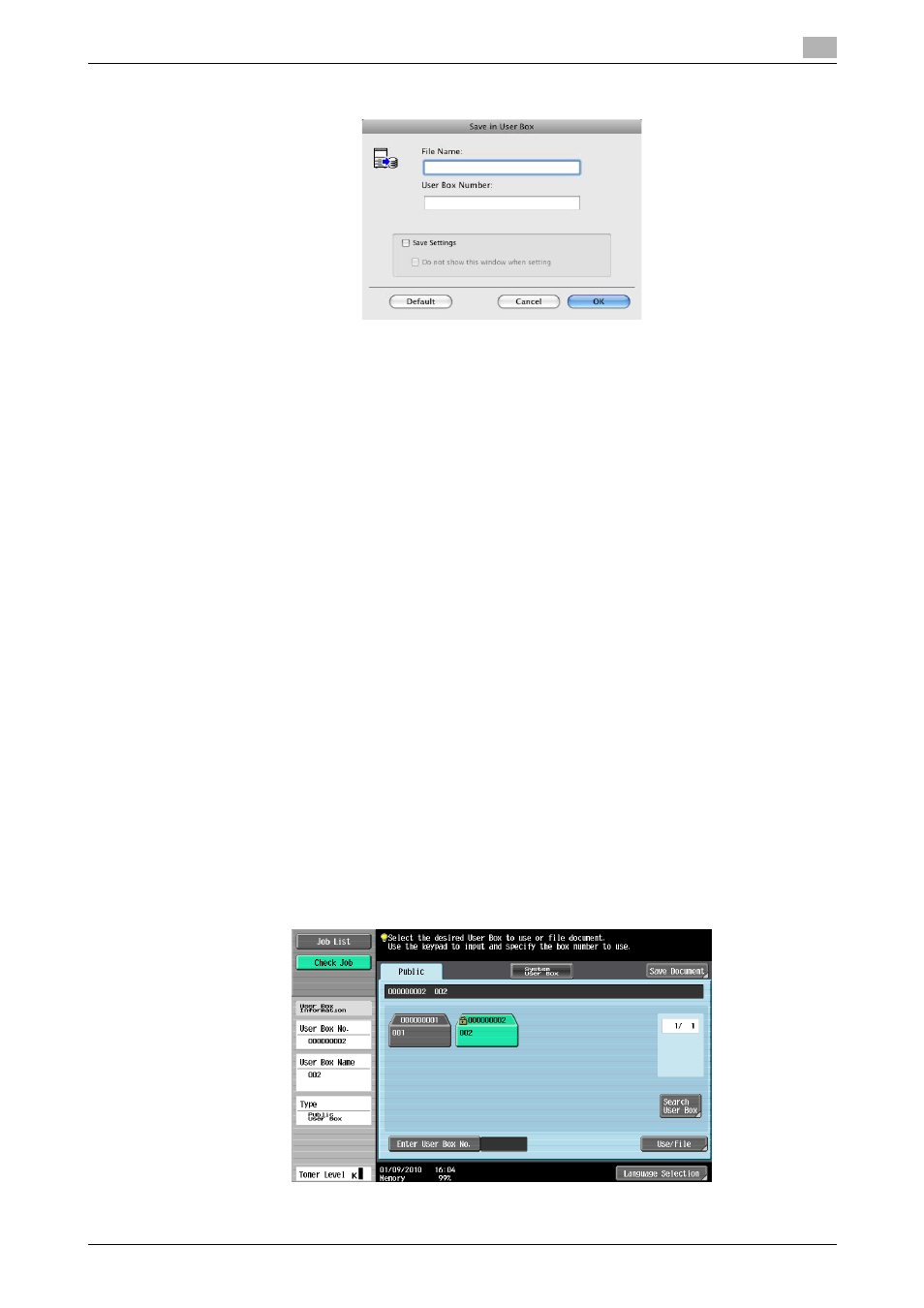
bizhub 423/363/283/223
12-14
12.3
Save in User Box
12
3
Enter the [File Name:] of the document and the [User Box Number:] for the save location.
% Selecting the [Save Settings] check box saves the settings. In addition, if the [Do not show this win-
dow when setting] check box is selected, the dialog box does not appear when the function is spec-
ified.
4
Print the document.
12.3.2
Recalling a job from the control panel
The [Save in User Box] and [Save in User Box/Print] jobs are saved in a User Box of the specified number.
To print a document saved in a User Box, open the specified box to retrieve the document. If a password is
specified for the User Box, the User Box password is required.
Reference
-
User Box documents are automatically deleted after a certain length of time has elapsed since their reg-
istration. The default setting for this time is 1 day, and the value can be specified when creating a User
Box.
d
Reference
For details on the functions of the keys on the control panel, refer to the [User's Guide Copy Operations].
For details on the User Box functions of the machine, refer to the [User's Guide Box Operations].
1
Press the User Box key on the control panel.
% Press [User Box] when the application menu is displayed.
2
Select the desired User Box number, and then press [Use/File].
Boxes are classified as [Public] User Boxes, [Personal] User Boxes, or [Group] User Boxes.
Specify the desired User Box from the classification of the saved User Boxes.
The User Box number can be directly specified.
% If a password is specified for the User Box, go to Step 3.
% If a password is not specified for the User Box, go to Step 4.
